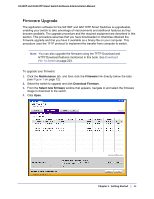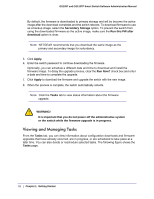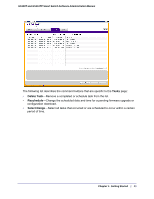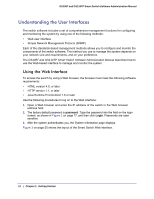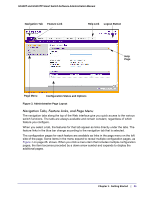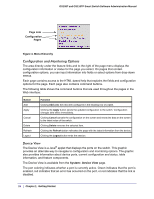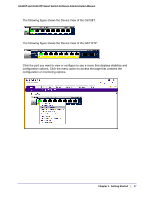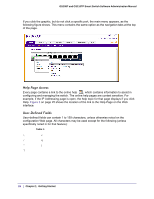Netgear GS110TP GS108T/ GS110TP Smart Switch Software Administration Manual - Page 26
Configuration and Monitoring Options, Device View, System - reset
 |
UPC - 606449069129
View all Netgear GS110TP manuals
Add to My Manuals
Save this manual to your list of manuals |
Page 26 highlights
GS108T and GS110TP Smart Switch Software Administration Manual Page Link Configuration Pages Figure 4. Menu Hierarchy Configuration and Monitoring Options The area directly under the feature links and to the right of the page menu displays the configuration information or status for the page you select. On pages that contain configuration options, you can input information into fields or select options from drop-down menus. Each page contains access to the HTML-based help that explains the fields and configuration options for the page. Each page also contains command buttons. The following table shows the command buttons that are used throughout the pages in the Web interface: Button Add Apply Cancel Delete Refresh Logout Function Clicking Add adds the new item configured in the heading row of a table. Clicking the Apply button sends the updated configuration to the switch. Configuration changes take effect immediately. Clicking Cancel cancels the configuration on the screen and resets the data on the screen to the latest value of the switch. Clicking Delete removes the selected item. Clicking the Refresh button refreshes the page with the latest information from the device. Clicking the Logout button ends the session. Device View The Device View is a Java® applet that displays the ports on the switch. This graphic provides an alternate way to navigate to configuration and monitoring options. The graphic also provides information about device ports, current configuration and status, table information, and feature components. The Device View is available from the System Device View page. The port coloring indicates whether a port is currently active. Green indicates that the port is enabled, red indicates that an error has occurred on the port, or red indicates that the link is disabled. 26 | Chapter 1: Getting Started