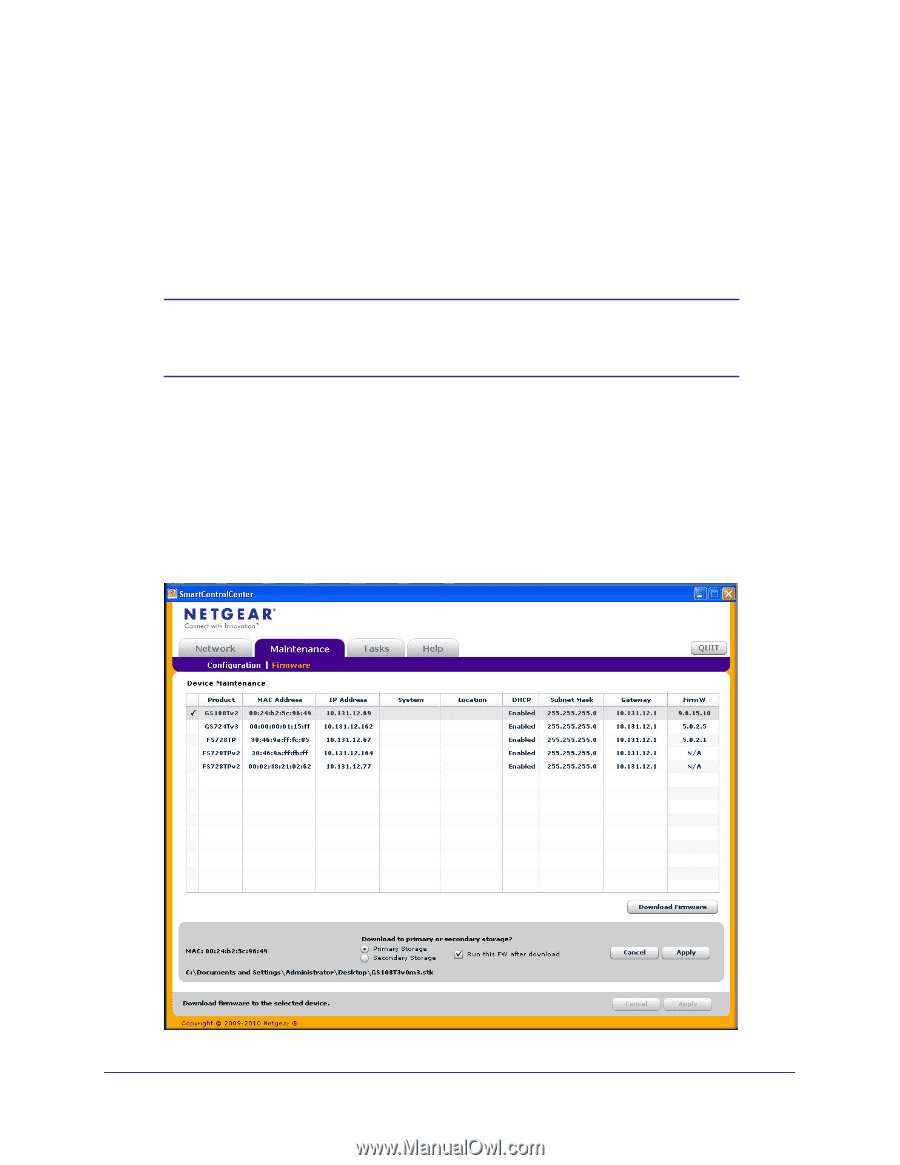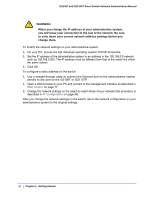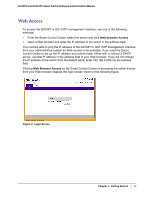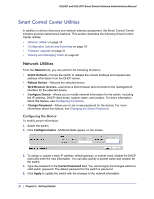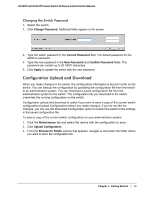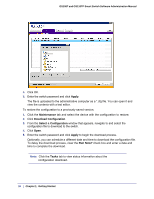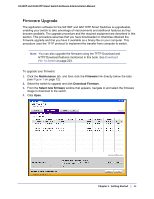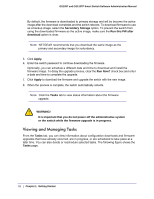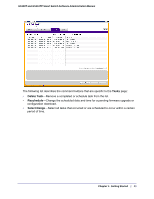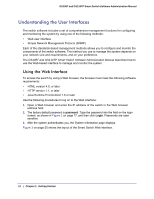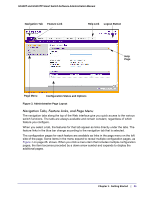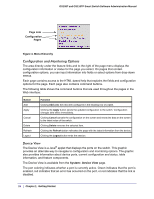Netgear GS110TP GS108T/ GS110TP Smart Switch Software Administration Manual - Page 21
Firmware Upgrade, Maintenance, Firmware, Download Firmware, Select new firmware
 |
UPC - 606449069129
View all Netgear GS110TP manuals
Add to My Manuals
Save this manual to your list of manuals |
Page 21 highlights
GS108T and GS110TP Smart Switch Software Administration Manual Firmware Upgrade The application software for the GS108T and GS110TP Smart Switches is upgradeable, enabling your switch to take advantage of improvements and additional features as they become available. The upgrade procedure and the required equipment are described in this section. This procedure assumes that you have downloaded or otherwise obtained the firmware upgrade and that you have it available as a binary file on your computer. This procedure uses the TFTP protocol to implement the transfer from computer to switch. Note: You can also upgrade the firmware using the TFTP Download and HTTP Download features mentioned in this book. See Download File To Switch on page 223. To upgrade your firmware: 1. Click the Maintenance tab, and then click the Firmware link directly below the tabs (see Figure 1 on page 12). 2. Select the switch to upgrade and click Download Firmware. 3. From the Select new firmware window that appears, navigate to and select the firmware image to download to the switch. 4. Click Open. Chapter 1: Getting Started | 21