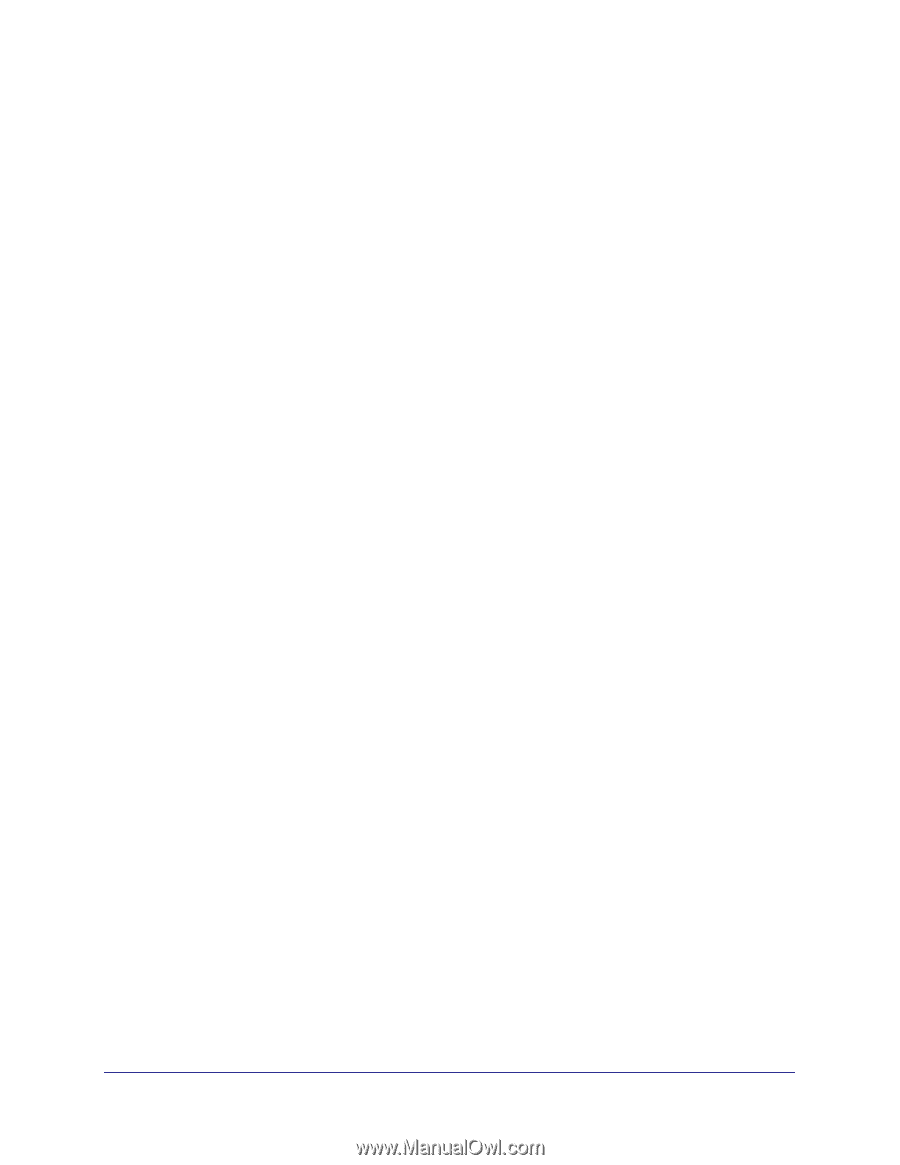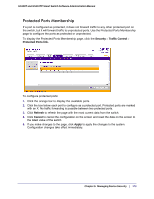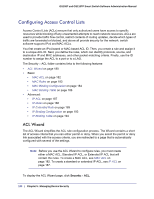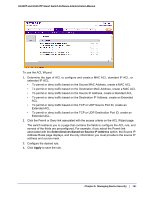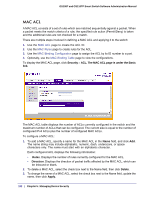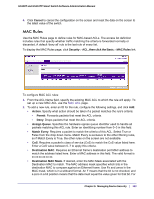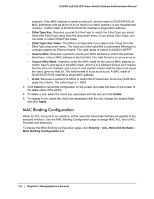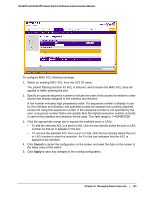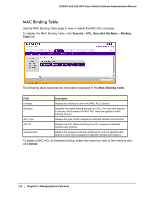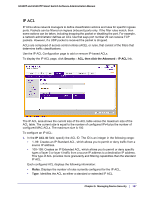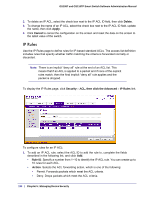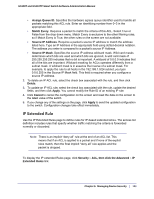Netgear GS110TP GS108T/ GS110TP Smart Switch Software Administration Manual - Page 184
MAC Binding Configuration, EtherType Key, EtherType User Value, Source MAC, Source MAC Mask, Cancel
 |
UPC - 606449069129
View all Netgear GS110TP manuals
Add to My Manuals
Save this manual to your list of manuals |
Page 184 highlights
GS108T and GS110TP Smart Switch Software Administration Manual example, if the MAC address is aa:bb:cc:dd:ee:ff, and the mask is 00:00:ff:ff:ff:ff, all MAC addresses with aa:bb:xx:xx:xx:xx result in a match (where x is any hexadecimal number). A MAC mask of 00:00:00:00:00:00 matches a single MAC address. • EtherType Key. Requires a packet's EtherType to match the EtherType you select. Select the EtherType value from the drop down menu. If you select User Value, you can enter a custom EtherType value. • EtherType User Value. This field is configurable if you select User Value from the EtherType drop down menu. The value you enter specifies a customized Ethertype to compare against an Ethernet frame. The valid range of values is 0x0600-0xFFFF. • Source MAC. Requires a packet's source port MAC address to match the address listed here. Enter a MAC address in the this field. The valid format is xx:xx:xx:xx:xx:xx. • Source MAC Mask. If desired, enter the MAC mask for the source MAC address to match. Use Fs and zeros in the MAC mask, which is in a wildcard format. An F means that the bit is not checked, and a zero in a bit position means that the data must equal the value given for that bit. The valid format is xx:xx:xx:xx:xx:xx. A MAC mask of 00:00:00:00:00:00 matches a single MAC address. • VLAN. Requires a packet's VLAN ID to match the ID listed here. Enter the VLAN ID to apply this criteria. The valid range is 1-4093. 3. Click Cancel to cancel the configuration on the screen and reset the data on the screen to the latest value of the switch. 4. To delete a rule, select the check box associated with the rule and click Delete. 5. To change a rule, select the check box associated with the rule, change the desired fields and click Apply. MAC Binding Configuration When an ACL is bound to an interface, all the rules that have been defined are applied to the selected interface. Use the MAC Binding Configuration page to assign MAC ACL lists to ACL Priorities and Interfaces. To display the MAC Binding Configuration page, click Security ACL, then click the Basic MAC Binding Configuration link. 184 | Chapter 5: Managing Device Security