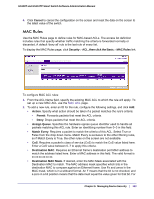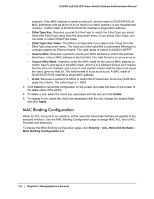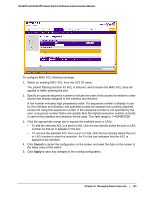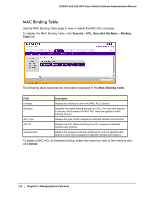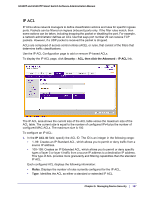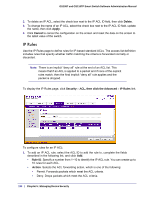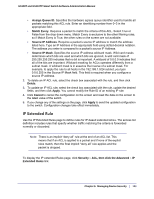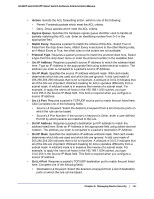Netgear GS110TP GS108T/ GS110TP Smart Switch Software Administration Manual - Page 188
IP Rules, Delete, Apply., Cancel, Security, ACL, then click the Advanced, Rule ID, Action
 |
UPC - 606449069129
View all Netgear GS110TP manuals
Add to My Manuals
Save this manual to your list of manuals |
Page 188 highlights
GS108T and GS110TP Smart Switch Software Administration Manual 2. To delete an IP ACL, select the check box next to the IP ACL ID field, then click Delete. 3. To change the name of an IP ACL, select the check box next to the IP ACL ID field, update the name, then click Apply. 4. Click Cancel to cancel the configuration on the screen and reset the data on the screen to the latest value of the switch. IP Rules Use the IP Rules page to define rules for IP-based standard ACLs. The access list definition includes rules that specify whether traffic matching the criteria is forwarded normally or discarded. Note: There is an implicit "deny all" rule at the end of an ACL list. This means that if an ACL is applied to a packet and if none of the explicit rules match, then the final implicit "deny all" rule applies and the packet is dropped. To display the IP Rules page, click Security ACL, then click the Advanced IP Rules link. To configure rules for an IP ACL: 1. To add an IP ACL rule, select the ACL ID to add the rule to, complete the fields described in the following list, and click Add. • Rule ID. Specify a number from 1-10 to identify the IP ACL rule. You can create up to 10 rules for each ACL. • Action. Selects the ACL forwarding action, which is one of the following: • Permit. Forwards packets which meet the ACL criteria. • Deny. Drops packets which meet the ACL criteria. 188 | Chapter 5: Managing Device Security