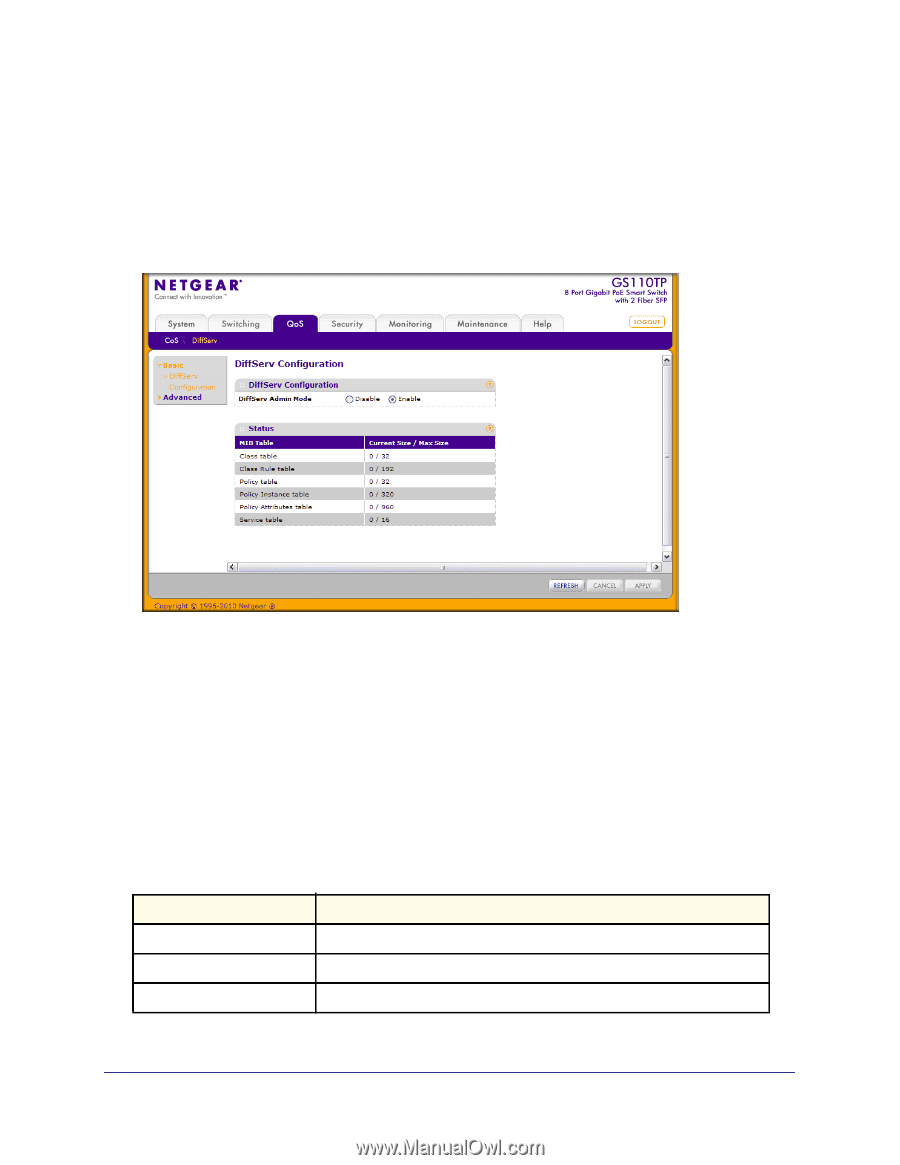Netgear GS110TP GS108T/ GS110TP Smart Switch Software Administration Manual - Page 134
Diffserv Configuration, DiffServ, Advanced, Enable, Disable, Cancel, Apply
 |
UPC - 606449069129
View all Netgear GS110TP manuals
Add to My Manuals
Save this manual to your list of manuals |
Page 134 highlights
GS108T and GS110TP Smart Switch Software Administration Manual Diffserv Configuration Use the Diffserv Configuration page to display DiffServ General Status Group information, which includes the current administrative mode setting as well as the current and maximum number of rows in each of the main DiffServ private MIB tables. To display the page, click QoS DiffServ Advanced Diffserv Configuration. To configure the global DiffServ mode: 1. Select the administrative mode for DiffServ: • Enable. Differentiated Services are active. • Disable. The DiffServ configuration is retained and can be changed, but it is not active. 2. Click Cancel to cancel the configuration on the screen and reset the data on the screen to the latest value of the switch. 3. If you make changes to the page, click Apply to apply the changes to the system. The following table describes the information displayed in the Status table on the DiffServ Configuration page: Field Class Table Class Rule Table Policy Table Description Displays the current and maximum number of rows of the class table. Displays the current and maximum number of rows of the class rule table. Displays the current and maximum number of rows of the policy table. 134 | Chapter 4: Configuring Quality of Service