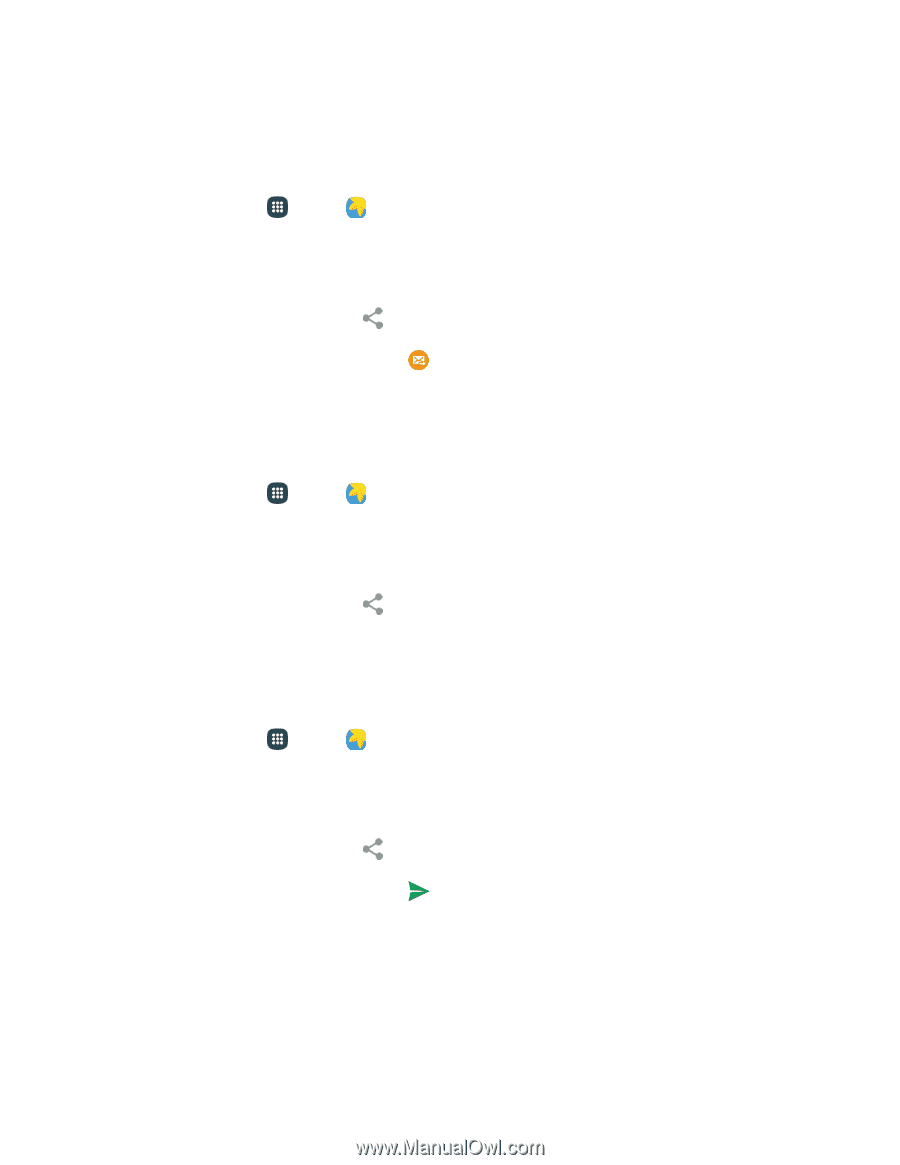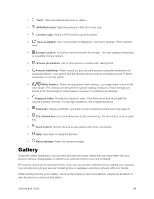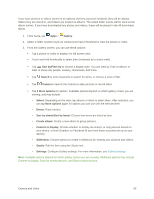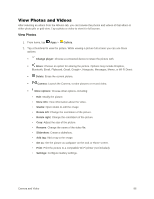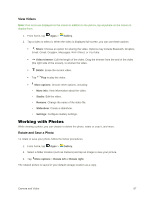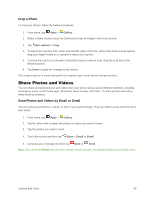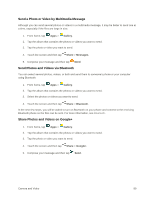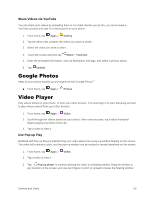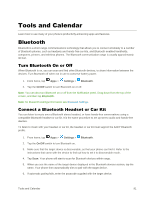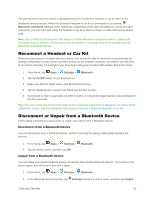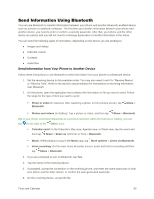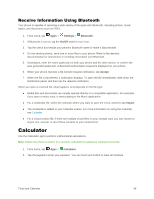Samsung Galaxy S5 User Manual - Page 100
Send a Photo or Video by Multimedia Message, Send Photos and Videos via Bluetooth
 |
View all Samsung Galaxy S5 manuals
Add to My Manuals
Save this manual to your list of manuals |
Page 100 highlights
Send a Photo or Video by Multimedia Message Although you can send several photos or videos in a multimedia message, it may be better to send one at a time, especially if the files are large in size. 1. From home, tap Apps > Gallery. 2. Tap the album that contains the photos or videos you want to send. 3. Tap the photo or video you want to send. 4. Touch the screen and then tap Share > Messages. 5. Compose your message and then tap Send. Send Photos and Videos via Bluetooth You can select several photos, videos, or both and send them to someone's phone or your computer using Bluetooth. 1. From home, tap Apps > Gallery. 2. Tap the album that contains the photos or videos you want to send. 3. Select the photos or videos you want to send. 4. Touch the screen and then tap Share > Bluetooth. In the next few steps, you will be asked to turn on Bluetooth on your phone and connect to the receiving Bluetooth phone so the files can be sent. For more information, see Bluetooth. Share Photos and Videos on Google+ 1. From home, tap Apps > Gallery. 2. Tap the album that contains the photos or videos you want to send. 3. Tap the photo or video you want to send. 4. Touch the screen and then tap Share > Google+. 5. Compose your message and then tap Send. Camera and Video 89