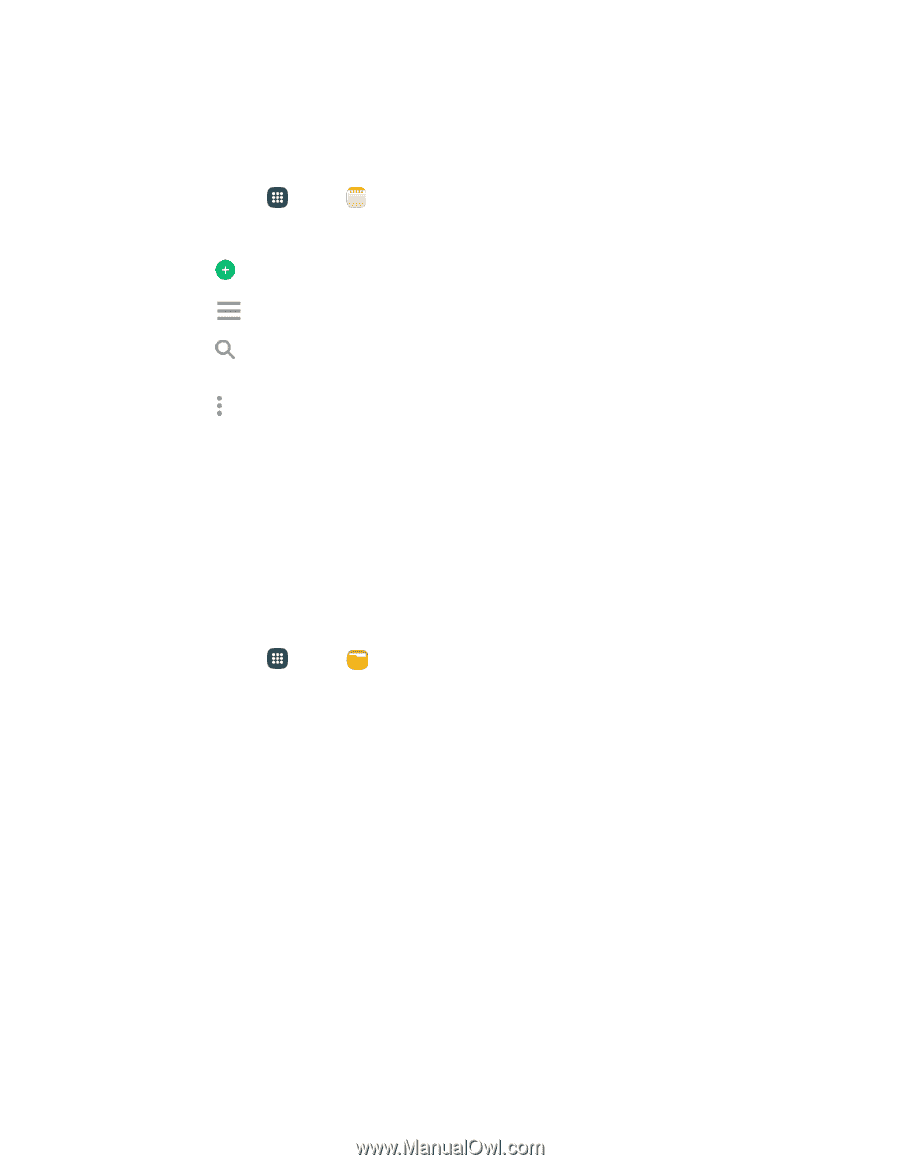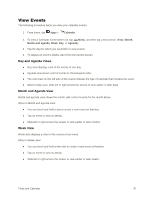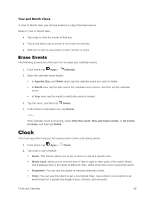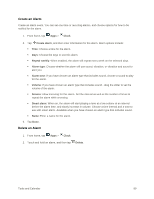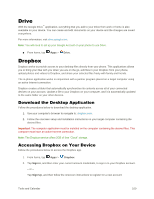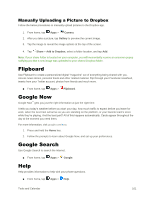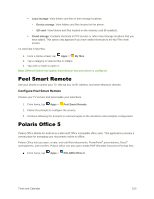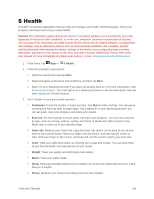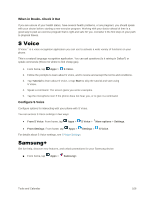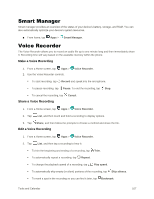Samsung Galaxy S5 User Manual - Page 113
Memo, My Files
 |
View all Samsung Galaxy S5 manuals
Add to My Manuals
Save this manual to your list of manuals |
Page 113 highlights
Memo The Memo application allows you to write memos that can include text, audio, and images. 1. From home, tap Apps > Memo. 2. In Memo, you can use these options: Tap Add to create a new memo. Tap Options for available Memo categories or Manage categories. Tap Search to enter key words to find a memo. This appears only when there are memos available to search. Tap More options and select one of the following options: • Select: Choose memo(s), to delete them or for other options like sharing or printing. • Delete: Select memo(s) to erase. • Account: Access your Samsung account, to sync memos with your account. My Files My files allows you to manage your manage your sounds, images, videos, Bluetooth files, Android files, and other memory card data in one convenient location. This application allows you to launch a file if the associated application is already on your phone. 1. From home, tap Apps > My files. 2. Folders display, including: 3. Files stored in the phone are organized into the following categories: Recent files: View recently saved files. Images: View image files. Videos: View video files. Audio: View audio files. Documents: View document files. Downloaded apps: View downloaded apps. Download history: View all apps and files that have been downloaded to the phone. Shortcuts: Contains shortcuts to files or folders that you have added. This option only appears if you have added shortcuts to the My Files main screen. Tools and Calendar 102