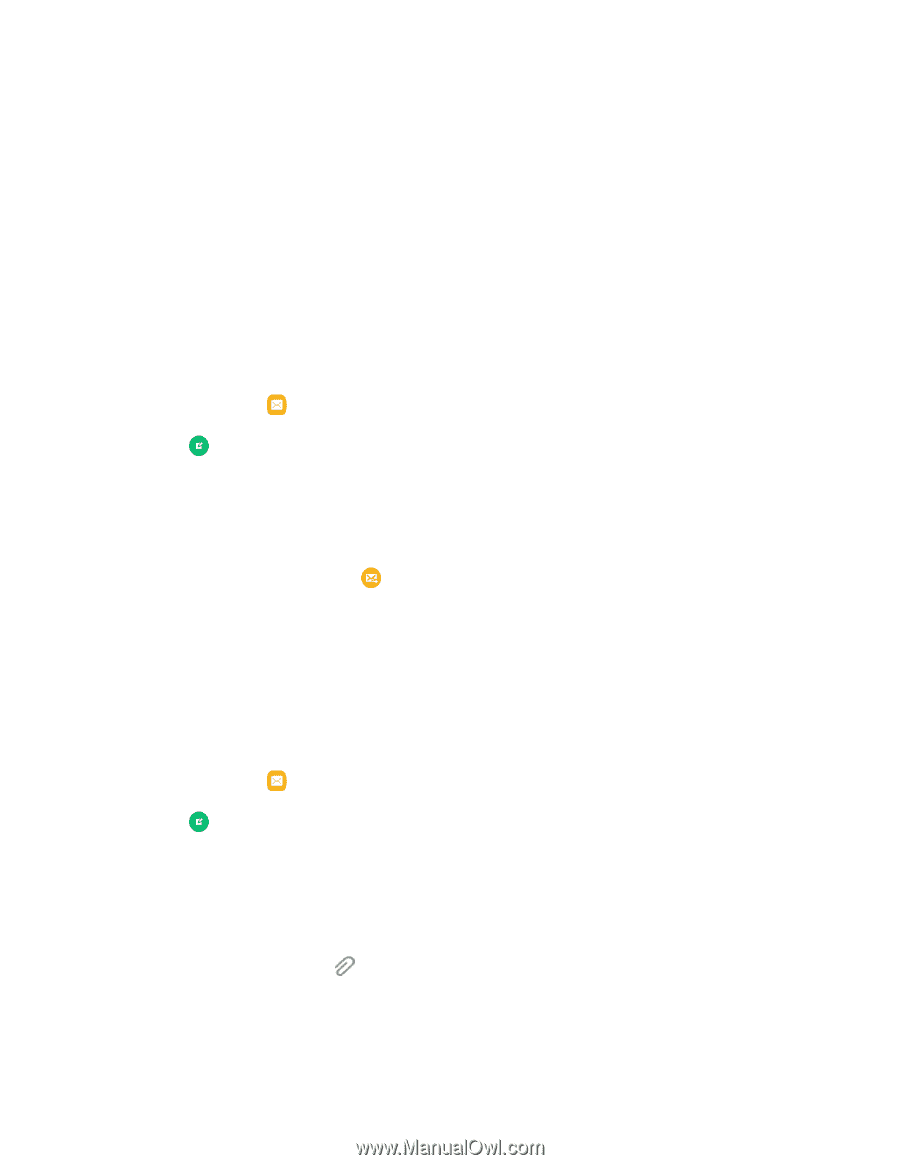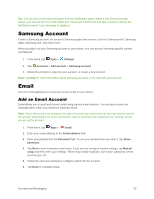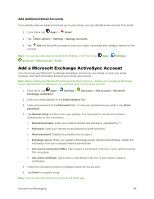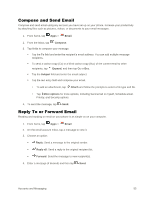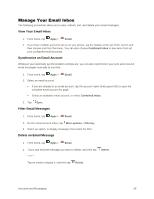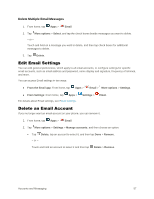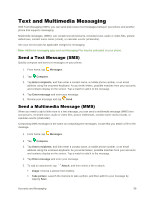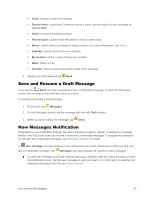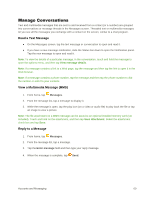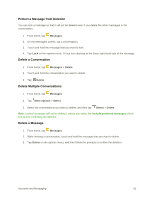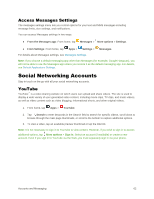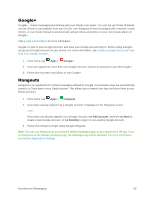Samsung Galaxy S5 User Manual - Page 69
Text and Multimedia Messaging, Send a Text Message (SMS) - plus
 |
View all Samsung Galaxy S5 manuals
Add to My Manuals
Save this manual to your list of manuals |
Page 69 highlights
Text and Multimedia Messaging With Text Messaging (SMS), you can send and receive text messages between your phone and another phone that supports messaging. Multimedia messages, (MMS), can contain text and pictures, recorded voice, audio or video files, picture slideshows, contact name cards (vCard), or calendar events (vCalendar). See your service plan for applicable charges for messaging. Note: Additional messaging apps such as Messaging Plus may be preloaded on your phone. Send a Text Message (SMS) Quickly compose and sent text messages on your phone. 1. From home, tap Messages. 2. Tap Compose. 3. Tap Enter recipients, and then enter a contact name, a mobile phone number, or an email address using the onscreen keyboard. As you enter letters, possible matches from your accounts and contacts display on the screen. Tap a match to add it to the message. 4. Tap Enter message and enter your message. 5. Review your message and tap Send. Send a Multimedia Message (MMS) When you need to add a little more to a text message, you can send a multimedia message (MMS) text and pictures, recorded voice, audio or video files, picture slideshows, contact name cards (vCard), or calendar events (vCalendar). Composing MMS messages is the same as composing text messages, except that you attach a file to the message. 1. From home, tap Messages. 2. Tap Compose. 3. Tap Enter recipients, and then enter a contact name, a mobile phone number, or an email address using the onscreen keyboard. As you enter letters, possible matches from your accounts and contacts display on the screen. Tap a match to add it to the message. 4. Tap Enter message and enter your message. 5. To add an attachment, tap Attach, and then select a file to attach: Image: Choose a picture from Gallery. Take picture: Launch the Camera to take a photo, and then add it to your message by tapping Save. Accounts and Messaging 58