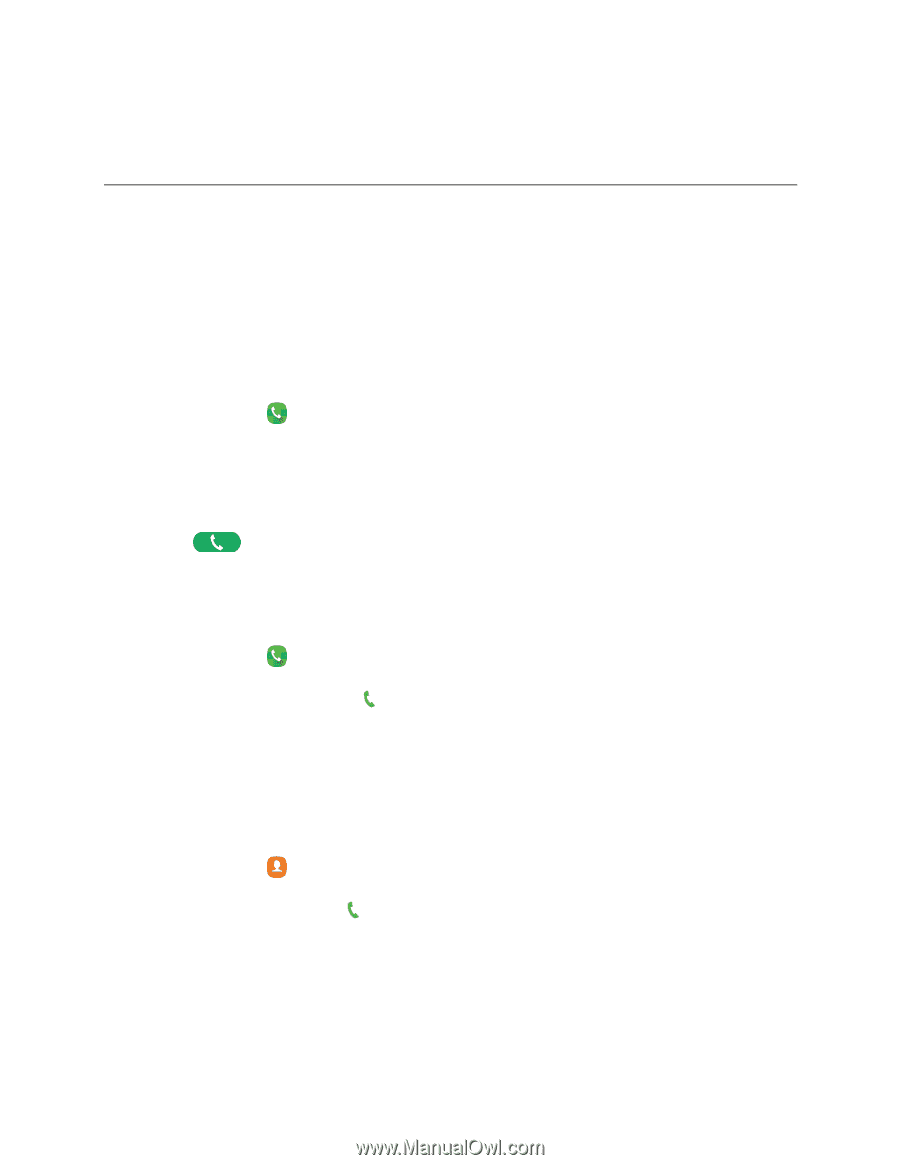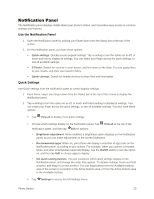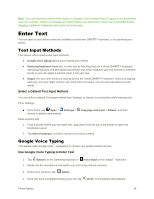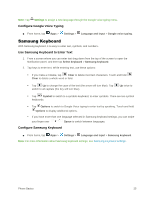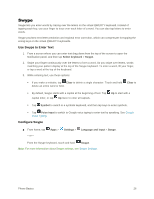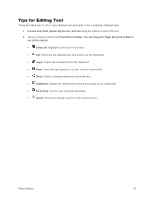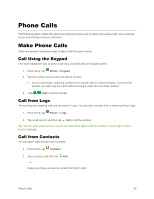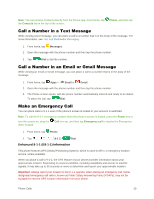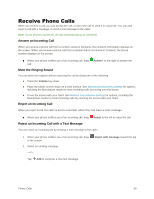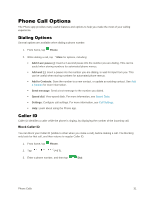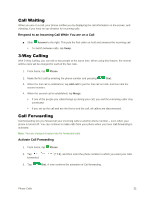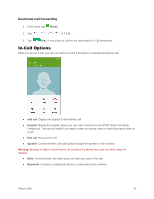Samsung Galaxy S5 User Manual - Page 39
Phone Calls, Make Phone Calls, Call Using the Keypad, Call from Logs, Call from Contacts
 |
View all Samsung Galaxy S5 manuals
Add to My Manuals
Save this manual to your list of manuals |
Page 39 highlights
Phone Calls The following topics outline the use of your device's phone app to place and receive calls, use voicemail, set up and manage contacts, and more. Make Phone Calls There are several convenient ways to place calls from your phone. Call Using the Keypad The most "traditional" way to place a call is by using the phone's keypad screen. 1. From home, tap Phone > Keypad. 2. Tap the number keys to enter the phone number. As you enter digits, matching numbers from recent calls or contacts display. If you see the number you want, tap it to call it without having to enter the rest of the number. 3. Tap Dial to call the number. Call from Logs All incoming and outgoing calls are recorded in Logs. You can call a number from a recent call from Logs. 1. From home, tap Phone > Logs. 2. Tap a call record, and then tap Call to call the number. Tip: You can also swipe across a recent call from left to right to call the number, or from right to left to send a message. Call from Contacts You can place calls directly from Contacts. 1. From home, tap Contacts. 2. Tap a contact, and then tap Call. - or - Swipe your finger across the contact from left to right. Phone Calls 28