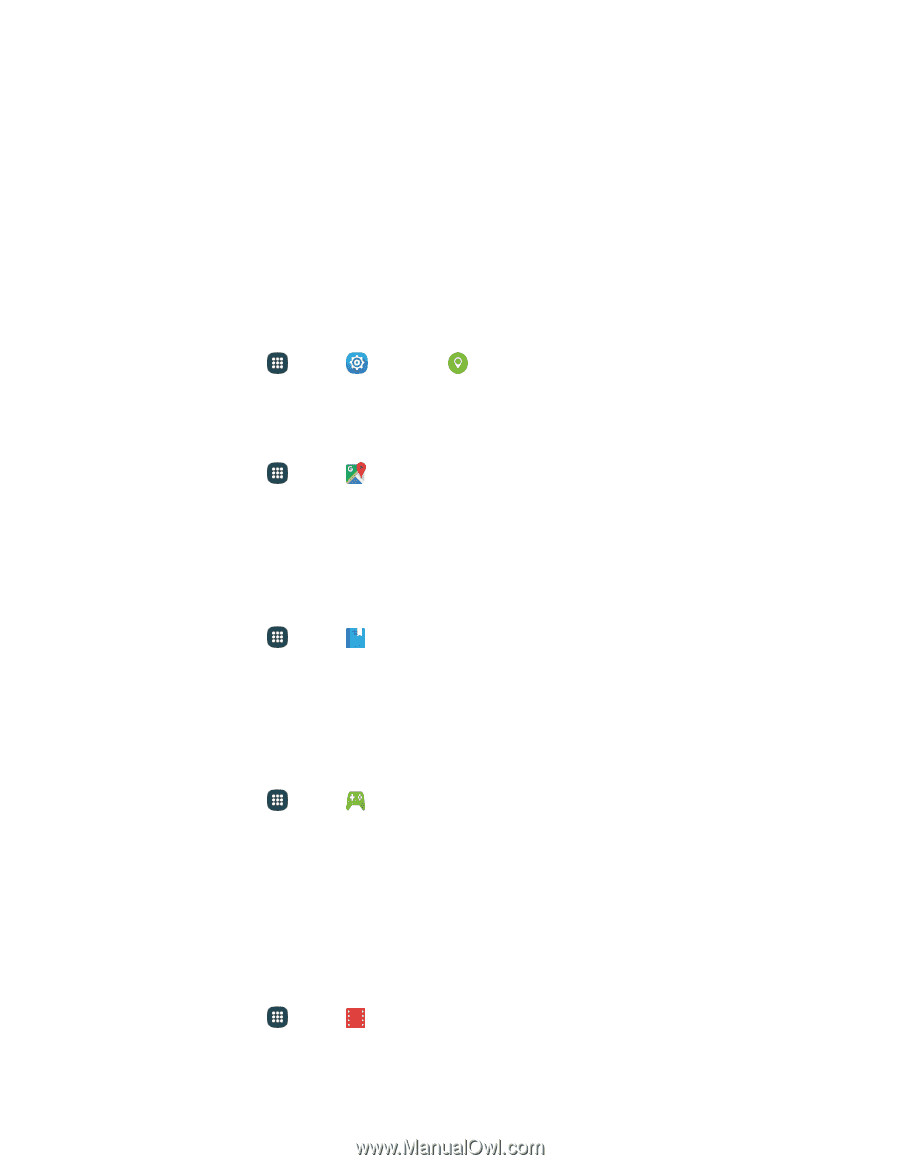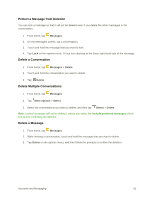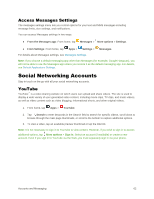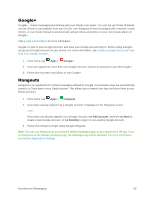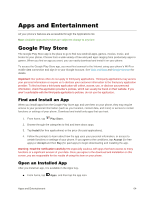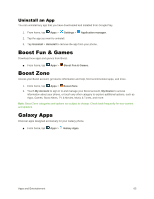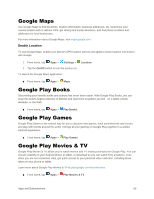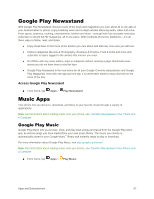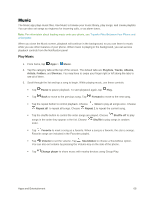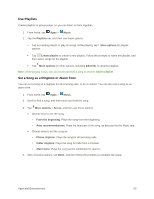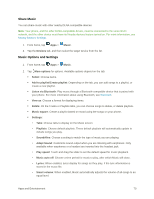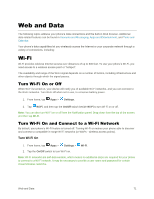Samsung Galaxy S5 User Manual - Page 77
Google Maps, Google Play Books, Google Play Movies & TV, Enable Location
 |
View all Samsung Galaxy S5 manuals
Add to My Manuals
Save this manual to your list of manuals |
Page 77 highlights
Google Maps Use Google Maps to find directions, location information, business addresses, etc. Determine your current location with or without GPS, get driving and transit directions, and find phone numbers and addresses for local businesses. For more information about Google Maps, visit maps.google.com. Enable Location To use Google Maps, enable your phone's GPS location service and agree to share location information with Google. 1. From home, tap Apps > Settings > Location. 2. Tap the On/Off switch to turn the service on. To launch the Google Maps application: ■ From home, tap Apps > Maps. Google Play Books Discovering your favorite books and authors has never been easier. With Google Play Books, you can shop the world's largest selection of eBooks and read them anywhere you like - on a tablet, phone, eReader, or the Web. ■ From home, tap Apps > Play Books. Google Play Games Google Play Games is the easiest way for you to discover new games, track achievements and scores, and play with friends around the world. It brings all your gaming on Google Play together in a unified Android experience. ■ From home, tap Apps > Play Games. Google Play Movies & TV Google Play Movies & TV allows you to watch movies and TV shows purchased on Google Play. You can stream instantly on your Android phone or tablet, or download so you can watch from anywhere, even when you are not connected. Also, get quick access to your personal video collection, including those taken on your phone or tablet. Learn more about Google Play Movies & TV at play.google.com/about/movies. ■ From home, tap Apps > Play Movies & TV. Apps and Entertainment 66