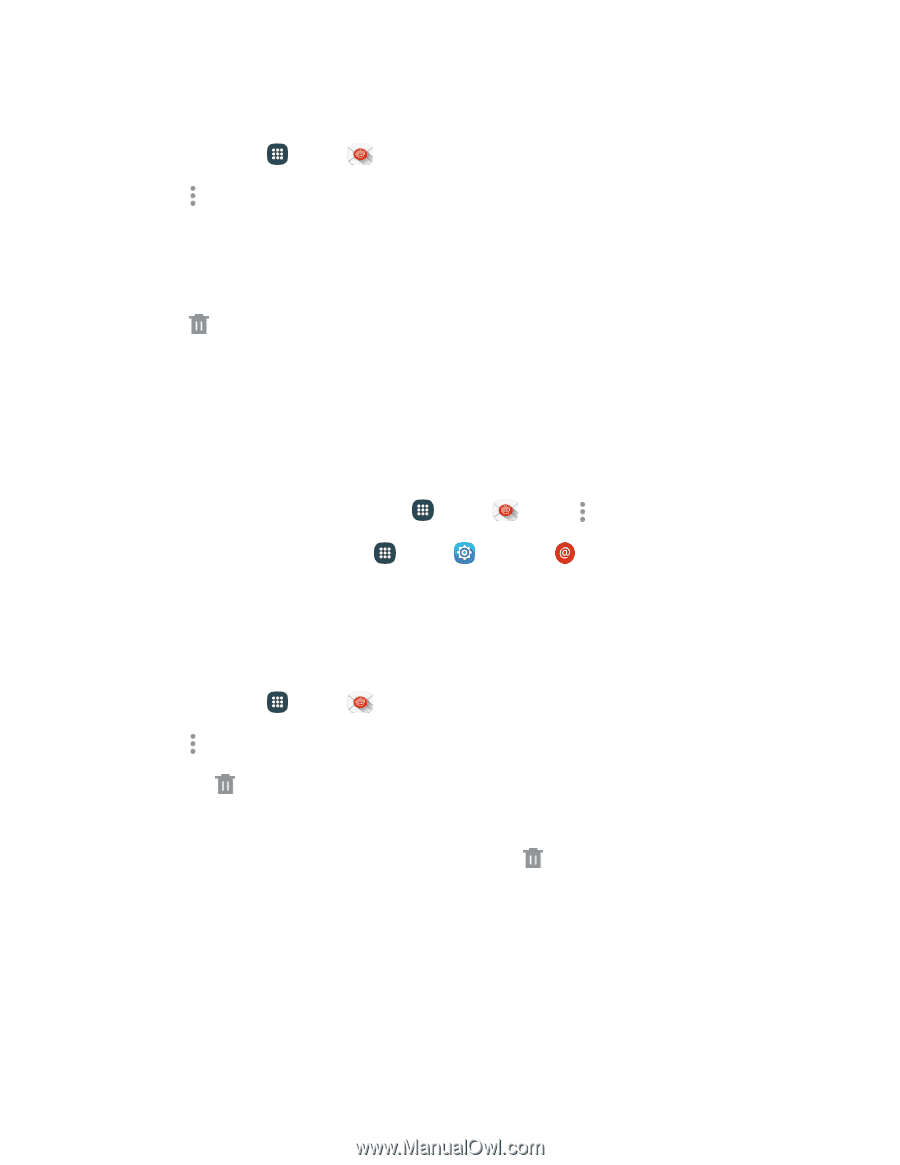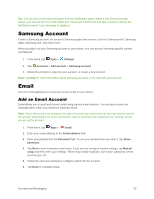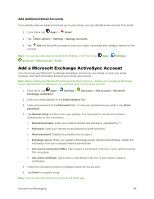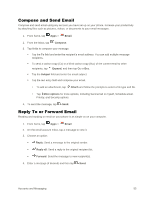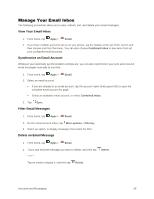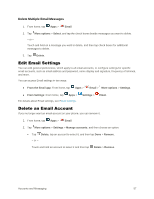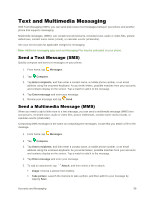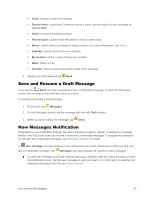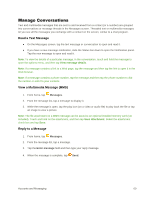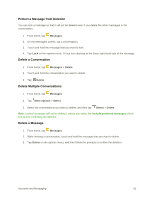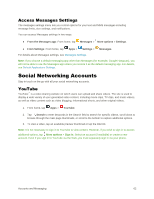Samsung Galaxy S5 User Manual - Page 68
Edit Email Settings, Delete an Email Account, Delete Multiple Email Messages
 |
View all Samsung Galaxy S5 manuals
Add to My Manuals
Save this manual to your list of manuals |
Page 68 highlights
Delete Multiple Email Messages 1. From home, tap Apps > Email. 2. Tap More options > Select, and tap the check boxes beside messages you want to delete. - or - Touch and hold on a message you want to delete, and then tap check boxes for additional messages to delete. 3. Tap Delete. Edit Email Settings You can edit general preferences, which apply to all email accounts, or configure settings for specific email accounts, such as email address and password, name display and signature, frequency of retrieval, and more. You can access Email settings in two ways: ● From the Email app: From home, tap Apps > Email > More options > Settings. ● From Settings: From home, tap Apps > For details about Email settings, see Email Settings. Settings > Email. Delete an Email Account If you no longer want an email account on your phone, you can remove it. 1. From home, tap Apps > Email. 2. Tap More options > Settings > Manage accounts, and then choose an option: Tap Delete, tap an account to select it, and then tap Done > Remove. - or - Touch and hold an account to select it and then tap Delete > Remove. Accounts and Messaging 57