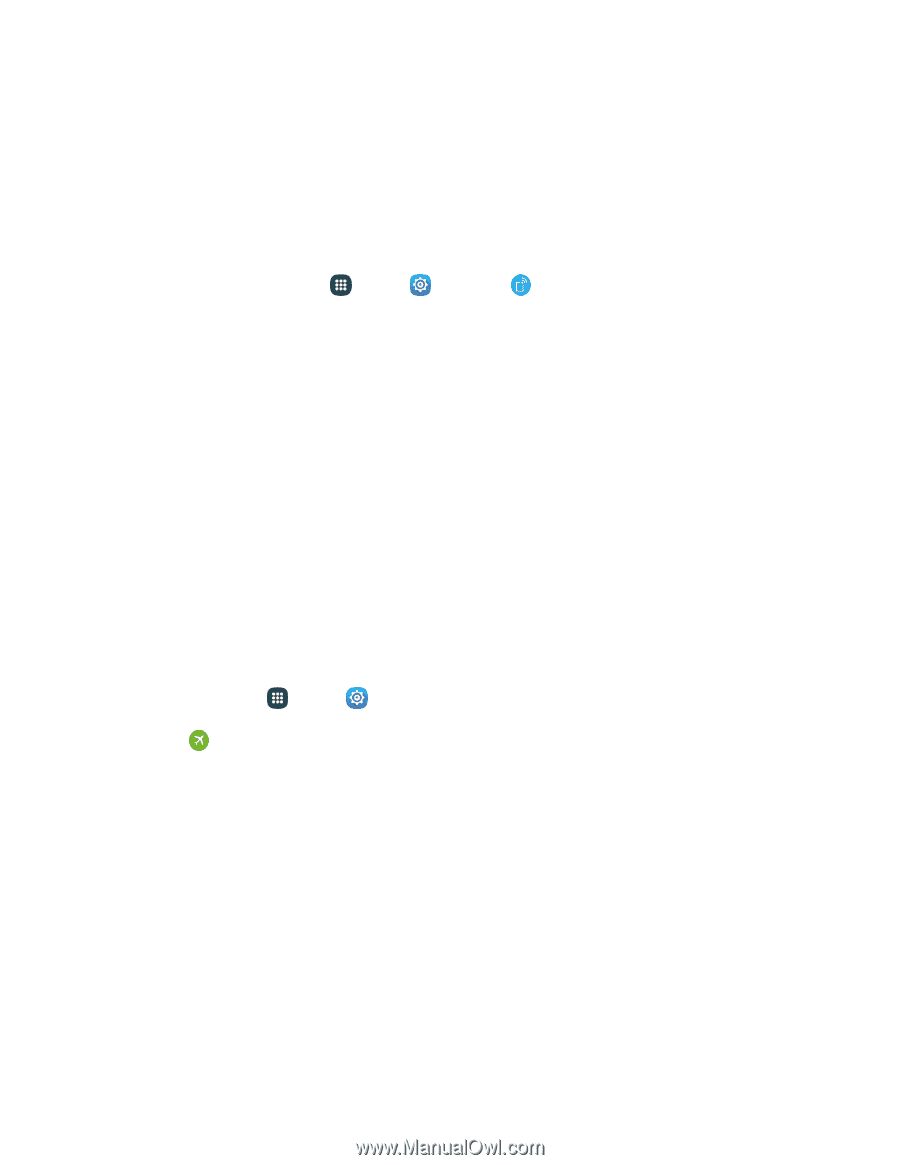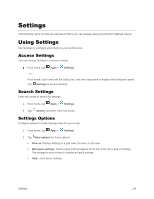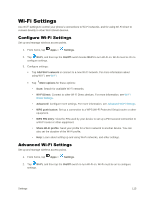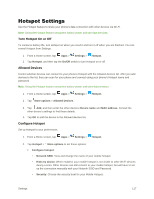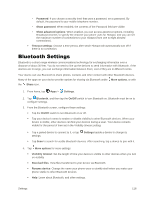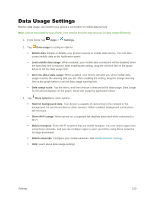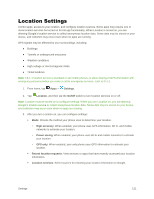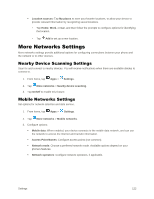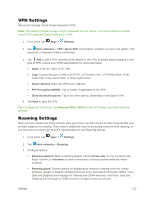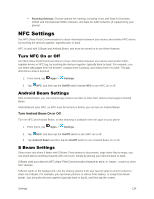Samsung Galaxy S5 User Manual - Page 130
Tethering Settings, Airplane Mode
 |
View all Samsung Galaxy S5 manuals
Add to My Manuals
Save this manual to your list of manuals |
Page 130 highlights
Tethering Settings Use Tethering to share your phone's Internet connection with a computer that connects to your phone using a USB cable or via Bluetooth. Note: Using the tethering feature consumes battery power and use data services. To conserve battery life, turn tethering on when you need it and turn it off when you are finished. 1. From a Home screen, tap Apps > Settings > Tethering. 2. Tap USB tethering to connect a computer to your phone via USB cable. - or - Tap Bluetooth tethering to pair your phone with the computer via Bluetooth. Consult the computer's documentation for more information about configuring your computer to pair via Bluetooth. Airplane Mode When you turn on Airplane mode, your phone disconnects from all networks, meaning you cannot use make calls, send or receive messages, or access the Internet. It also turns off other connectivity features, such as Wi-Fi and Bluetooth. While in airplane mode, you can use other features of your device, such as playing music, watching videos, or other applications. To use Wi-Fi and Bluetooth after turning on Airplane mode, turn them on in Settings, or on the Notification panel. 1. From home, tap Apps > Settings. 2. Tap Airplane mode, and then tap the On/Off switch beside Airplane mode to enable or disable the option. Note: You can also control Airplane mode from the Device options menu. Press and hold the Power key, and then tap Airplane mode. Settings 119