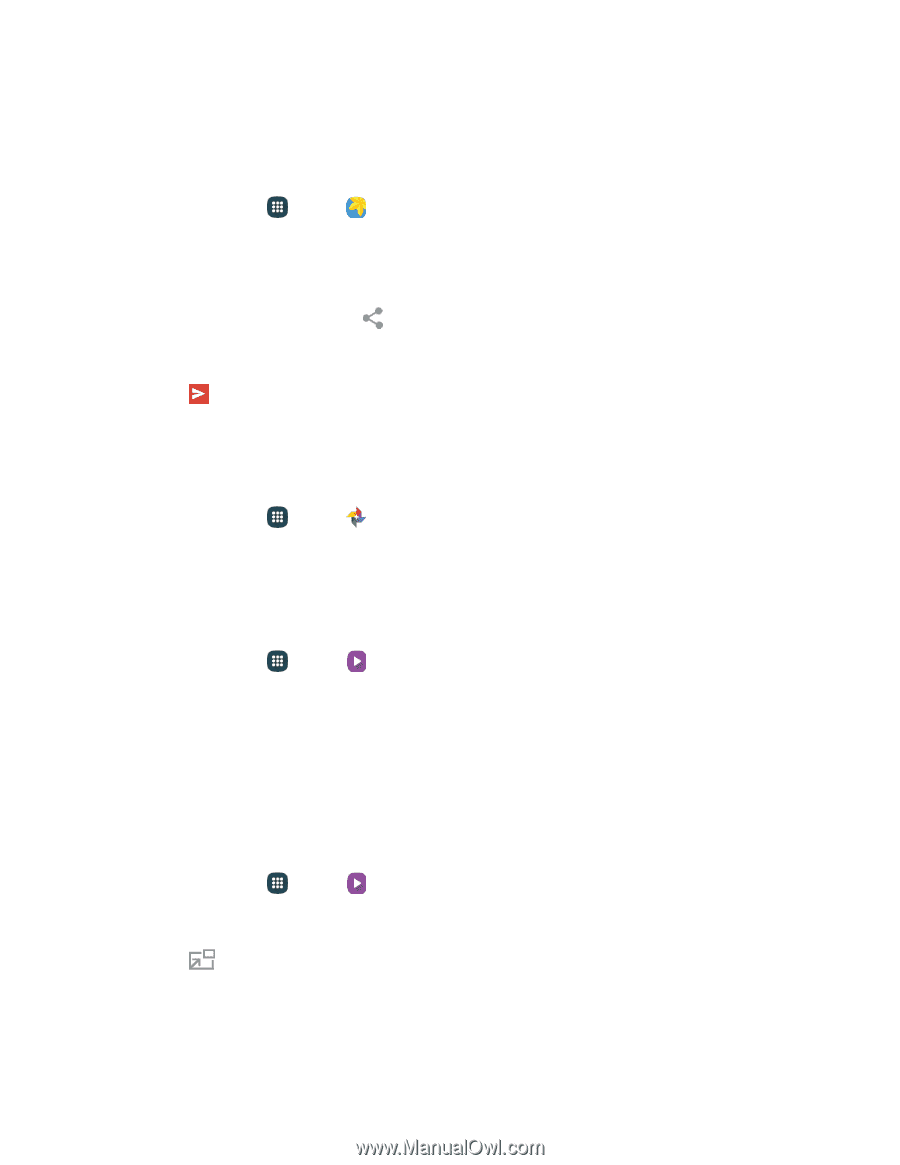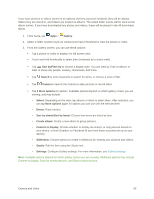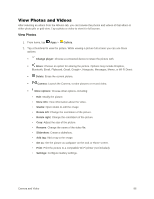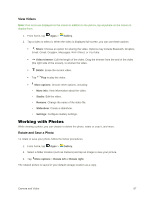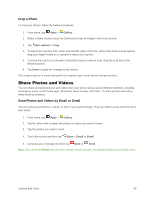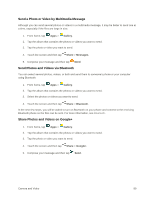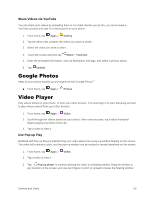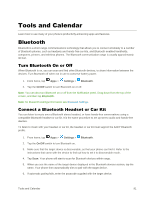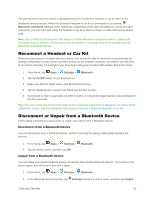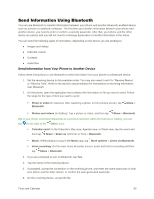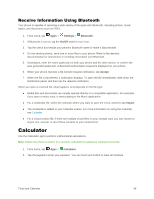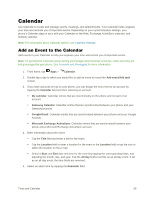Samsung Galaxy S5 User Manual - Page 101
Google Photos, Video Player, Share Videos via YouTube, Use Pop-up Play
 |
View all Samsung Galaxy S5 manuals
Add to My Manuals
Save this manual to your list of manuals |
Page 101 highlights
Share Videos via YouTube You can share your videos by uploading them to YouTube. Before you do this, you must create a YouTube account and sign in to that account on your phone. 1. From home, tap Apps > Gallery. 2. Tap the album that contains the videos you want to share. 3. Select the video you want to share. 4. Touch the screen and then tap Share > YouTube. 5. Enter the prompted information, such as description and tags, and select a privacy option. 6. Tap Upload. Google Photos Keep all your photos backed up and organized with Google Photos™. ■ From home, tap Apps > Photos. Video Player Play videos stored on your phone, or from your other devices. You must sign in to your Samsung account to play videos synced from your other devices. 1. From home, tap Apps > Video. 2. Scroll through the videos stored on your device. After a few seconds, each video thumbnail begins playing a preview of the clip. 3. Tap a video to view it. Use Pop-up Play Multitask with Pop-up Play by transforming your video player into a pop-up window floating on the screen. The video will continue to play, and the pop-up window can be resized or moved anywhere on the screen. 1. From home, tap Apps > 2. Tap a video to view it. Video. 3. Tap Pop-up player to continue playing the video in a floating window. Drag the window to any location on the screen, and use two fingers to pinch or spread to resize the floating window. Camera and Video 90