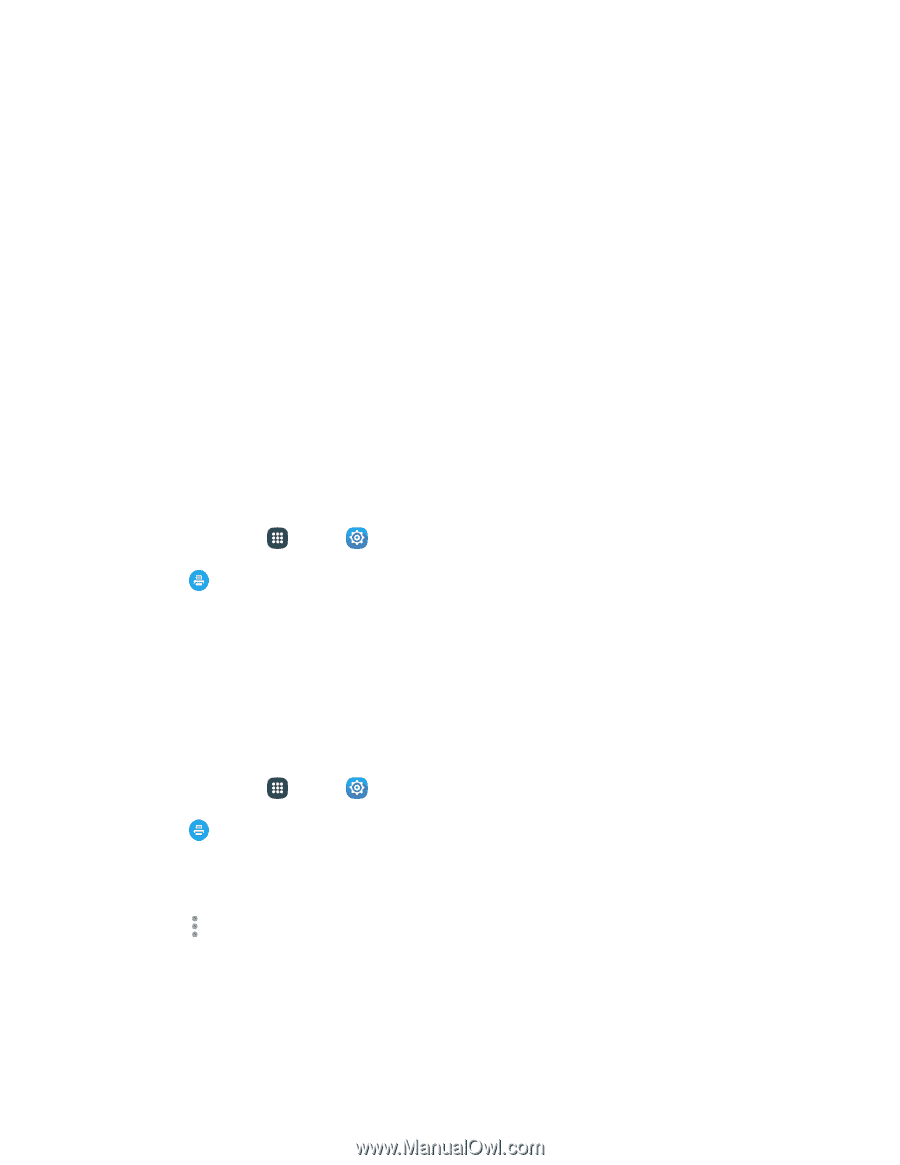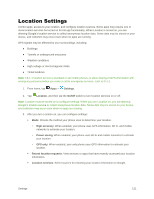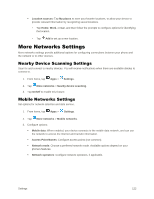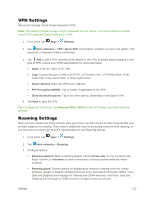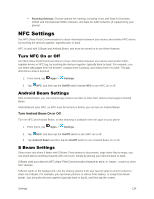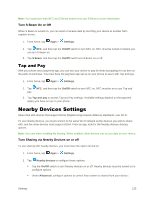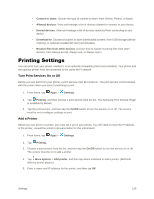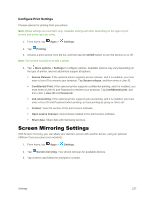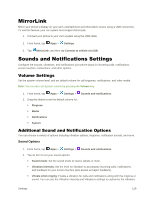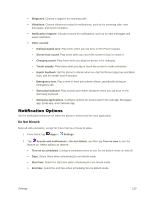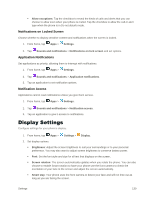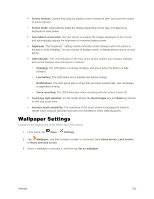Samsung Galaxy S5 User Manual - Page 137
Printing Settings, Turn Print Services On or Off, Add a Printer
 |
View all Samsung Galaxy S5 manuals
Add to My Manuals
Save this manual to your list of manuals |
Page 137 highlights
• Content to share: Choose the type of content to share, from Videos, Photos, or Music. • Allowed devices: View and manage a list of devices allowed to connect to your device. • Denied devices: View and manage a list of devices restricted from connecting to your device. • Download to: Choose a location to save downloaded content, from USB storage (device memory) or optional installed SD card (not included). • Receive files from other devices: Choose how to handle incoming files from other devices, from Always accept, Always ask, or Always reject. Printing Settings You can print from your phone, via Wi-Fi, to an optional compatible printer (not included). Your phone and the optional printer must be connected to the same Wi-Fi network. Turn Print Services On or Off Before you can print from your phone, a print service must be turned on. The print service communicates with the printer when you select something to print. 1. From home, tap Apps > Settings. 2. Tap Printing, and then choose a print service from the list. The Samsung Print Service Plugin is available by default. 3. Tap the print service, and then tap the On/Off switch to turn the service on or off. The service must be on to configure settings or print. Add a Printer Before you can print to a printer, you must set it up on your phone. You will need to know the IP address of the printer; consult the printer's documentation for this information. 1. From home, tap Apps > Settings. 2. Tap Printing. 3. Choose a print service from the list, and then tap the On/Off switch to turn the service on or off. The service must be on to add a printer. 4. Tap More options > Add printer, and then tap where indicated to add a printer. (Methods differ by printer plug-in.) 5. Enter a name and IP address for the printer, and then tap OK. Settings 126