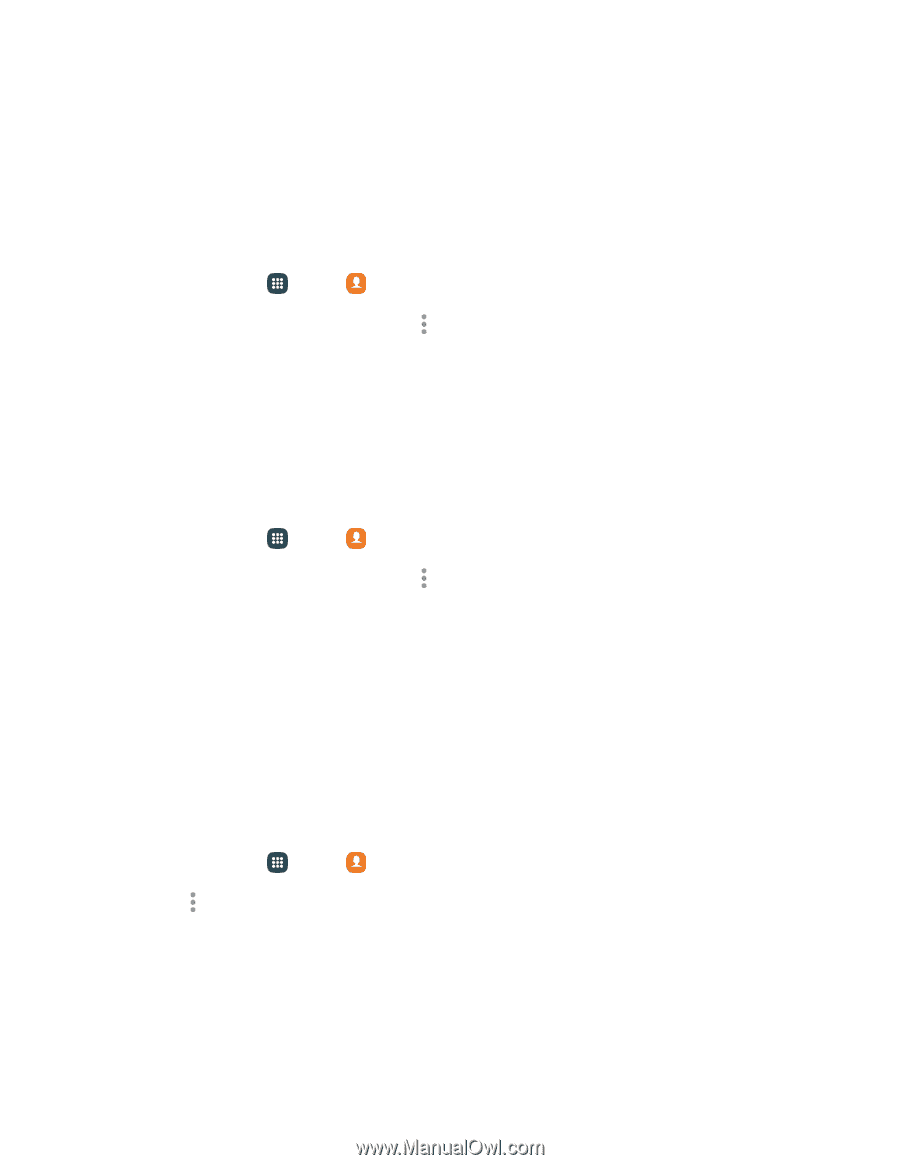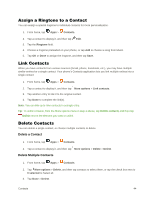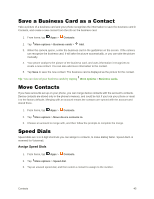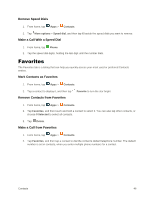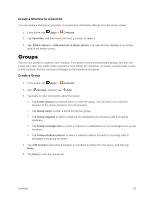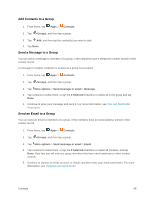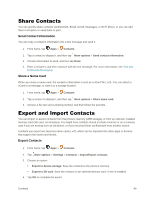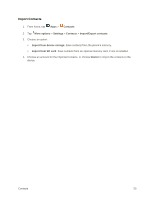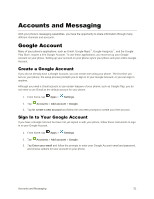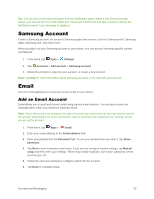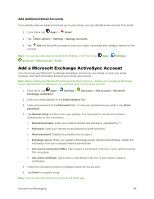Samsung Galaxy S5 User Manual - Page 60
Share Contacts, Export and Import Contacts, Send Contact Information, Share a Name Card
 |
View all Samsung Galaxy S5 manuals
Add to My Manuals
Save this manual to your list of manuals |
Page 60 highlights
Share Contacts You can quickly share contacts via Bluetooth, Email, Gmail, Messages, or Wi-Fi Direct, or you can add them to Dropbox or send them to print. Send Contact Information You can copy a contact's information into a text message and send it. 1. From home, tap Apps > Contacts. 2. Tap a contact to display it, and then tap More options > Send contact information. 3. Choose information to send, and then tap Done. 4. Enter a recipient, and then continue with the text message. For more information, see Text and Multimedia Messaging. Share a Name Card When you share a name card, the contact's information is sent as a vCard file (.vcf). You can attach a vCard to a message, or save it to a storage location. 1. From home, tap Apps > Contacts. 2. Tap a contact to display it, and then tap More options > Share name card. 3. Choose a file type and a sharing method, and then follow the prompts. Export and Import Contacts You can import or export contacts from the phone's memory (USB storage), or from an optional, installed memory card (SD card, not included). You might have contacts stored in phone memory or on a memory card if you are moving from an old phone, or if you received them via Bluetooth from another device. Contacts you export are saved as name cards (.vcf), which can be imported into other apps or devices that support the name card format. Export Contacts 1. From home, tap Apps > Contacts. 2. Tap More options > Settings > Contacts > Import/Export contacts. 3. Choose an option: Export to device storage: Save the contacts to the phone's memory. Export to SD card: Save the contacts to an optional memory card, if one is installed. 4. Tap OK to complete the export. Contacts 49