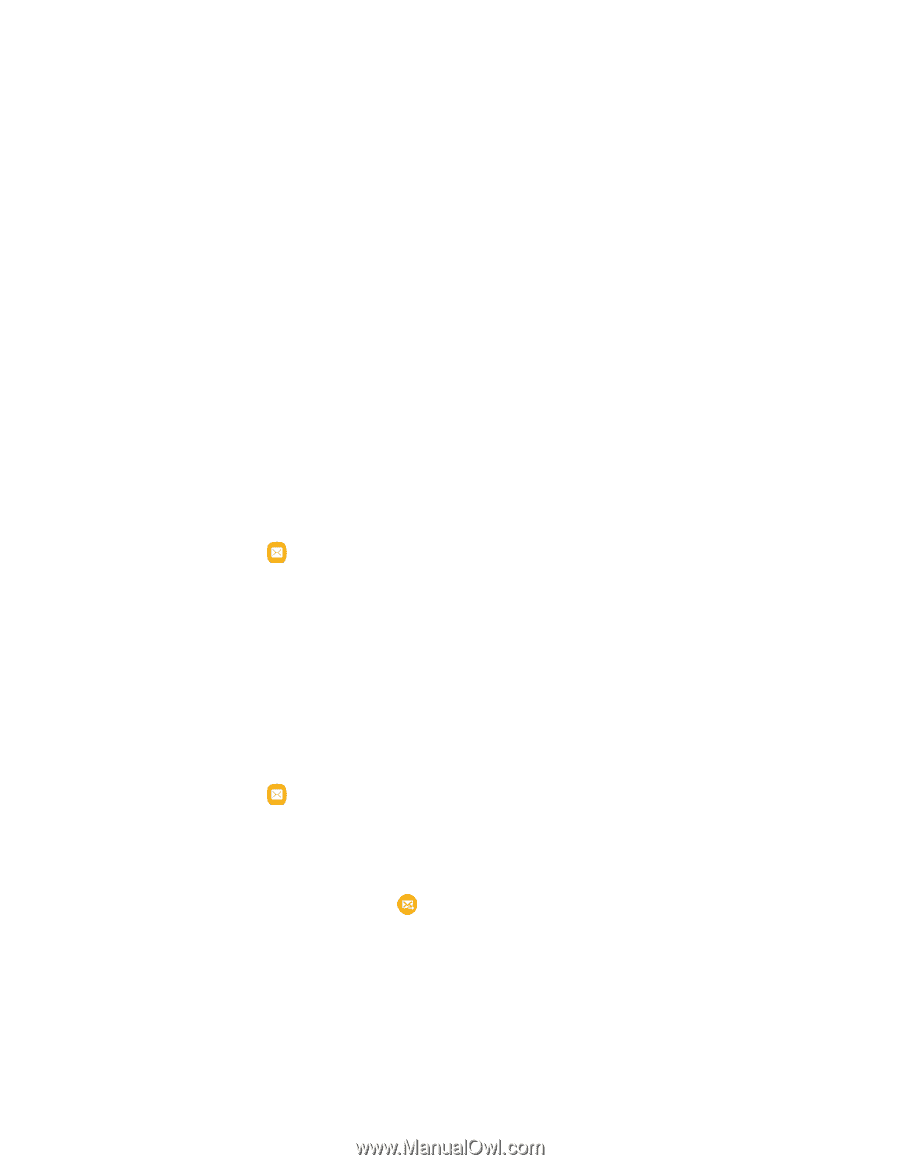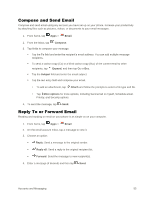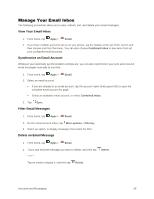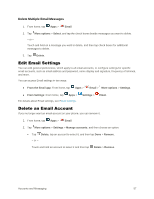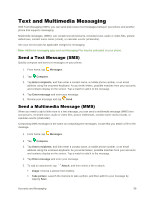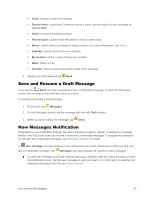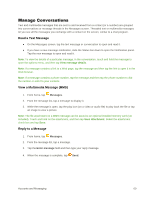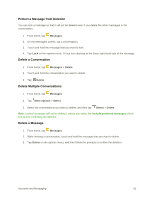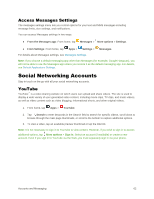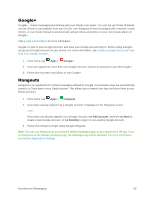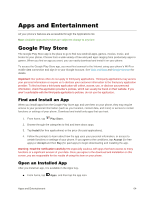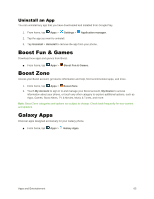Samsung Galaxy S5 User Manual - Page 71
Manage Conversations, Read a Text Message, View a Multimedia Message MMS, Reply to a Message
 |
View all Samsung Galaxy S5 manuals
Add to My Manuals
Save this manual to your list of manuals |
Page 71 highlights
Manage Conversations Text and multimedia messages that are sent to and received from a contact (or a number) are grouped into conversations or message threads in the Messages screen. Threaded text or multimedia messages let you see all the messages you exchange with a contact on the screen, similar to a chat program. Read a Text Message ● On the Messages screen, tap the text message or conversation to open and read it. ● If you have a new message notification, slide the Status bar down to open the Notification panel. Tap the new message to open and read it. Note: To view the details of a particular message, in the conversation, touch and hold the message to open the options menu, and then tap View message details. Note: If a message contains a link to a Web page, tap the message and then tap the link to open it in the Web browser. Note: If a message contains a phone number, tap the message and then tap the phone number to dial the number or add it to your contacts. View a Multimedia Message (MMS) 1. From home, tap Messages. 2. From the message list, tap a message to display it. 3. While the message is open, tap the play icon (on a video or audio file) to play back the file or tap an image to view a picture. Note: The file attachment on a MMS message can be saved to an optional installed memory card (not included). Touch and hold on the attachment, and then tap Save attachment. Select the attachment check box and tap Save. Reply to a Message 1. From home, tap Messages. 2. From the message list, tap a message. 3. Tap the Enter message field and then type your reply message. 4. When the message is complete, tap Send. Accounts and Messaging 60