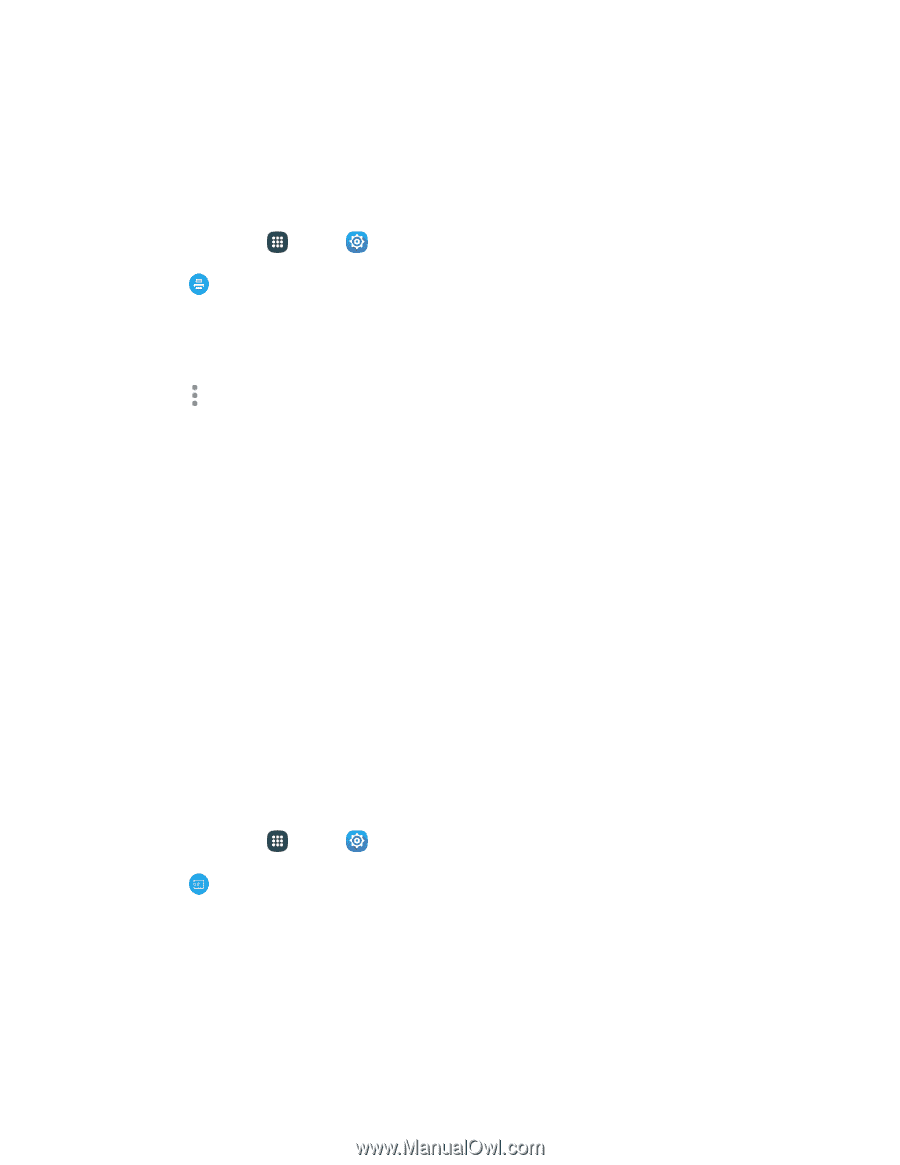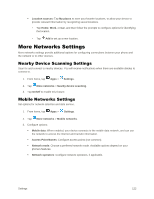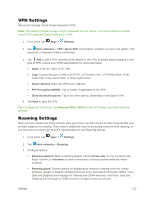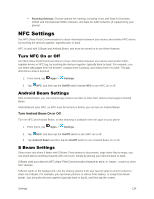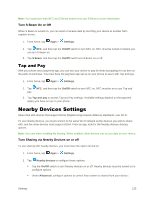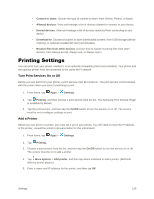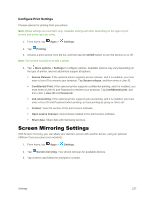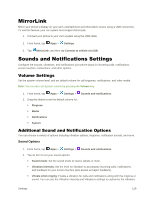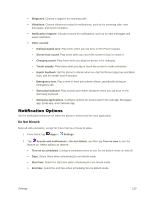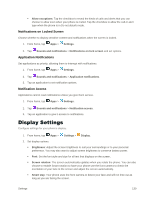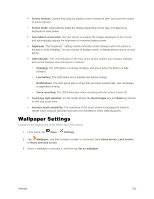Samsung Galaxy S5 User Manual - Page 138
Screen Mirroring Settings, Con Print Settings
 |
View all Samsung Galaxy S5 manuals
Add to My Manuals
Save this manual to your list of manuals |
Page 138 highlights
Configure Print Settings Choose options for printing from your phone. Note: Below settings are examples only. Available settings will differ depending on the type of print service and printer you are using. 1. From home, tap Apps > Settings. 2. Tap Printing. 3. Choose a print service from the list, and then tap the On/Off switch to turn the service on or off. Note: The service must be on to add a printer. 4. Tap More options > Settings to configure options. Available options may vary depending on the type of printer, and not all printers support all options. Secure Release: If the optional printer supports secure release, and it is enabled, you must enter a User ID to retrieve your printouts. Tap Secure release, and then enter a User ID. Confidential Print: If the optional printer supports confidential printing, and it is enabled, you must enter a User ID and Password to retrieve your printouts. Tap Confidential print, and then enter a User ID and Password. Job Accounting: If the optional printer supports job accounting, and it is enabled, you must enter a User ID and Password when printing, to track printing by group or other set. Version: View the version of the print service software. Open source licenses: View licenses related to the print service software. Share data: Share data with Samsung services. Screen Mirroring Settings With Screen mirroring, you can share your device's screen with another device, using an optional AllShare Cast accessory (not included). 1. From home, tap Apps > Settings. 2. Tap Screen mirroring. Your phone will scan for available devices. 3. Tap a device and follow the prompts to connect. Settings 127