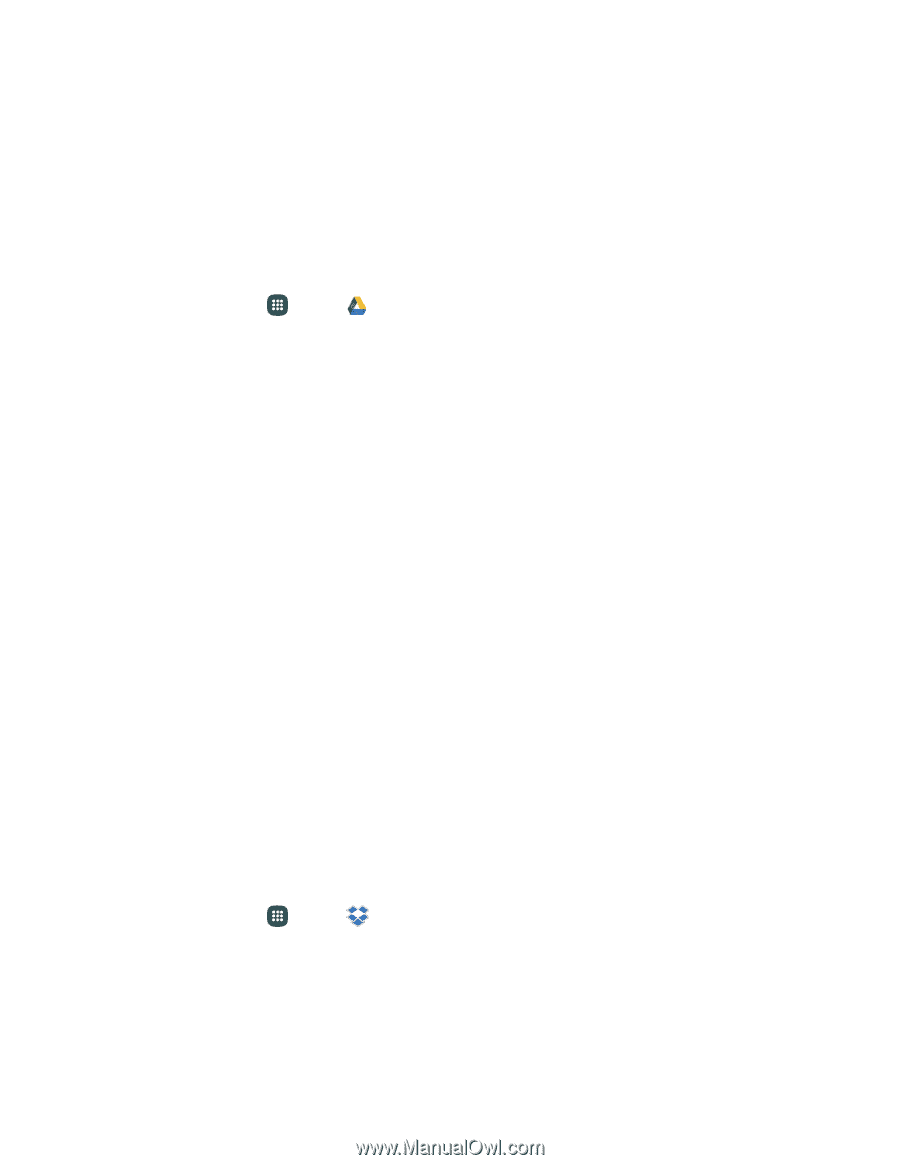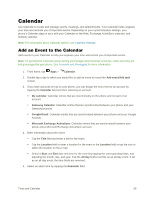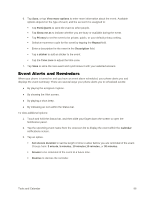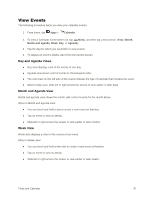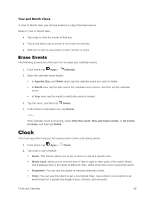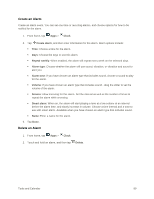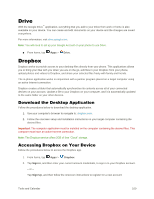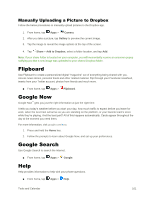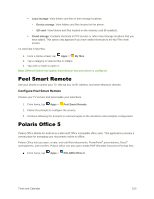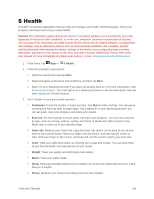Samsung Galaxy S5 User Manual - Page 111
Drive, Dropbox, Download the Desktop Application, Accessing Dropbox on Your Device
 |
View all Samsung Galaxy S5 manuals
Add to My Manuals
Save this manual to your list of manuals |
Page 111 highlights
Drive With the Google Drive™ application, everything that you add to your Drive from work or home is also available on your device. You can create and edit documents on your device and the changes are saved everywhere. For more information, visit drive.google.com. Note: You will need to set up your Google Account on your phone to use Drive. ■ From home, tap Apps > Drive. Dropbox Dropbox works to provide access to your desktop files directly from your phone. This applications allows you to bring your files with you when you are on the go, edit files in your Dropbox from your phone, upload photos and videos to Dropbox, and share your selected files freely with family and friends. The in-phone application works in conjunction with a partner program placed on a target computer using an active Internet connection. Dropbox creates a folder that automatically synchronizes its contents across all of your connected devices on your account. Update a file to your Dropbox on your computer, and it is automatically updated to the same folder on your other devices. Download the Desktop Application Follow the procedures below to download the desktop application. 1. Use your computer's browser to navigate to: dropbox.com. 2. Follow the onscreen setup and installation instructions on your target computer containing the desired files. Important: The computer application must be installed on the computer containing the desired files. This computer must have an active Internet connection. Note: The Dropbox service offers 2GB of free "Cloud" storage. Accessing Dropbox on Your Device Follow the procedures below to access the Dropbox app. 1. From home, tap Apps > Dropbox. 2. Tap Sign in, and then enter your current account credentials, to sign in to your Dropbox account. - or - Tap Sign Up, and then follow the onscreen instructions to register for a new account. Tools and Calendar 100