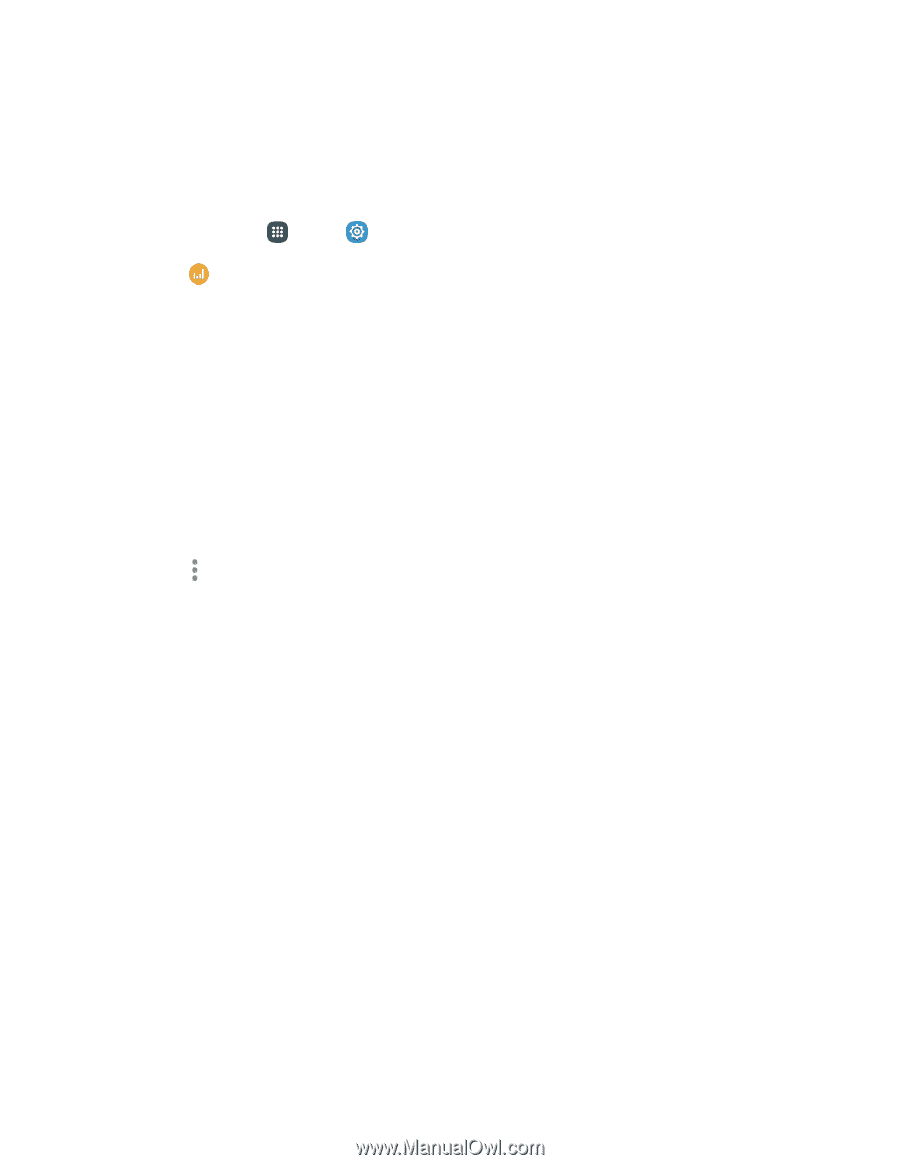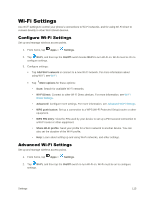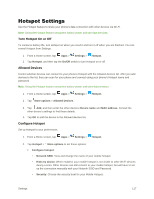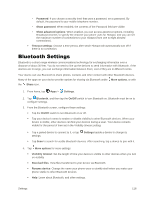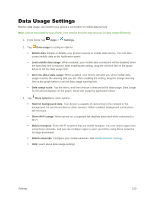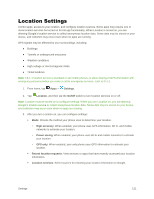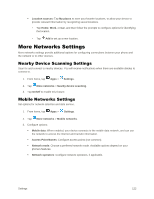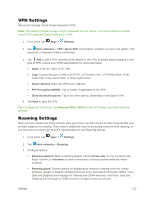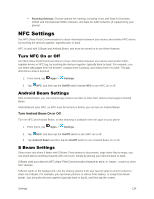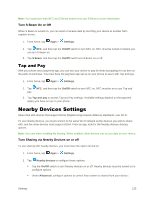Samsung Galaxy S5 User Manual - Page 131
Data Usage Settings
 |
View all Samsung Galaxy S5 manuals
Add to My Manuals
Save this manual to your list of manuals |
Page 131 highlights
Data Usage Settings Monitor data usage, and control your device's connection to mobile data service. Note: Data is measured by your phone. Your service provider may account for data usage differently. 1. From home, tap Apps > Settings. 2. Tap Data usage to configure options: Mobile data: Enable or disable your phone's access to mobile data service. You can also control mobile data at the Notification panel. Limit mobile data usage: When enabled, your mobile data connection will be disabled when the specified limit is reached. After enabling the setting, drag the red limit line on the graph below to set the data usage limit. Alert me about data usage: When enabled, your device will alert you when mobile data usage reaches the warning limit you set. After enabling the setting, drag the orange warning line on the graph below to set the data usage warning limit. Data usage cycle: Tap the menu, and then choose a time period for data usage. Data usage for the period displays on the graph, along with usage by application below. 3. Tap More options for other options: Restrict background data: Your device is capable of connecting to the network in the background, for synchronization or other services. When enabled, background connections will not occur. Show Wi-Fi usage: When turned on, a separate tab displays data used while connected to Wi-Fi. Mobile hotspots: Select Wi-Fi networks that are mobile hotspots. You can restrict apps from using these networks, and you can configure apps to warn you before using these networks for large downloads. Mobile networks: Configure your mobile networks. See Mobile Network Settings. Help: Learn about data usage settings. Settings 120