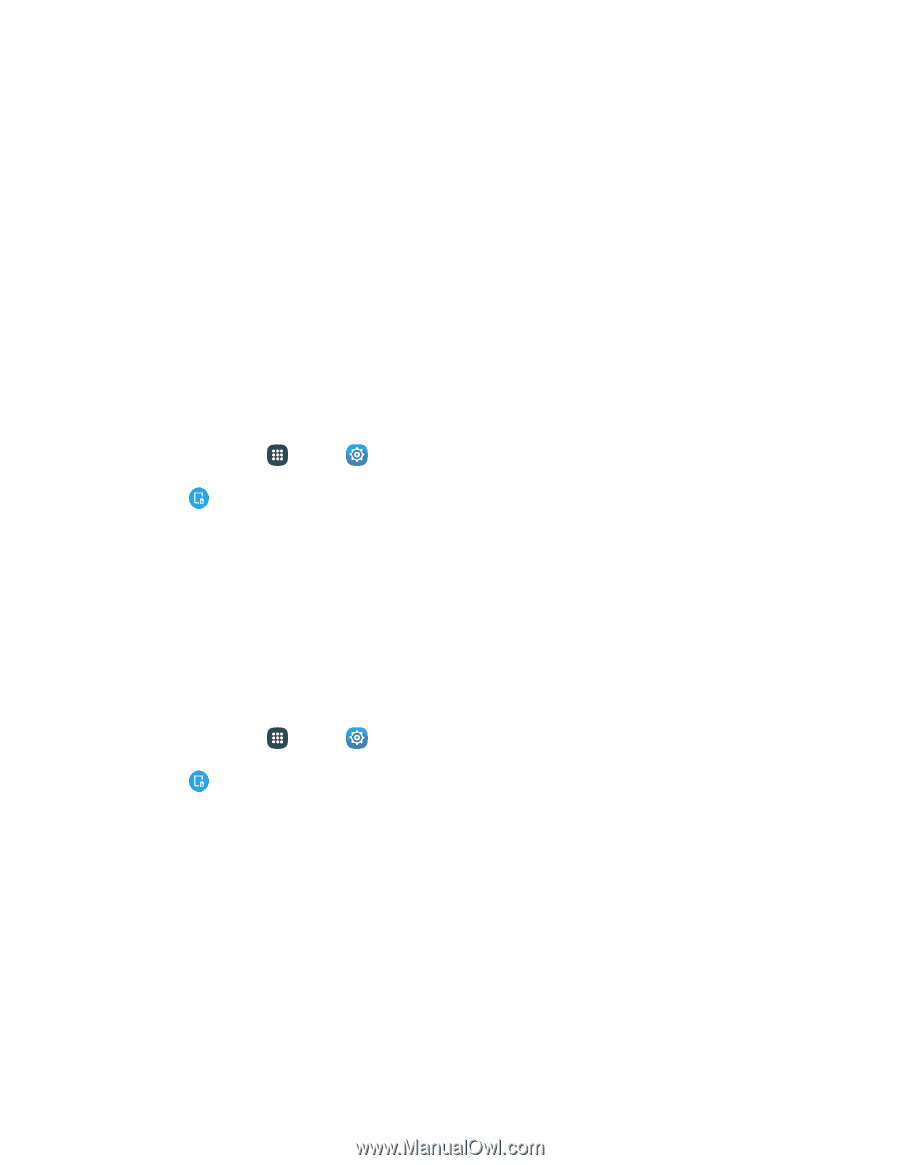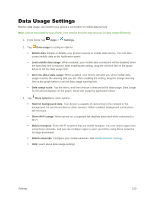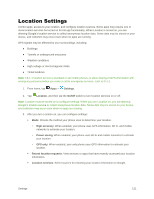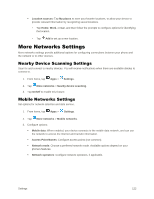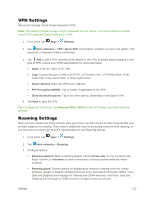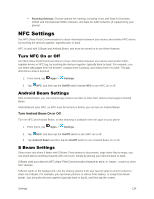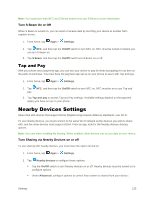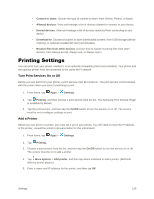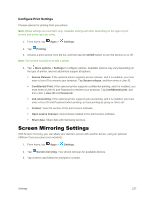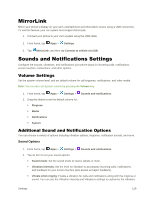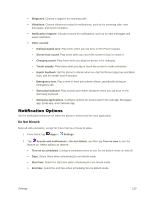Samsung Galaxy S5 User Manual - Page 135
NFC Settings, Turn NFC On or Off, Android Beam Settings, S Beam Settings
 |
View all Samsung Galaxy S5 manuals
Add to My Manuals
Save this manual to your list of manuals |
Page 135 highlights
Roaming Settings: Choose options for roaming, including Voice and Data for Domestic CDMA and International CDMA networks, and Data for GSM networks (if supported by your phone). NFC Settings Use NFC (Near Field Communication) to share information between your device and another NFC device by touching the devices together, typically back-to-back. NFC is used with S Beam and Android Beam, and must be turned on to use these features. Turn NFC On or Off Use NFC (Near Field Communication) to share information between your device and another NFCcapable device or NFC tag, by touching the devices together, typically back-to-back. For example, you can beam web pages from the browser, contacts from Contacts, and videos from YouTube. The app determines what is beamed. 1. From home, tap Apps > Settings. 2. Tap NFC, and then tap the On/Off switch beside NFC to turn NFC on or off. Android Beam Settings With Android beam, you can transmit app content via NFC to other NFC devices that support Android Beam. Android Beam uses NFC, so NFC must be turned on before you can turn on Android Beam. Turn Android Beam On or Off Turn on NFC and Android Beam, so that beaming is available from the apps on your phone. 1. From home, tap Apps > Settings. 2. Tap NFC, and then tap the On/Off switch to turn NFC on or off. 3. Tap Android Beam and then tap the On/Off switch to turn Android Beam on or off. S Beam Settings Share more and share it faster with S Beam. From photos to documents, large video files to maps, you can share almost anything instantly with one touch, simply by placing your devices back-to-back. S Beam uses your device's NFC (Near Field Communication) feature to send, or "beam," content to other NFC devices. S Beam works in the background. Use the sharing options from your favorite apps to select content to share via S Beam. For example, you can beam pictures or videos from Gallery, or songs from Music player. Just bring the devices together (typically back to back), and then tap the screen. Settings 124