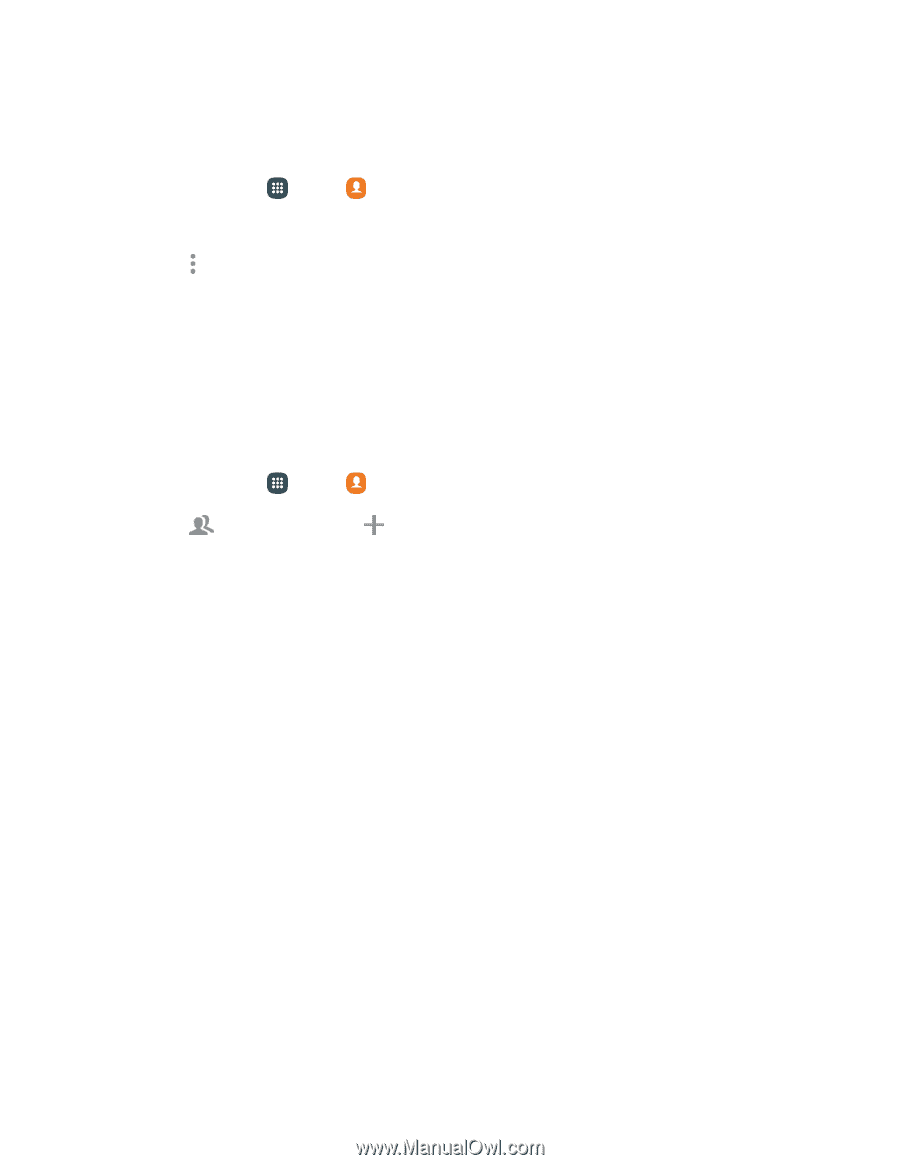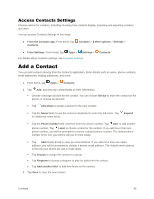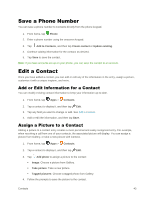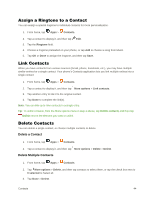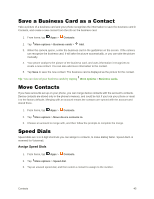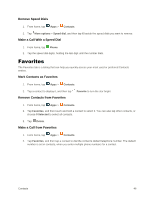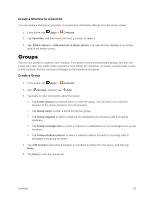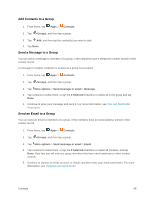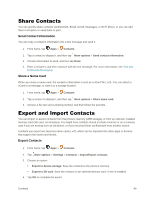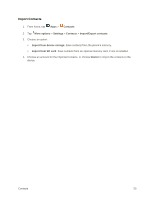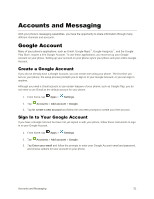Samsung Galaxy S5 User Manual - Page 58
Groups, Create a Shortcut to a Favorite, Create a Group
 |
View all Samsung Galaxy S5 manuals
Add to My Manuals
Save this manual to your list of manuals |
Page 58 highlights
Create a Shortcut to a Favorite You can create a shortcut to a favorite, to access their information directly from the Home screen. 1. From home, tap Apps > Contacts. 2. Tap Favorites, and then touch and hold a contact to select it. 3. Tap More options > Add shortcut to Home screen. The new shortcut displays in an empty area of the Home screen. Groups You can use groups to organize your contacts. Your phone comes with preloaded groups, and you can create your own. You might create a group for your family, for coworkers, or a team. Groups make it easy to find contacts, and you can send messages to the members of a group. Create a Group 1. From home, tap Apps > Contacts. 2. Tap Groups, and then tap Add. 3. Tap fields to enter information about the group: Tap Create group in to choose where to save the group. You can save it to a specific account, to the device memory, or to all accounts. Tap Group name to enter a name for the new group. Tap Group ringtone to select a ringtone for notifications for incoming calls from group members. Tap Group message tone to select a ringtone for notifications for new messages from group members. Tap Group vibration pattern to select a vibration pattern for alerts to incoming calls or messages from group members. 4. Tap Add member and select a member or members to add to the new group, and then tap Done. 5. Tap Save to save the new group. Contacts 47