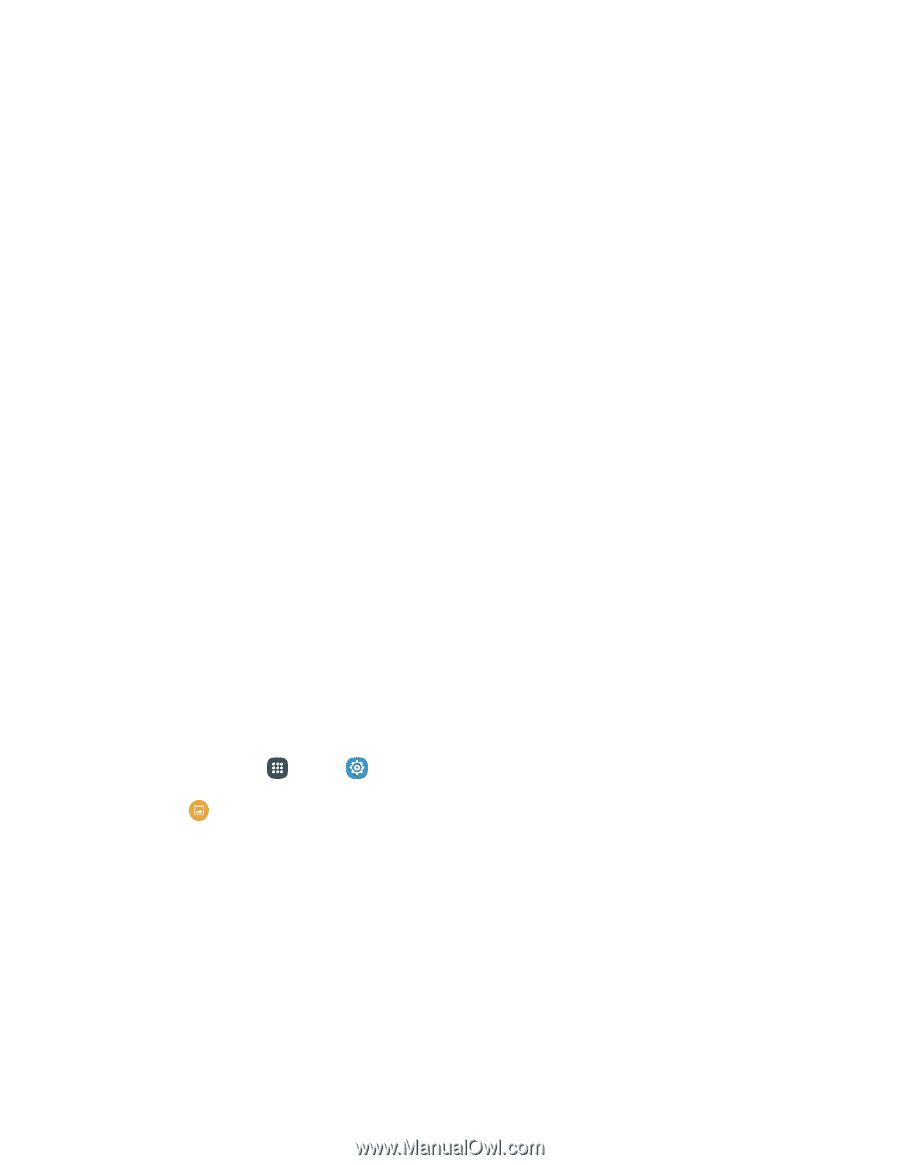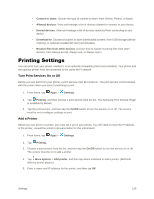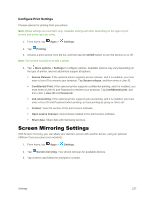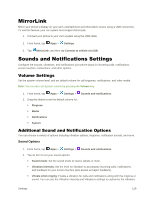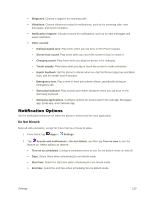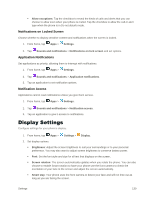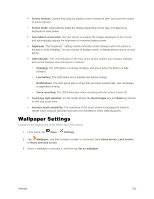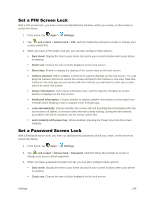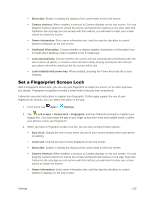Samsung Galaxy S5 User Manual - Page 142
Wallpaper Settings
 |
View all Samsung Galaxy S5 manuals
Add to My Manuals
Save this manual to your list of manuals |
Page 142 highlights
Screen timeout: Choose how long the display screen remains lit after you touch the screen or press any key. Screen mode: Automatically adapt the display depending on the type of image being displayed to save power. Auto adjust screen tone: Set your phone to analyze the images displayed on the screen and automatically adjusts the brightness to conserve battery power. Daydream: The Daydream™ setting controls what the screen displays when the phone is docked or while charging. You can choose to display colors, or display photos stored on your phone. LED indicator: The LED indicator on the front of the device notifies you of status changes and events displays when the device is locked. • Charging: The LED glows red during charging, and green when the battery is fully charged. • Low battery: The LED blinks red to indicate low battery charge. • Notifications: The LED glows blue to show that you have missed calls, new messages, or application events. • Voice recording: The LED blinks blue when recording with the screen turned off. Touch key light duration: Set the length of time the Recent apps key and Back key remain lit after you touch them. Increase touch sensitivity: The sensitivity of the touch screen is increased to improve results when using an optional touch pen (not included) or when wearing gloves. Wallpaper Settings Customize the background of the Home and Lock screens. 1. From home, tap Apps > Settings. 2. Tap Wallpaper, and then choose a screen to customize, from Home screen, Lock screen, or Home and lock screen. 3. Select a wallpaper to preview it, and then tap Set as wallpaper. Settings 131