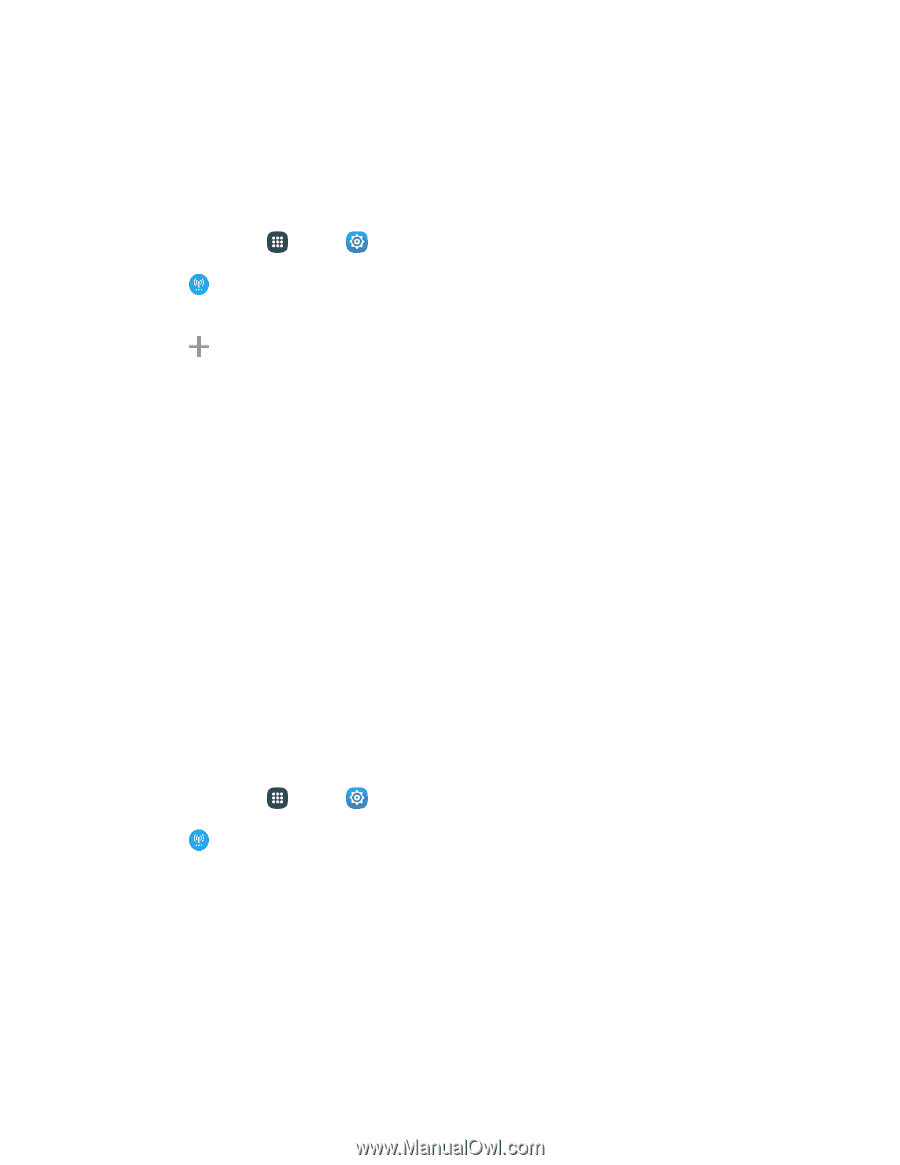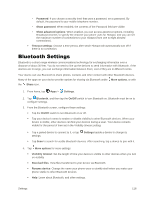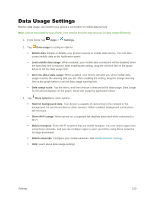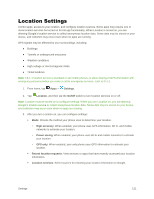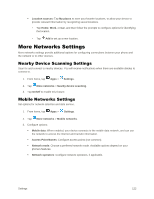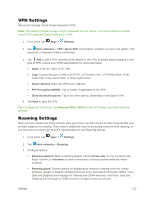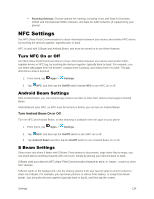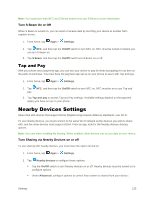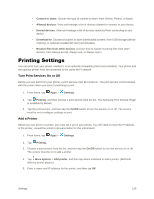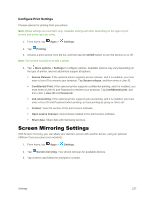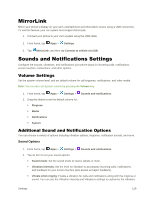Samsung Galaxy S5 User Manual - Page 134
VPN Settings, Roaming Settings, Settings, More networks, Basic VPN, Server address
 |
View all Samsung Galaxy S5 manuals
Add to My Manuals
Save this manual to your list of manuals |
Page 134 highlights
VPN Settings Set up and manage Virtual Private Networks (VPN). Note: VPN settings include storage of login credentials on your device. You must configure a screen unlock PIN or password before setting up a VPN. 1. From home, tap Apps > Settings. 2. Tap More networks > VPN > Basic VPN. (If prompted, configure a screen lock pattern, PIN, password, or fingerprint before continuing.) 3. Tap Add to add a VPN, and then enter details for the VPN. Available options depend on the type of VPN; consult your VPN's administrator for more information. Name: Enter the name of the VPN. Type: Choose the type of VPN, from PPTP, L2TP/IPSec PSK, L2TP/IPSec RSA, IPSec Xauth PSK, IPSec Xauth RSA, or IPSec Hybrid RSA. Server address: Enter the VPN server address. PPP Encryption (MPPE): Tap to enable, if applicable for the VPN. Show advanced options: Tap to set other options, depending on the type of VPN. 4. Tap Save to save the VPN. Tip: For advanced VPN setup, tap Advanced IPSec VPN from the VPN screen, and then follow the prompts. Roaming Settings When you are outside your home network area, your phone can still connect to other networks that your provider supports via roaming. There may be additional costs for accessing networks while roaming, so you may want to control your phone's roaming behavior with Roaming settings. 1. From home, tap Apps > Settings. 2. Tap More networks > Roaming. 3. Configure options: Roaming network: Select a roaming default. Choose Home only, to only connect to the Boost network, or Automatic to allow connections to Boost's partner networks, when available. Roaming guard: Choose options for displaying an onscreen roaming notice for certain functions. Enable or disable roaming notices for Voice and Data for Domestic CDMA, Voice, Data and Outgoing text message for International CDMA networks, and Voice, Data and Outgoing text message for GSM networks (if supported by your phone). Settings 123