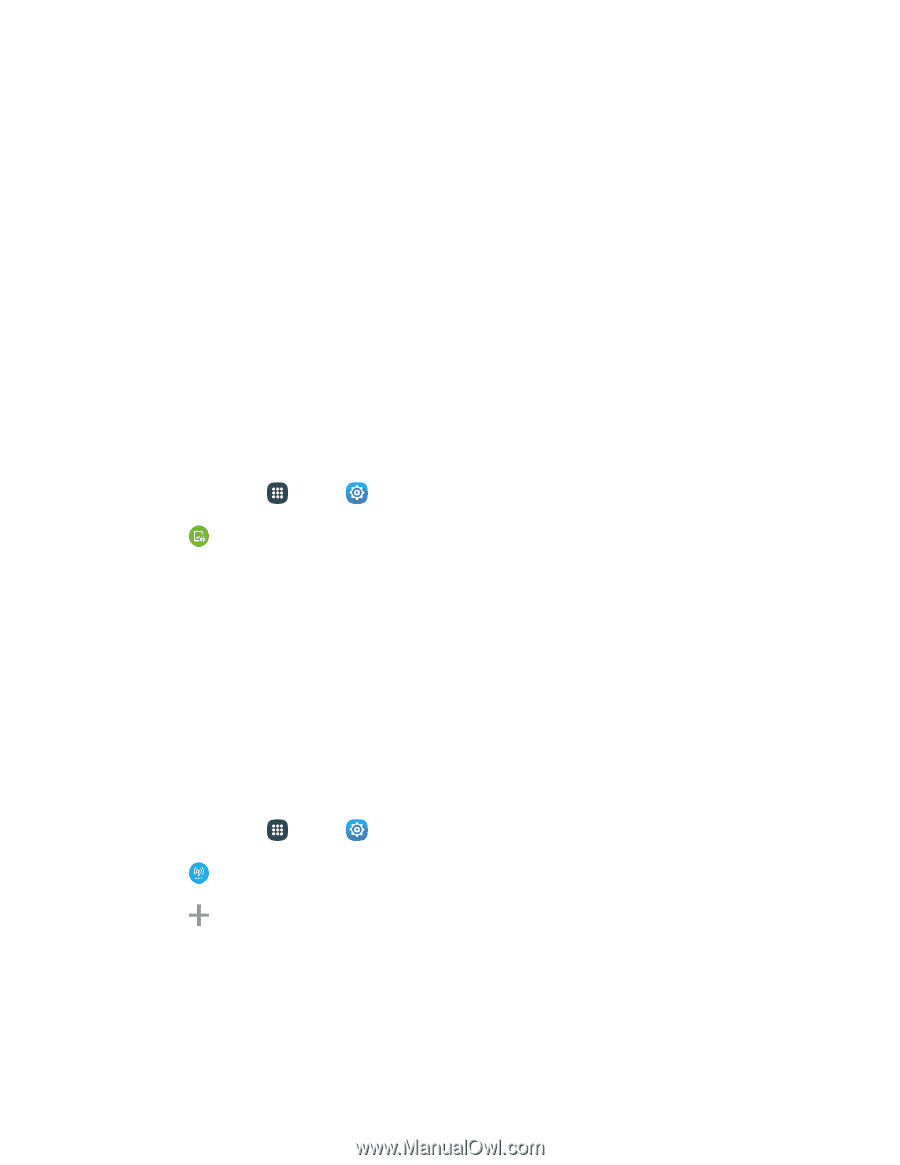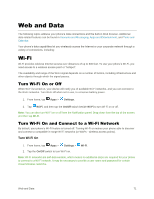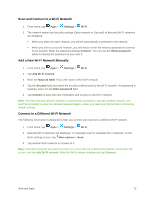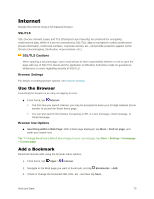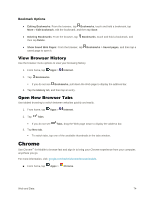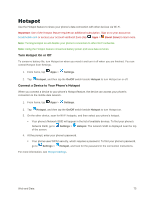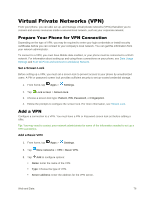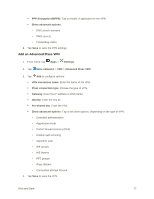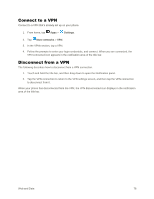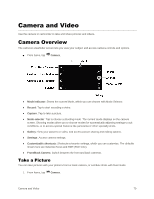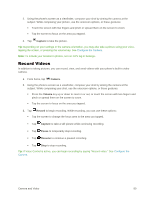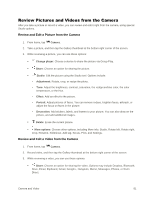Samsung Galaxy S5 User Manual - Page 87
Virtual Private Networks (VPN), Prepare Your Phone for VPN Connection, Add a VPN
 |
View all Samsung Galaxy S5 manuals
Add to My Manuals
Save this manual to your list of manuals |
Page 87 highlights
Virtual Private Networks (VPN) From your phone, you can add, set up, and manage virtual private networks (VPNs) that allow you to connect and access resources inside a secured local network, such as your corporate network. Prepare Your Phone for VPN Connection Depending on the type of VPN, you may be required to enter your login credentials or install security certificates before you can connect to your company's local network. You can get this information from your network administrator. To connect to a VPN, you must have Mobile data enabled, or your phone must be connected to a Wi-Fi network. For information about setting up and using these connections on your phone, see Data Usage Settings and Turn Wi-Fi On and Connect to a Wireless Network. Set a Screen Lock Before setting up a VPN, you must set a screen lock to prevent access to your phone by unauthorized users. A PIN or password screen lock provides sufficient security to set up trusted credential storage. 1. From home, tap Apps > Settings. 2. Tap Lock screen > Screen lock. 3. Choose a screen lock type: Pattern, PIN, Password, or Fingerprint. 4. Follow the prompts to configure the screen lock. For more information, see Screen Lock. Add a VPN Configure a connection to a VPN. You must have a PIN or Password screen lock set before adding a VPN. Tip: You may need to contact your network administrator for some of the information needed to set up a VPN connection. Add a Basic VPN 1. From home, tap Apps > Settings. 2. Tap More networks > VPN > Basic VPN. 3. Tap Add to configure options: Name: Enter the name of the VPN. Type: Choose the type of VPN. Server address: Enter the address for the VPN server. Web and Data 76