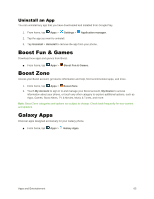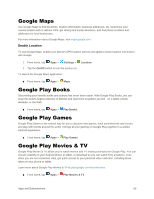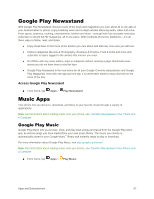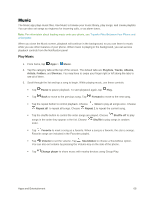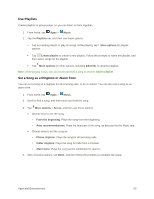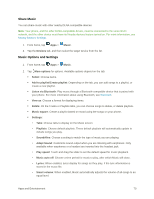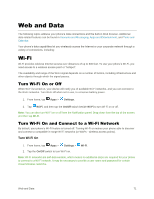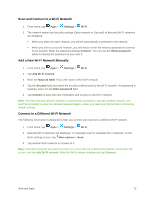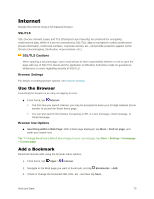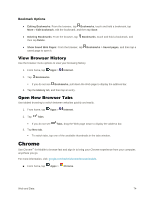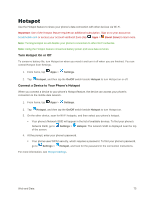Samsung Galaxy S5 User Manual - Page 81
Share Music, Music Options and Settings, Listen via Bluetooth
 |
View all Samsung Galaxy S5 manuals
Add to My Manuals
Save this manual to your list of manuals |
Page 81 highlights
Share Music You can share music with other nearby DLNA-compatible devices. Note: Your phone, and the other DLNA-compatible device, must be connected to the same Wi-Fi network, and the other device must have its Nearby devices feature turned on. For more information, see Nearby Devices Settings. 1. From home, tap Apps > Music. 2. Tap the Devices tab, and then select the target device from the list. Music Options and Settings 1. From home, tap Apps > Music. 2. Tap More options for options. Available options depend on the tab: Select: Choose items. Add to playlist/Create playlist: Depending on the tab, you can add songs to a playlist, or create a new playlist. Listen via Bluetooth: Play music through a Bluetooth-compatible device that is paired with your phone. For more information about using Bluetooth, see Bluetooth. View as: Choose a format for displaying items. Delete: On the Tracks or Playlists tabs, you can choose songs to delete, or delete playlists. Music square: Create a playlist based on mood using the songs on your phone. Settings: • Tabs: Choose tabs to display on the Music screen. • Playlists: Choose default playlists. These default playlists will automatically update to include songs you play. • SoundAlive: Choose a setting to match the type of music you are playing. • Adapt Sound: Customize sound output when you are listening with earphones. Only available when earphones or a headset are inserted into the headset jack. • Play speed: Touch and drag the slider to set the default speed for music playback. • Music auto off: Choose a time period for music to play, after which Music will close. • Lyrics: When enabled, lyrics display for songs as they play, if the lyric information is stored in the music file. • Smart volume: When enabled, Music automatically adjusts the volume of all songs to an equal level. Apps and Entertainment 70