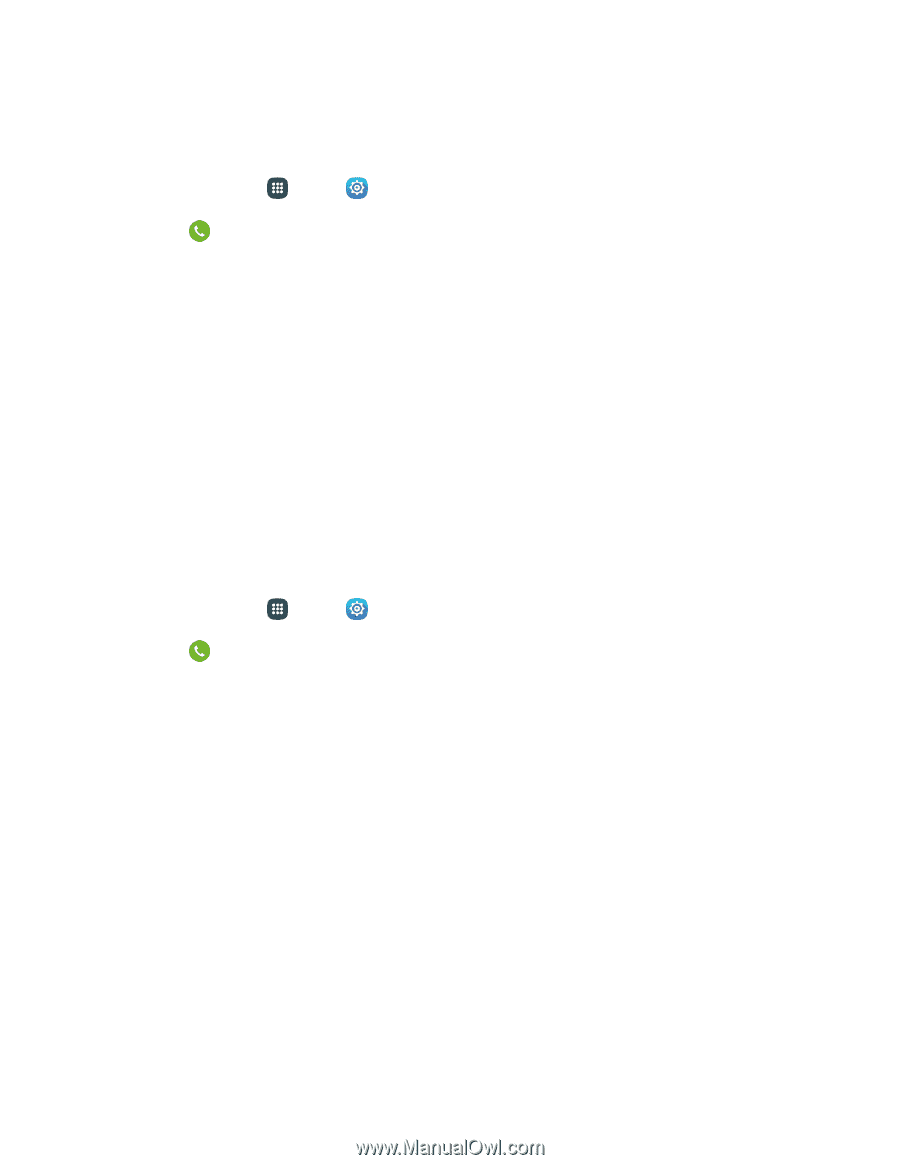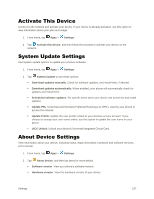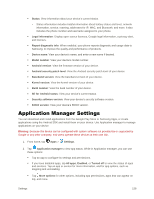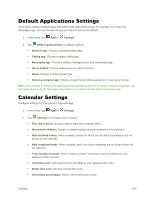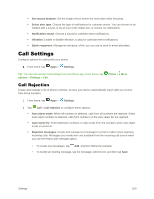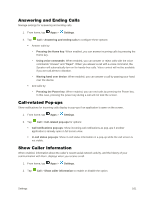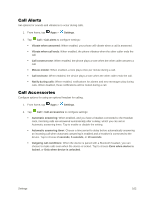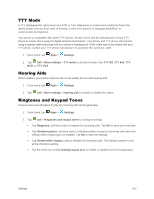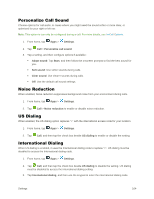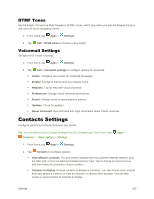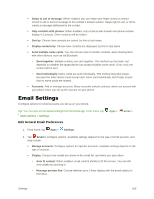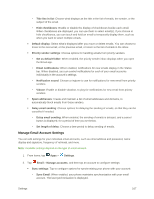Samsung Galaxy S5 User Manual - Page 173
Call Alerts, Call Accessories, Call connect tone
 |
View all Samsung Galaxy S5 manuals
Add to My Manuals
Save this manual to your list of manuals |
Page 173 highlights
Call Alerts Set options for sounds and vibrations to occur during calls. 1. From home, tap Apps > Settings. 2. Tap Call > Call alerts to configure settings: Vibrate when answered: When enabled, your phone will vibrate when a call is answered. Vibrate when call ends: When enabled, the phone vibrates when the other caller ends the call. Call connect tone: When enabled, the phone plays a tone when the other caller answers a call. Minute minder: When enabled, a tone plays once per minute during a call. Call end tone: When enabled, the device plays a tone when the other caller ends the call. Notify during calls: When enabled, notifications for alarms and new messages play during calls. When disabled, these notifications will be muted during a call. Call Accessories Configure options for using an optional headset for calling. 1. From home, tap Apps > Settings. 2. Tap Call > Call accessories to configure settings: Automatic answering: When enabled, and you have a headset connected to the Headset Jack, incoming calls are answered automatically after a delay, which you can set at Automatic answering timer. Tap to enable or disable the setting. Automatic answering timer: Choose a time period to delay before automatically answering an incoming call when Automatic answering is enabled and a headset is connected to the device. Tap to choose 2 seconds, 5 seconds, or 10 seconds. Outgoing call conditions: When the device is paired with a Bluetooth headset, you can choose to make calls even when the device is locked. Tap to choose Even when device is locked, or Only when device is unlocked. Settings 162