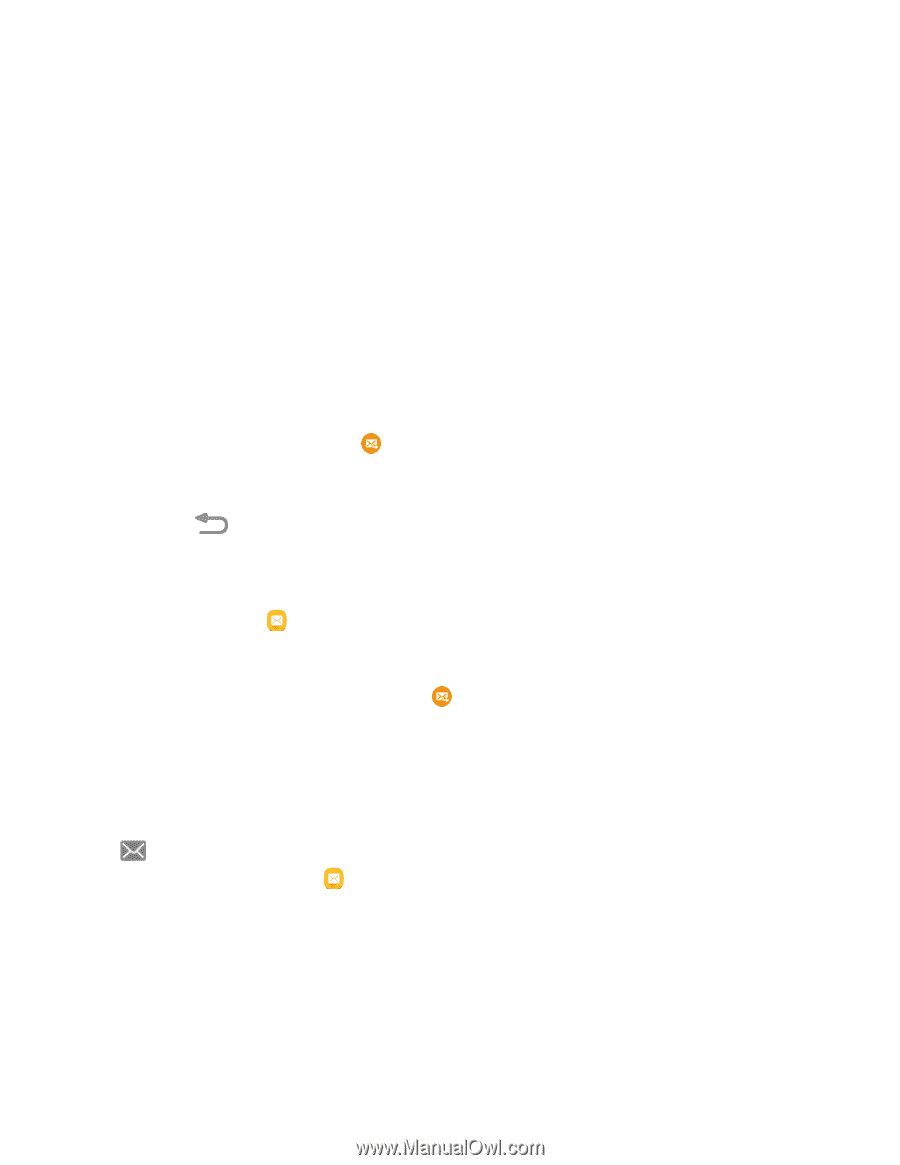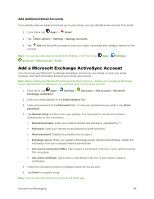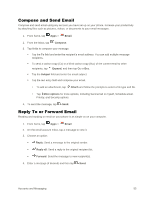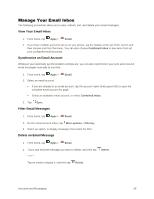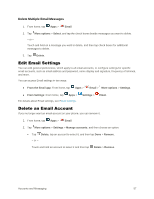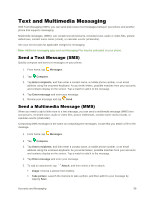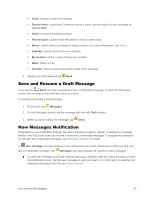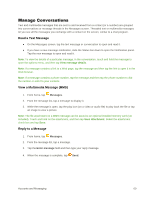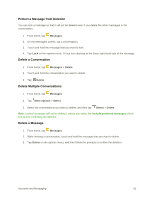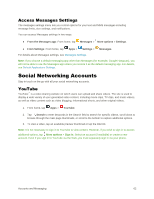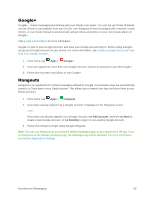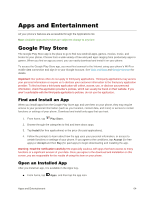Samsung Galaxy S5 User Manual - Page 70
Save and Resume a Draft Message, New Messages Notification, Video, Record video, Audio, Calendar
 |
View all Samsung Galaxy S5 manuals
Add to My Manuals
Save this manual to your list of manuals |
Page 70 highlights
Video: Choose a video from Gallery. Record video: Launch the Camera to record a video, and then add it to your message by tapping Save. Audio: Choose a sound from Music. Record audio: Launch Voice Recorder to record a new sound. Memo: Launch Memo to choose or create a memo. For more information, see Memo. Calendar: Add an event from your calendar. My location: Attach a map showing your location. Maps: Attach a map. Contacts: Add a contact entry (name card) to the message. 6. Review your message and tap Send. Save and Resume a Draft Message If you tap the Back key while composing a text or multimedia message, or leave the Messages screen, the message is automatically saved as a draft. To resume composing a Draft message: 1. From home, tap Messages. 2. On the Messages screen, tap the message with the with Draft marked. 3. When you finish editing the message, tap Send. New Messages Notification Depending on your notification settings, the phone will play a ringtone, vibrate, or display the message briefly in the Status bar when you receive a new text or multimedia message. To change the notification for new text and multimedia messages, see Messages Settings for details. A New message icon also appears in the notifications area of the Status bar to notify you of a new text or multimedia message. The Messages icon also displays the number of new messages. ■ To open the message, touch and hold the Status bar, and then slide the Status bar down to open the Notification panel. Tap the new message to open and read it. For information on reading and replying to messages see Manage Conversations. Accounts and Messaging 59