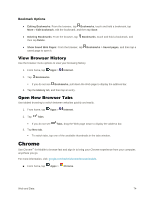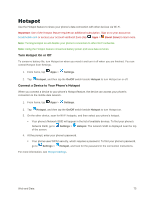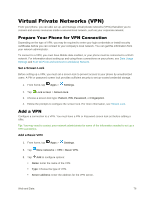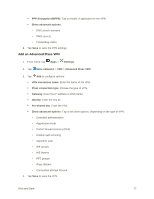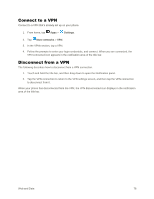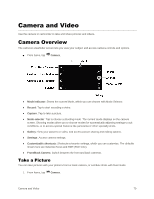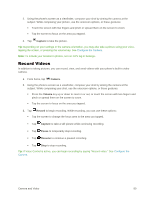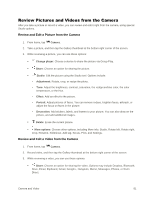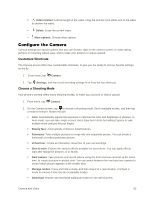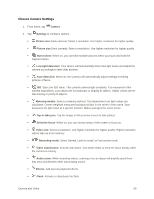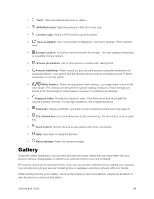Samsung Galaxy S5 User Manual - Page 90
Camera and Video, Camera Overview, Take a Picture
 |
View all Samsung Galaxy S5 manuals
Add to My Manuals
Save this manual to your list of manuals |
Page 90 highlights
Camera and Video Use the camera or camcorder to take and share pictures and videos. Camera Overview The camera's viewfinder screen lets you view your subject and access camera controls and options. ■ From home, tap Camera. ● Mode Indicator: Shows the current Mode, which you can choose with Mode Selector. ● Record: Tap to start recording a video. ● Capture: Tap to take a picture. ● Mode selector: Tap to choose a shooting mode. The current mode displays on the camera screen. Shooting modes allow you to choose modes for automatically adjusting settings to suit conditions, or to access special features like panorama or other specialty shots. ● Gallery: View your pictures or video, and access picture sharing and editing options. ● Settings: Access camera settings. ● Customizable shortcuts: Shortcuts to favorite settings, which you can customize. The defaults shown here are Selective focus and HDR (Rich tone). ● Front/Back Camera: Switch between the front and back cameras. Take a Picture You can take pictures with your phone's front or back camera, or combine shots with Dual mode. 1. From home, tap Camera. Camera and Video 79