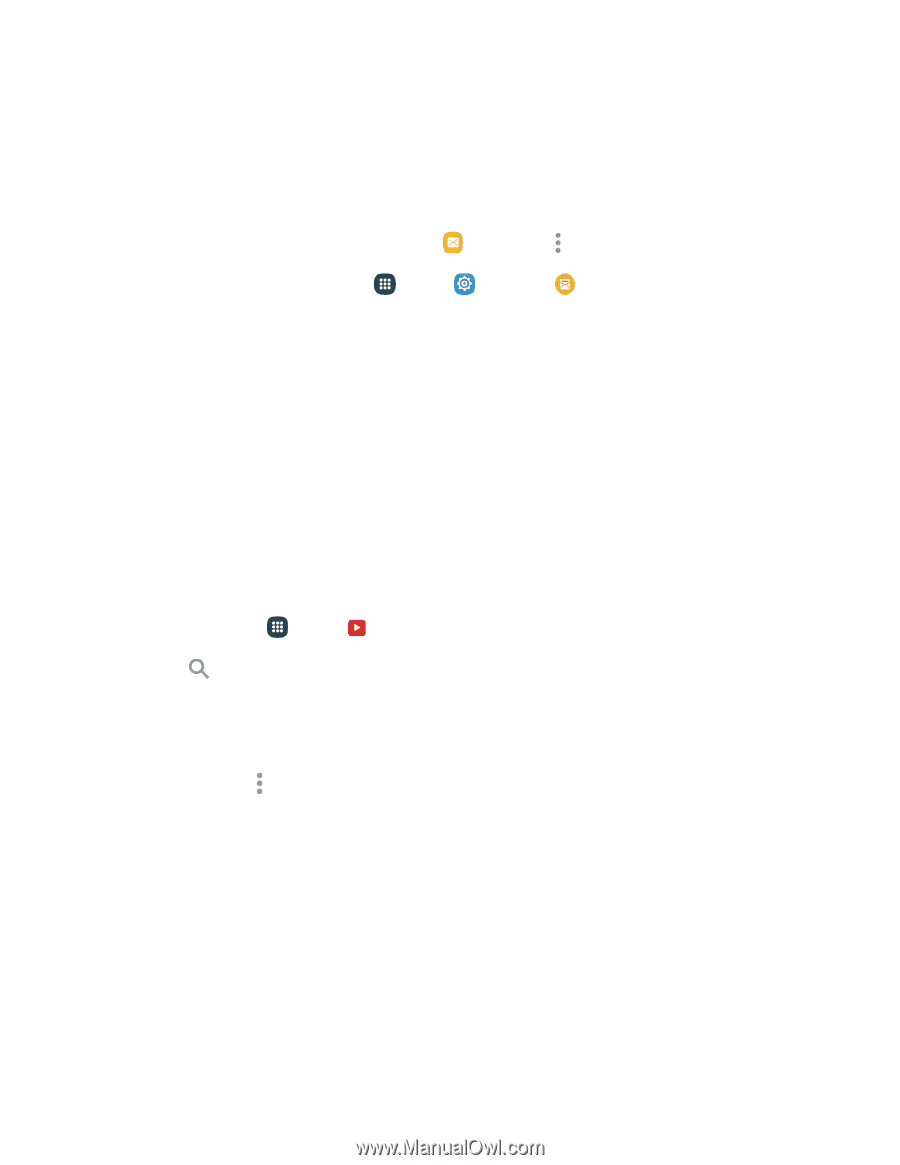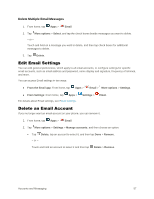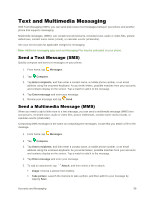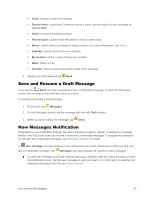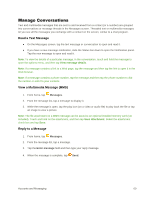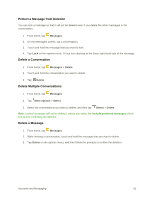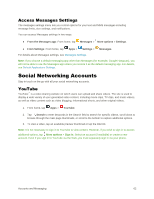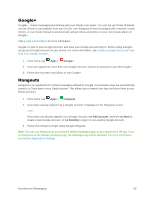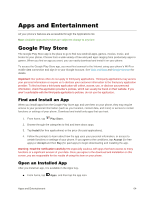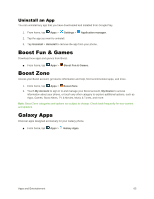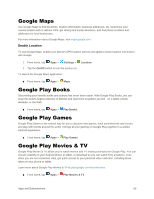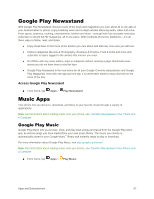Samsung Galaxy S5 User Manual - Page 73
Access Messages Settings, Social Networking Accounts, YouTube
 |
View all Samsung Galaxy S5 manuals
Add to My Manuals
Save this manual to your list of manuals |
Page 73 highlights
Access Messages Settings The messages settings menu lets you control options for your text and MMS messages including message limits, size settings, and notifications. You can access Messages settings in two ways: ● From the Messages app: From home, tap Messages > More options > Settings. ● From Settings: From home, tap Apps > Settings > Messages. For details about Messages settings, see Messages Settings. Note: If you choose a default messaging app other than Messages (for example, Google Hangouts), you will not be able to use the Messages app unless you restore it as the default messaging app. For details, see Default Applications Settings. Social Networking Accounts Stay in touch on the go with all your social networking accounts. YouTube YouTube™ is a video sharing website on which users can upload and share videos. The site is used to display a wide variety of user-generated video content, including movie clips, TV clips, and music videos, as well as video content such as video blogging, informational shorts, and other original videos. 1. From home, tap Apps > YouTube. 2. Tap Search to enter keywords in the Search field to search for specific videos, scroll down to browse through the main page thumbnails, or scroll to the bottom to explore additional options. 3. To view a video, tap an available preview thumbnail or tap the title link. Note: It is not necessary to sign in to YouTube to view content. However, if you wish to sign in to access additional options, tap More options > Sign in. Select an account (if available) or create a new account. Even if you sign in to YouTube via the Web, you must separately sign in via your phone. Accounts and Messaging 62