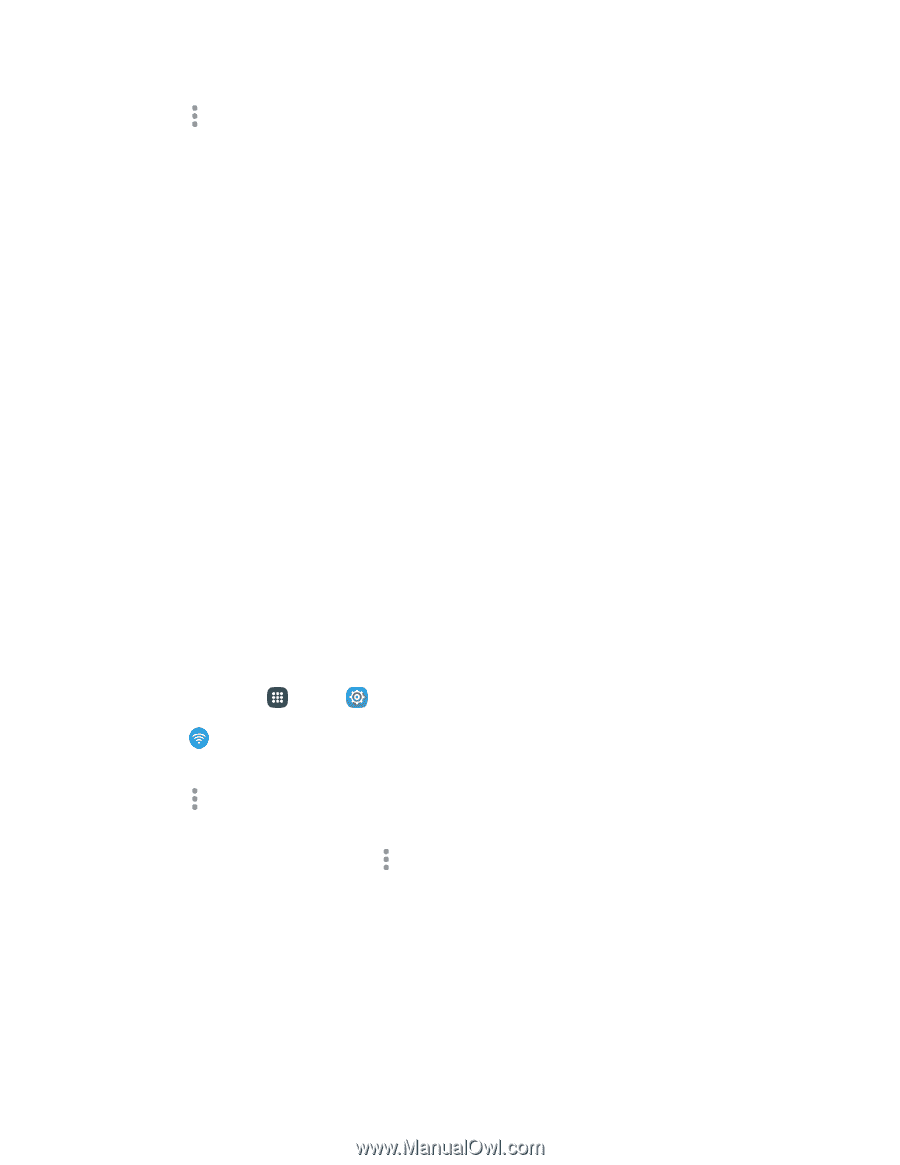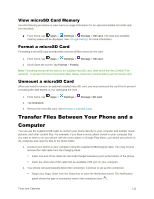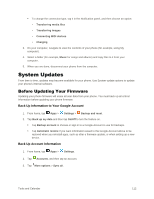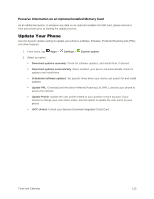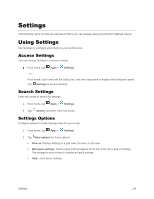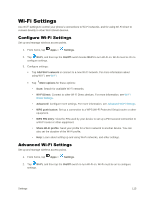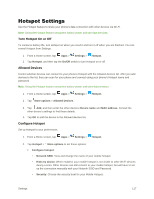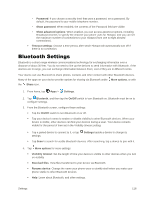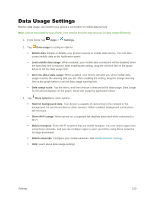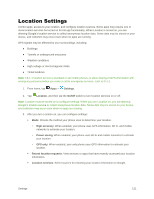Samsung Galaxy S5 User Manual - Page 127
Wi-Fi Direct Settings, Wi-Fi Direct
 |
View all Samsung Galaxy S5 manuals
Add to My Manuals
Save this manual to your list of manuals |
Page 127 highlights
3. Tap More options > Advanced to configure these settings: Network notification: When enabled, your phone alerts you when a new Wi-Fi network is available. Sort by: Choose a sorting order for Wi-Fi networks on the Wi-Fi screen. Keep Wi-Fi on during sleep: Specify when to switch from Wi-Fi to mobile data for data communications, when the device goes to sleep (when the backlight goes out). This setting can affect data usage and the behavior of devices you connect to your device. Smart network switch: When enabled, your phone will automatically switch between known Wi-Fi networks and mobile networks. Known Wi-Fi networks are those you have already connected to. Install certificates: If you have certificates stored on an installed optional memory card (not included), you can use this option to install the certificates. Wi-Fi timer: When turned on, your phone will automatically connect or disconnect from a WiFi network, using the Starting time and Ending times you set. MAC address: (Not configurable) View your device's MAC address, needed for connecting to some secured networks. IP address: (Not configurable) View your device's IP address. Wi-Fi Direct Settings Wi-Fi Direct allows devices to connect to each other directly via Wi-Fi without a Wi-Fi network, and without having to set up the connection. For example, your device can use Wi-Fi Direct to share photos, contacts and other content with other Wi-Fi Direct devices. 1. From home, tap Apps > Settings. 2. Tap Wi-Fi, and then tap the On/Off switch beside Wi-Fi to turn Wi-Fi on. Wi-Fi must be on to configure Wi-Fi Direct settings. 3. Tap More options > Wi-Fi Direct. Your device automatically scans for nearby Wi-Fi Direct devices, or you can tap Scan to start scanning. On the Wi-Fi Direct page, tap More options > Rename device to change the name of your device as seen by other Wi-Fi Direct devices. 4. After scanning for devices, select a device, and then follow the prompts to complete the connection. Settings 116