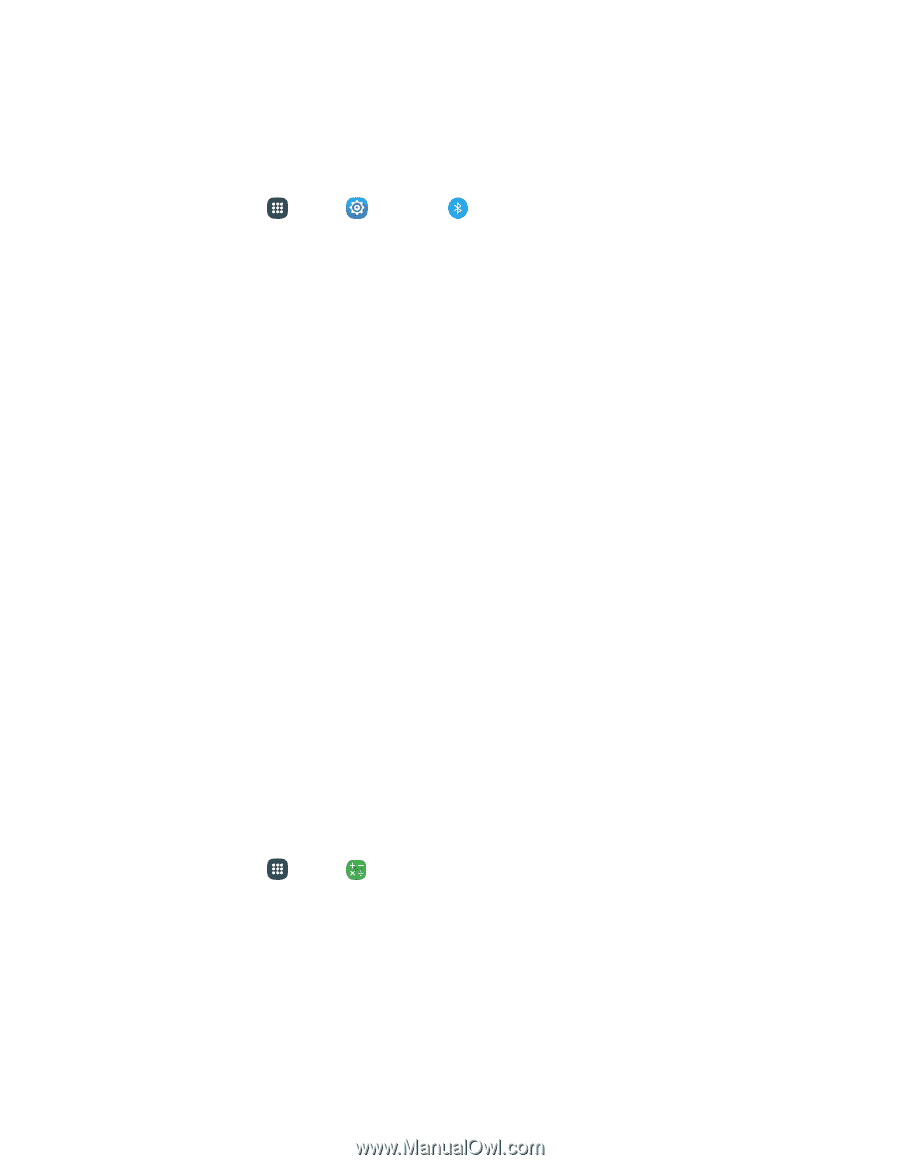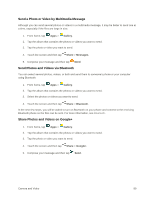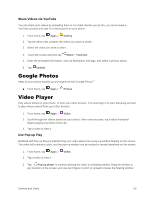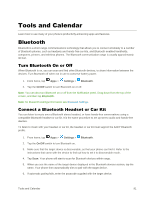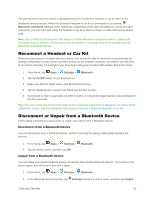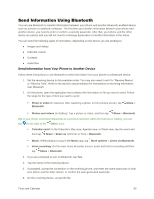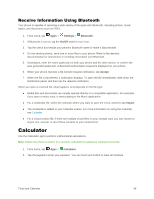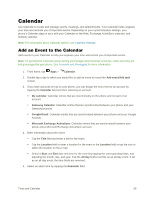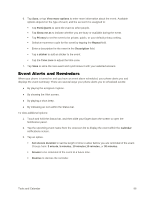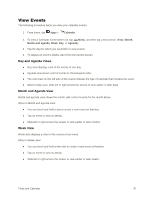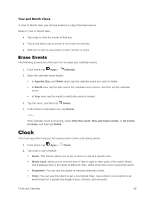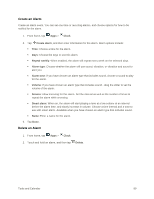Samsung Galaxy S5 User Manual - Page 105
Receive Information Using Bluetooth, Calculator
 |
View all Samsung Galaxy S5 manuals
Add to My Manuals
Save this manual to your list of manuals |
Page 105 highlights
Receive Information Using Bluetooth Your phone is capable of receiving a wide variety of file types with Bluetooth, including photos, music tracks, and documents such as PDFs. 1. From home, tap Apps > Settings > Bluetooth. 2. If Bluetooth is not on, tap the On/Off switch to turn it on. 3. Tap the check box beside your phone's Bluetooth name to make it discoverable. 4. On the sending device, send one or more files to your phone. Refer to the device's documentation for instructions on sending information over Bluetooth. 5. If prompted, enter the same passcode on both your phone and the other device, or confirm the auto-generated passcode. A Bluetooth authorization request is displayed on your phone. 6. When your phone receives a file transfer request notification, tap Accept. 7. When the file is transferred, a notification displays. To open the file immediately, slide down the Notification panel, and then tap the relevant notification. When you open a received file, what happens next depends on the file type: ● Media files and documents are usually opened directly in a compatible application. For example, if you open a music track, it starts playing in the Music application. ● For a vCalendar file, select the calendar where you want to save the event, and then tap Import. ● The vCalendar is added to your Calendar events. For more information on using the Calendar, see Calendar. ● For a vCard contact file, if there are multiple vCard files on your storage card, you can choose to import one, several, or all of those contacts to your contacts list. Calculator Use the Calculator app to perform mathematical calculations. Note: Rotate the phone to switch to a scientific calculator for advanced calculator functions. 1. From home, tap Apps > Calculator. 2. Tap the keypad to enter your equation. You can touch and hold C to clear all numbers. Tools and Calendar 94