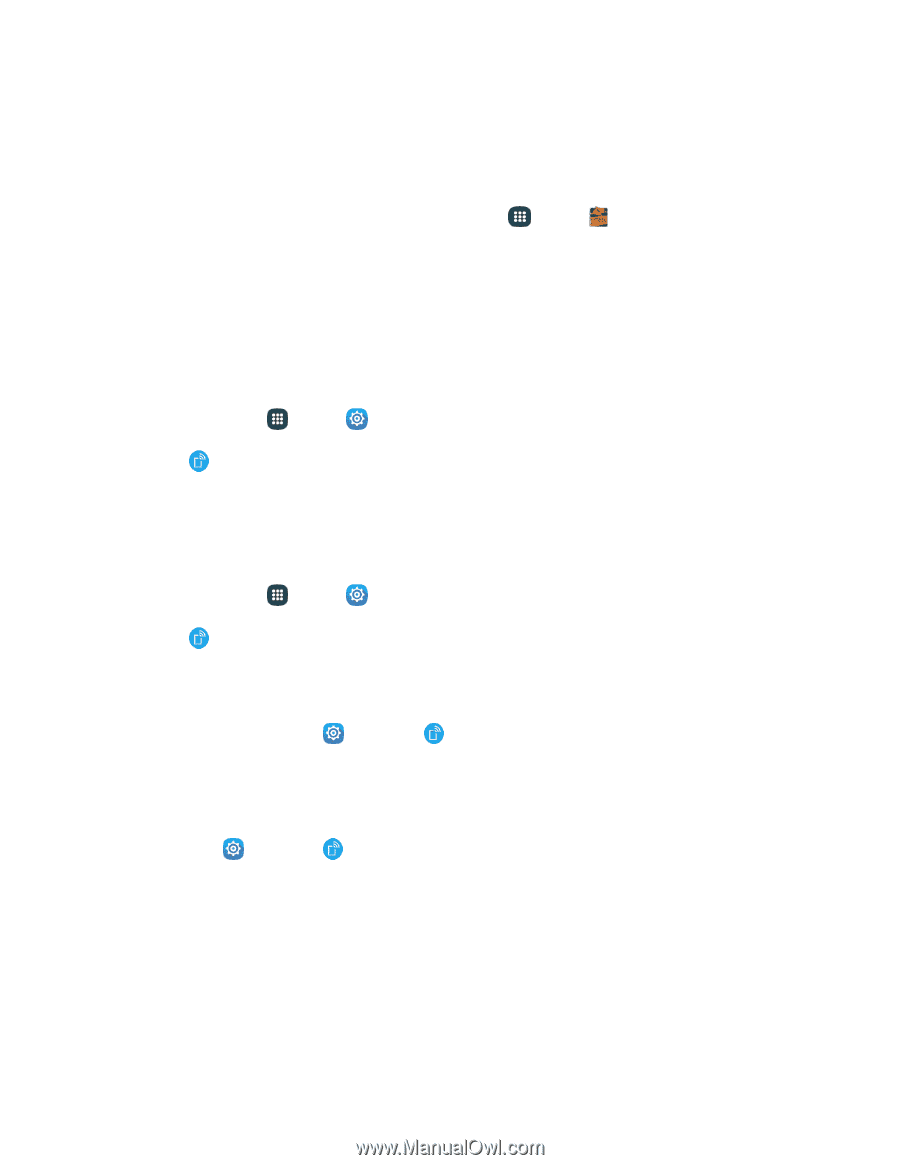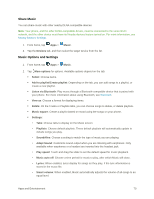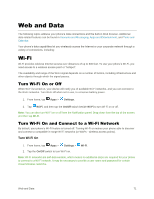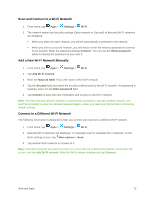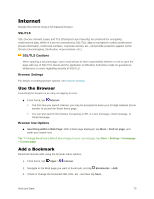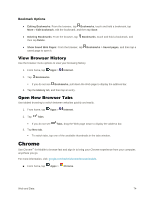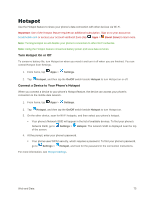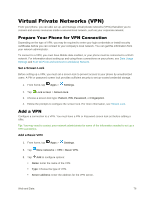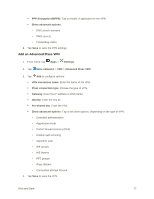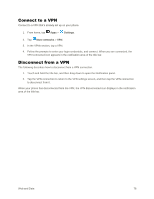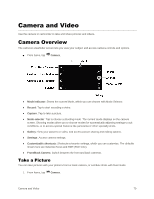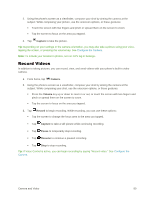Samsung Galaxy S5 User Manual - Page 86
Hotspot, Connect a Device to Your Phone's Hotspot
 |
View all Samsung Galaxy S5 manuals
Add to My Manuals
Save this manual to your list of manuals |
Page 86 highlights
Hotspot Use the Hotspot feature to share your phone's data connection with other devices via Wi-Fi. Important: Use of the Hotspot feature requires an additional subscription. Sign on to your account at boostmobile.com or access your account via Boost Zone (tap Apps > Boost Zone) to learn more. Note: Turning Hotspot on will disable your phone's connection to other Wi-Fi networks. Note: Using the Hotspot feature consumes battery power and uses data services. Turn Hotspot On or Off To conserve battery life, turn Hotspot on when you need it and turn it off when you are finished. You can control Hotspot from Settings. 1. From home, tap Apps > Settings. 2. Tap Hotspot, and then tap the On/Off switch beside Hotspot to turn Hotspot on or off. Connect a Device to Your Phone's Hotspot When you connect a device to your phone's Hotspot feature, the device can access your phone's connection to the mobile data network. 1. From home, tap Apps > Settings. 2. Tap Hotspot, and then tap the On/Off switch beside Hotspot to turn Hotspot on. 3. On the other device, scan for Wi-Fi hotspots, and then select your phone's hotspot. Your phone's Network SSID will appear in the list of available devices. To find your phone's Network SSID, go to of the screen. Settings > Hotspot. The network SSID is displayed near the top 4. At the prompt, enter your phone's password. Your phone uses WPA2 security, which requires a password. To find your phone's password, go to Settings > Hotspot, and look for the password in the connection instructions. For more information, see Hotspot Settings. Web and Data 75