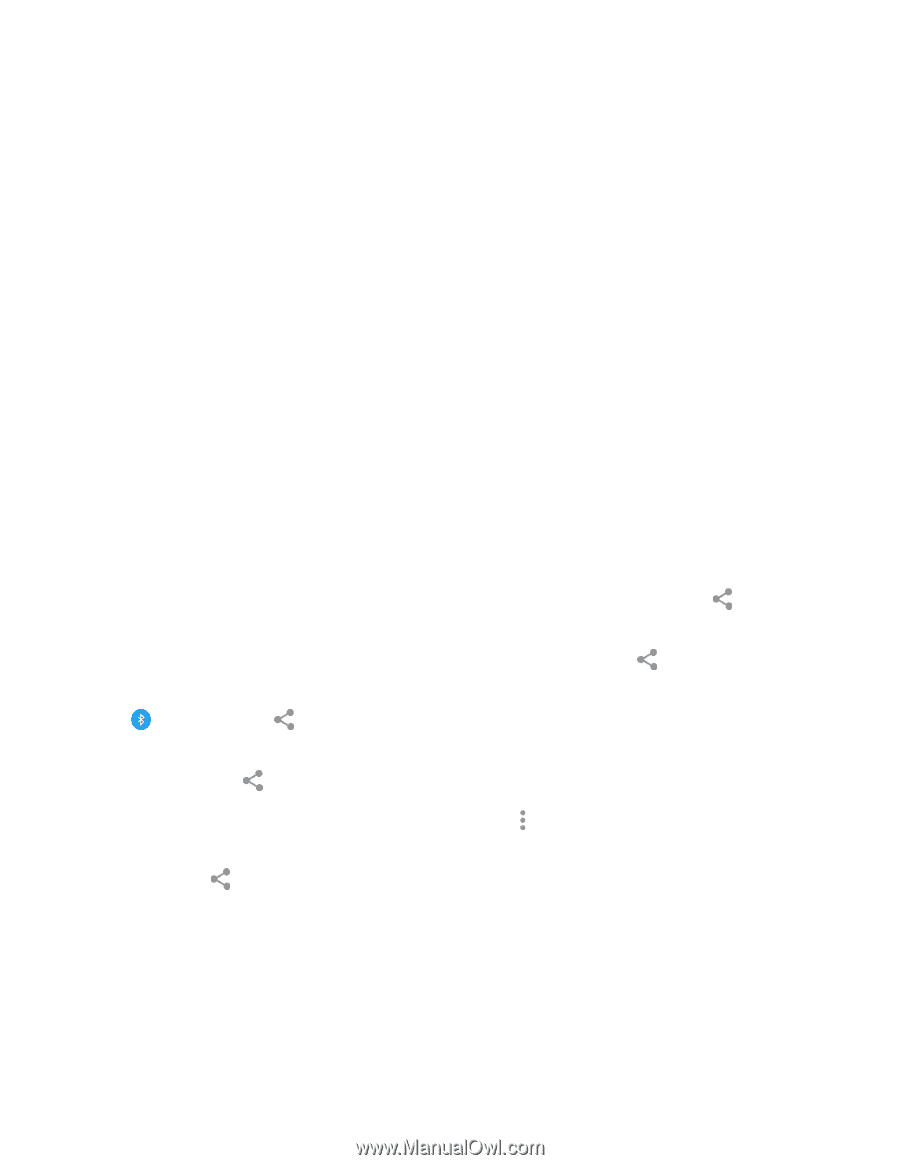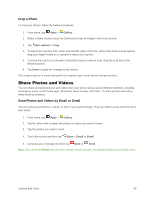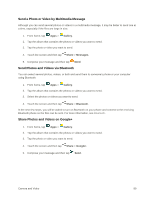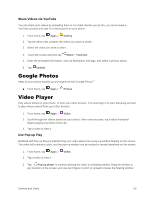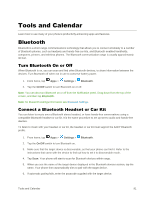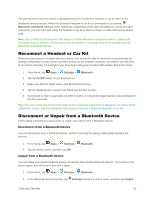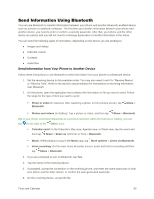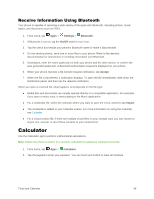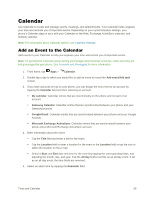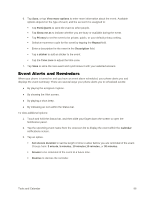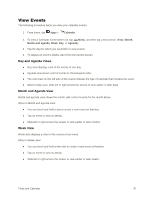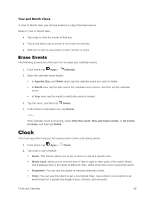Samsung Galaxy S5 User Manual - Page 104
Send Information Using Bluetooth, Send Information from Your Phone to Another Device
 |
View all Samsung Galaxy S5 manuals
Add to My Manuals
Save this manual to your list of manuals |
Page 104 highlights
Send Information Using Bluetooth You can use Bluetooth to transfer information between your phone and another Bluetooth-enabled device such as a phone or notebook computer. The first time you transfer information between your phone and another device, you need to enter or confirm a security passcode. After that, your phone and the other device are paired, and you will not need to exchange passcodes to transfer information in the future. You can send the following types of information, depending on the device you are sending to: ● Images and videos ● Calendar events ● Contacts ● Audio files Send Information from Your Phone to Another Device Follow these instructions to use Bluetooth to send information from your phone to a Bluetooth device. 1. Set the receiving device to discoverable mode. You may also need to set it to "Receive Beams" or "Receive Files". Refer to the device's documentation for instructions on receiving information over Bluetooth. 2. On the phone, open the application that contains the information or file you want to send. Follow the steps for the type of item you want to send: Photo or video (in Camera): After capturing a photo, on the preview screen, tap Bluetooth. Share > Photos and videos (in Gallery): Tap a picture or video, and then tap Share > Bluetooth. Tip: If your phone remembers Bluetooth as a previous selection within the Camera or Gallery, you can tap (to the right of the Share icon). Calendar event: In the Calendar's Day view, Agenda view, or Week view, tap the event and then tap Share > Share as (VCS file or Text) > Bluetooth. Music: While playing a song in the Music app, tap More options > Listen via Bluetooth. Voice recording: On the main Voice Recorder screen, touch and hold a recording and then tap Share > Bluetooth. 3. If you are prompted to turn on Bluetooth, tap Yes. 4. Tap the name of the receiving device. 5. If prompted, accept the connection on the receiving phone, and enter the same passcode on both your phone and the other device, or confirm the auto-generated passcode. 6. On the receiving device, accept the file. Tools and Calendar 93