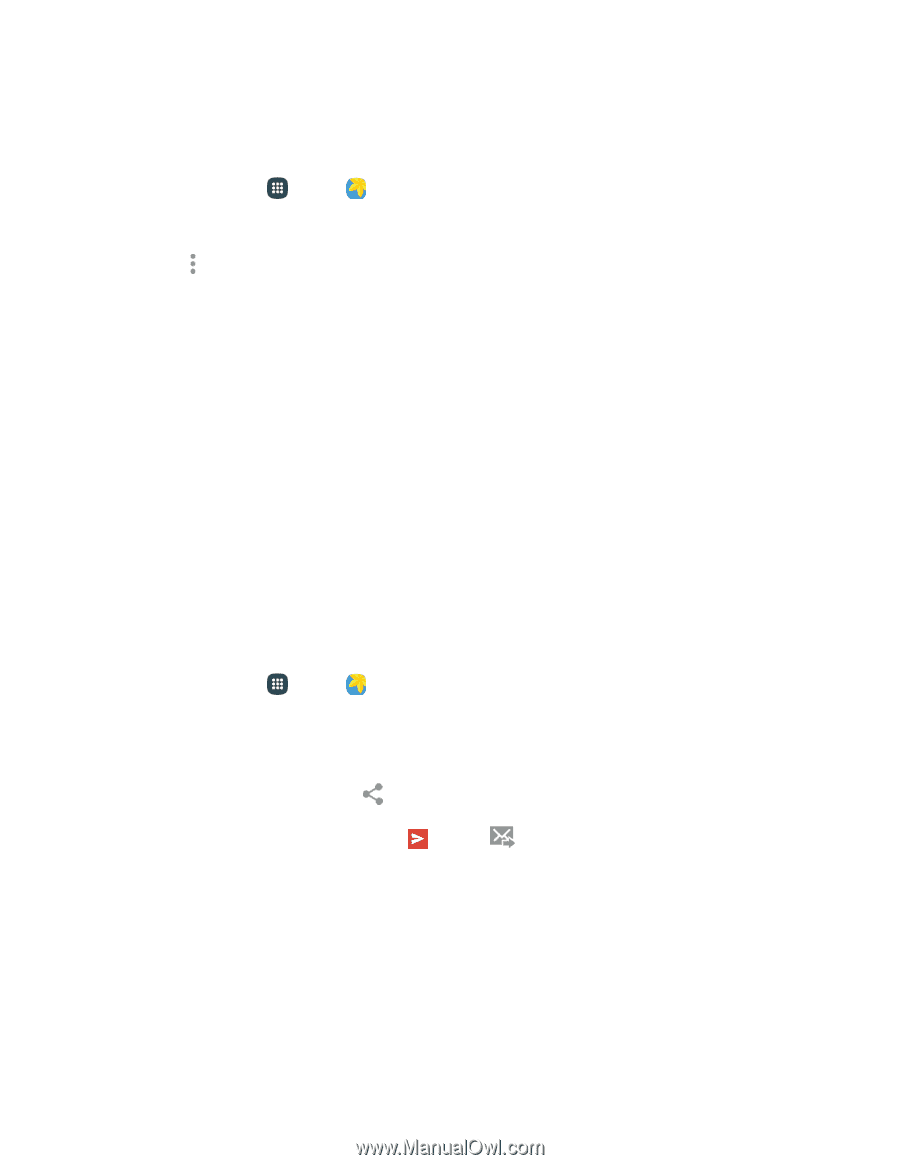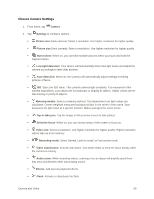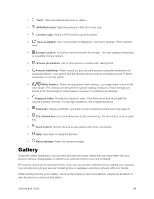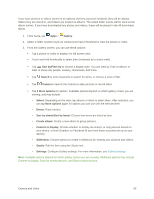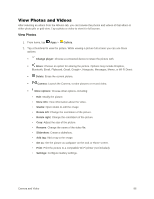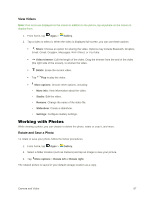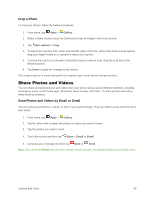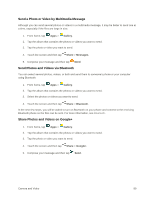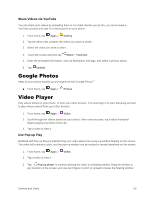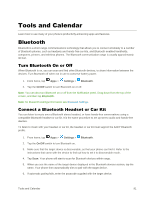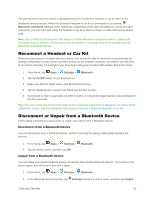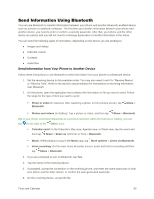Samsung Galaxy S5 User Manual - Page 99
Share Photos and Videos, Crop a Photo, Send Photos and Videos by Email or Gmail
 |
View all Samsung Galaxy S5 manuals
Add to My Manuals
Save this manual to your list of manuals |
Page 99 highlights
Crop a Photo To crop your photos, follow the below procedures. 1. From home, tap Apps > Gallery. 2. Select a folder location (such as Camera) and tap an image to view your picture. 3. Tap More options > Crop. 4. To adjust the crop box size, touch and hold the edge of the box. When directional arrows appear, drag your finger inward to or outward to resize the crop box. 5. To move the crop box to the part of the photo that you want to crop, drag the crop box to the desired position. 6. Tap Done to apply the changes to the picture. The cropped picture is saved along with the original copy in your default storage location. Share Photos and Videos You can share and send pictures and videos from your phone using several different methods, including messaging, email, social media apps, Bluetooth, cloud storage, and more. To share photos and videos, follow these procedures. Send Photos and Videos by Email or Gmail You can send several photos, videos, or both in an email message. They are added as file attachments in your email. 1. From home, tap Apps > Gallery. 2. Tap the album that contains the photos or videos you want to share. 3. Tap the photos you want to send. 4. Touch the screen and then tap Share > Gmail or Email. 5. Compose your message and then tap Send or Send. Note: If you selected Email and you have multiple email accounts, the default email account will be used. Camera and Video 88