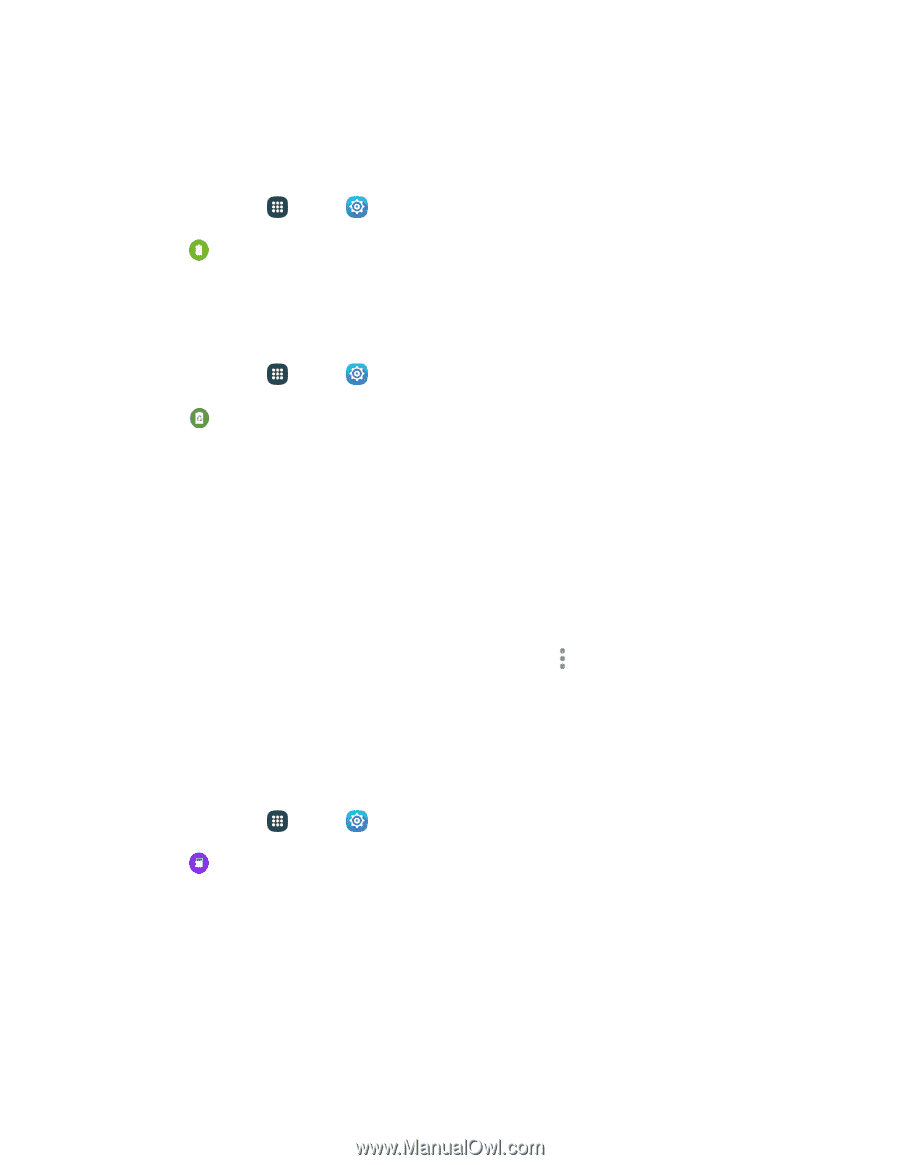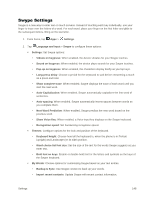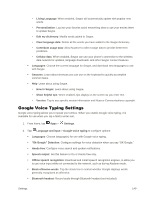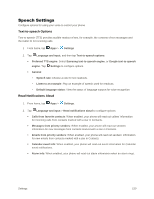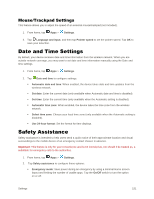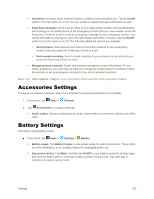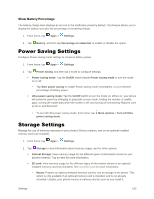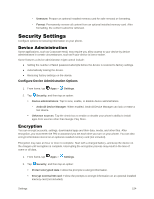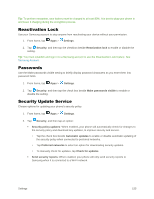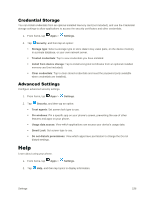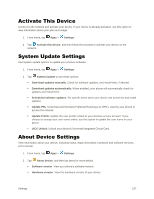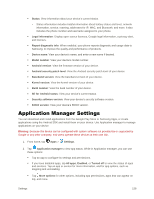Samsung Galaxy S5 User Manual - Page 164
Power Saving Settings, Storage Settings, Show Battery Percentage
 |
View all Samsung Galaxy S5 manuals
Add to My Manuals
Save this manual to your list of manuals |
Page 164 highlights
Show Battery Percentage The battery charge level displays as an icon in the notification panel by default. This feature allows you to display the battery icon plus the percentage of remaining charge. 1. From home, tap Apps > Settings. 2. Tap Battery, and then tap Percentage on status bar to enable or disable the option. Power Saving Settings Configure Power saving mode settings to conserve battery power. 1. From home, tap Apps > Settings. 2. Tap Power saving, and then tap a mode to configure settings: Power saving mode: Tap the On/Off switch beside Power saving mode to turn the mode on or off. • Tap Start power saving to enable Power saving mode immediately, or at a selected percentage of battery power. Ultra power saving mode: Tap the On/Off switch to turn the mode on. When on, your phone will conserve power by changing to grayscale screen mode, limiting the number of usable apps, turning off mobile data when the screen is off, and turning off connectivity features such as Wi-Fi and Bluetooth. • To turn off Ultra power saving mode, from home, tap More options > Turn off Ultra power saving mode. Storage Settings Manage the use of memory resources in your phone's Device memory, and on an optional installed memory card (not included). 1. From home, tap Apps > Settings. 2. Tap Storage to view information about memory usage, and for other options: Internal Storage: View memory usage for the different types of information stored on your phone's memory. Tap an item for more information. SD card: View memory usage for the different types of information stored on an optional installed memory card (not included). See microSD Card for more information. • Mount: Prepare an optional installed memory card for use as storage in the phone. This option is only available if an optional memory card is installed, and is not already mounted. Usually, your phone mounts a memory card as soon as you install it. Settings 153