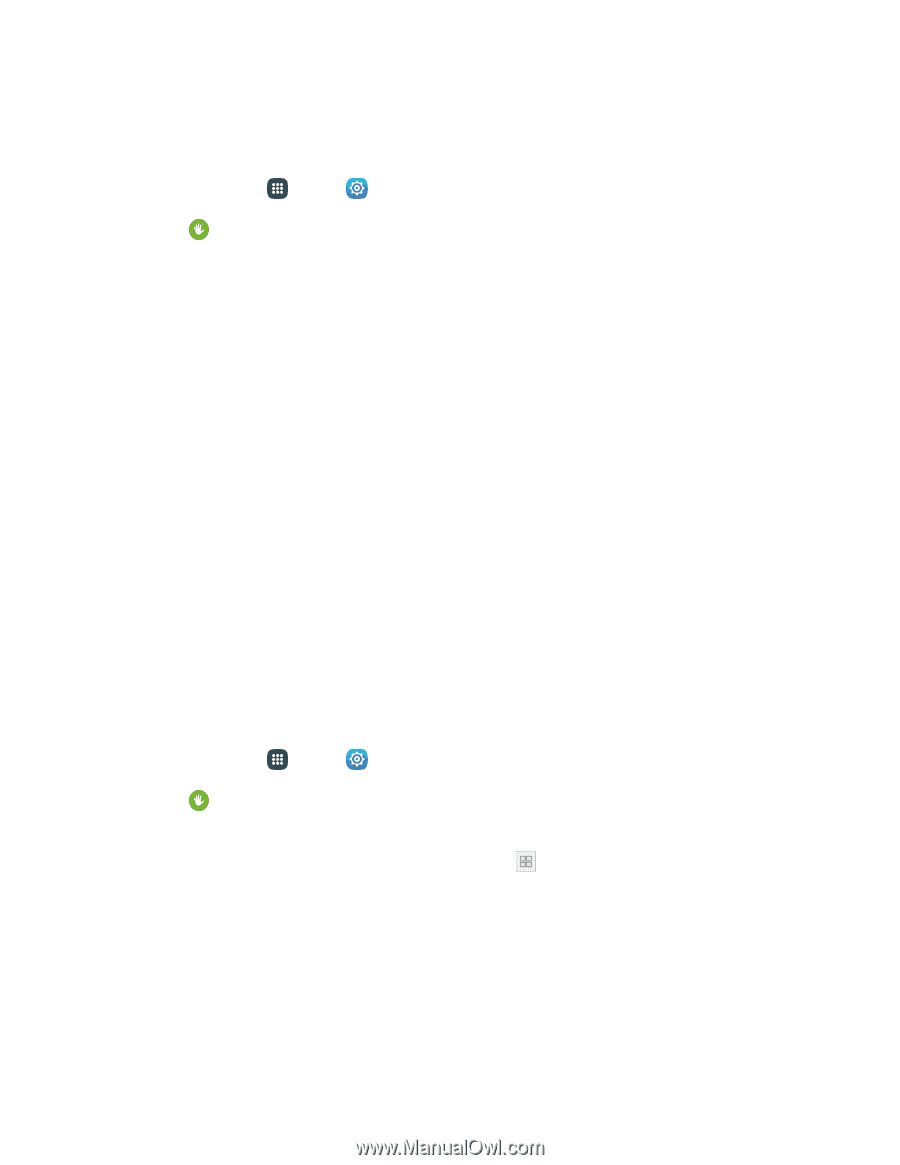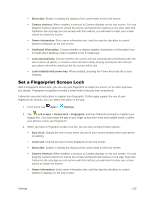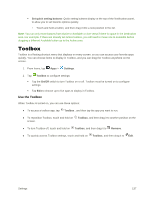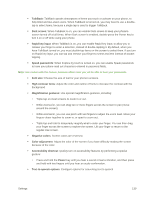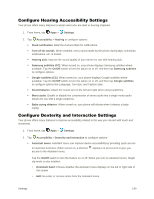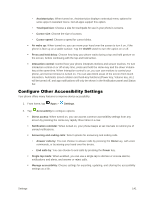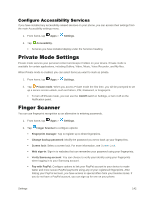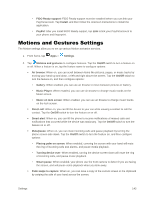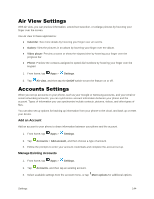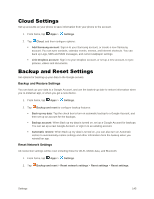Samsung Galaxy S5 User Manual - Page 151
Con Hearing Accessibility Settings, Con Dexterity and Interaction Settings
 |
View all Samsung Galaxy S5 manuals
Add to My Manuals
Save this manual to your list of manuals |
Page 151 highlights
Configure Hearing Accessibility Settings Your phone offers many features to assist users who are deaf or hearing-impaired. 1. From home, tap Apps > Settings. 2. Tap Accessibility > Hearing to configure options: Flash notification: Blink the Camera flash for notifications. Turn off all sounds: When enabled, every sound made by the phone during taps, selections, notifications, etc. is muted. Hearing aids: Improve the sound quality of your device for use with hearing aids. Samsung subtitles (CC): When turned on, your phone displays Samsung subtitles where available. Tap the On/Off switch to turn the option on or off, and then tap Samsung subtitles to configure options. Google subtitles (CC): When turned on, your phone displays Google subtitles where available. Tap the On/Off switch to turn the option on or off, and then tap Google subtitles to configure options like Language, Text size, and Caption style. Sound balance: Adjust the sound sent to the left and right when using earphones. Mono audio: Enable or disable the compression of stereo audio into a single mono audio stream for use with a single earphone. Baby crying detector: When turned on, your phone will vibrate when it detects a baby crying. Configure Dexterity and Interaction Settings Your phone offers many features to improve accessibility related to the way you interact with touch and movement. 1. From home, tap Apps > Settings. 2. Tap Accessibility > Dexterity and interaction to configure options: Assistant menu: Assistant menu can improve device accessibility by providing quick access to important functions. When turned on, a shortcut appears on all screens to give you access to the Assistant menu. Tap the On/Off switch to turn the feature on or off. When you turn on Assistant menu, Single tap mode is also enabled. • Dominant hand: Choose whether the Assistant menu displays on the left or right side of the screen • Edit: Re-order or remove items from the Assistant menu. Settings 140