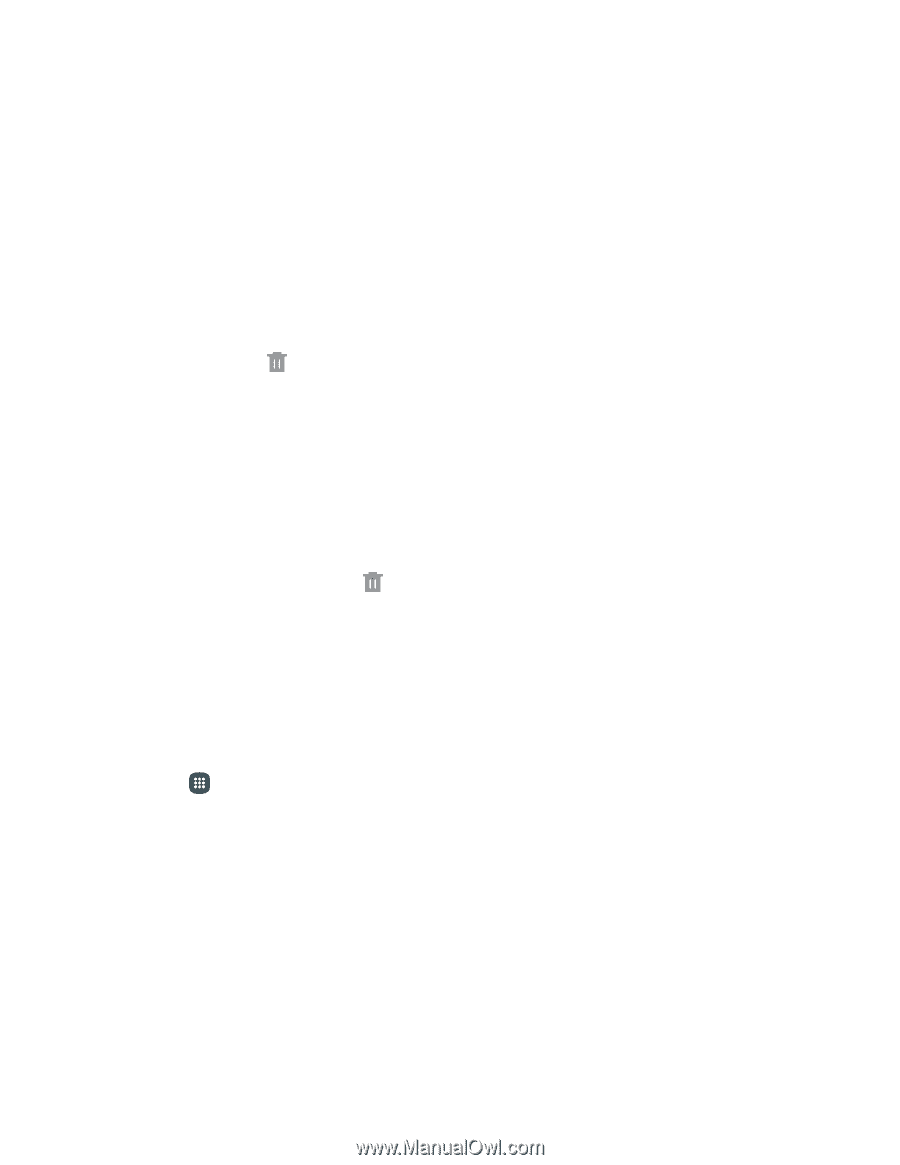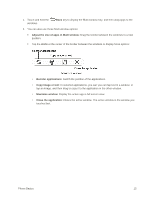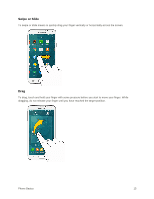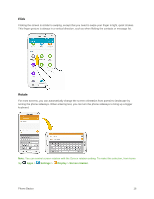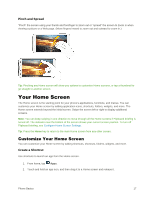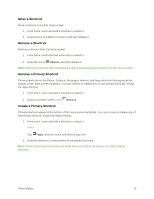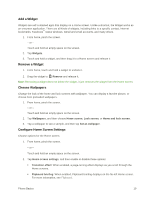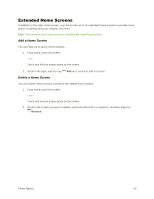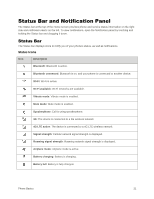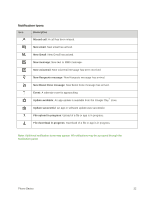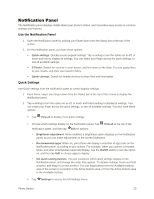Samsung Galaxy S5 User Manual - Page 29
Move a Shortcut, Remove a Primary Shortcut, Remove - screen replacement
 |
View all Samsung Galaxy S5 manuals
Add to My Manuals
Save this manual to your list of manuals |
Page 29 highlights
Move a Shortcut Move a shortcut to another Home screen. 1. From home, touch and hold a shortcut to undock it. 2. Drag the icon to a different location, and then release it. Remove a Shortcut Remove a shortcut from the Home screen. 1. From home, touch and hold a shortcut to undock it. 2. Drag the icon to Remove and then release it. Note: Removing a shortcut does not delete the app, it just removes the shortcut from the Home screen. Remove a Primary Shortcut Primary shortcuts are the Phone, Contacts, Messages, Internet, and Apps shortcuts that appear at the bottom of the Home screen by default. You can remove or replace any of your primary shortcuts, except the Apps shortcut. 1. From home, touch and hold a shortcut to undock it. 2. Drag it to another screen, or to Remove. Create a Primary Shortcut Primary shortcuts appear at the bottom of the Home screen by default. You can remove or replace any of the primary shortcuts, except the Apps shortcut. 1. From home, touch and hold a shortcut to undock it. - or - Tap Apps, and then touch and hold an app icon. 2. Drag the shortcut to a new position in the primary shortcuts. Note: If there are already five primary shortcuts, the new shortcut will replace one of the existing shortcuts. Phone Basics 18