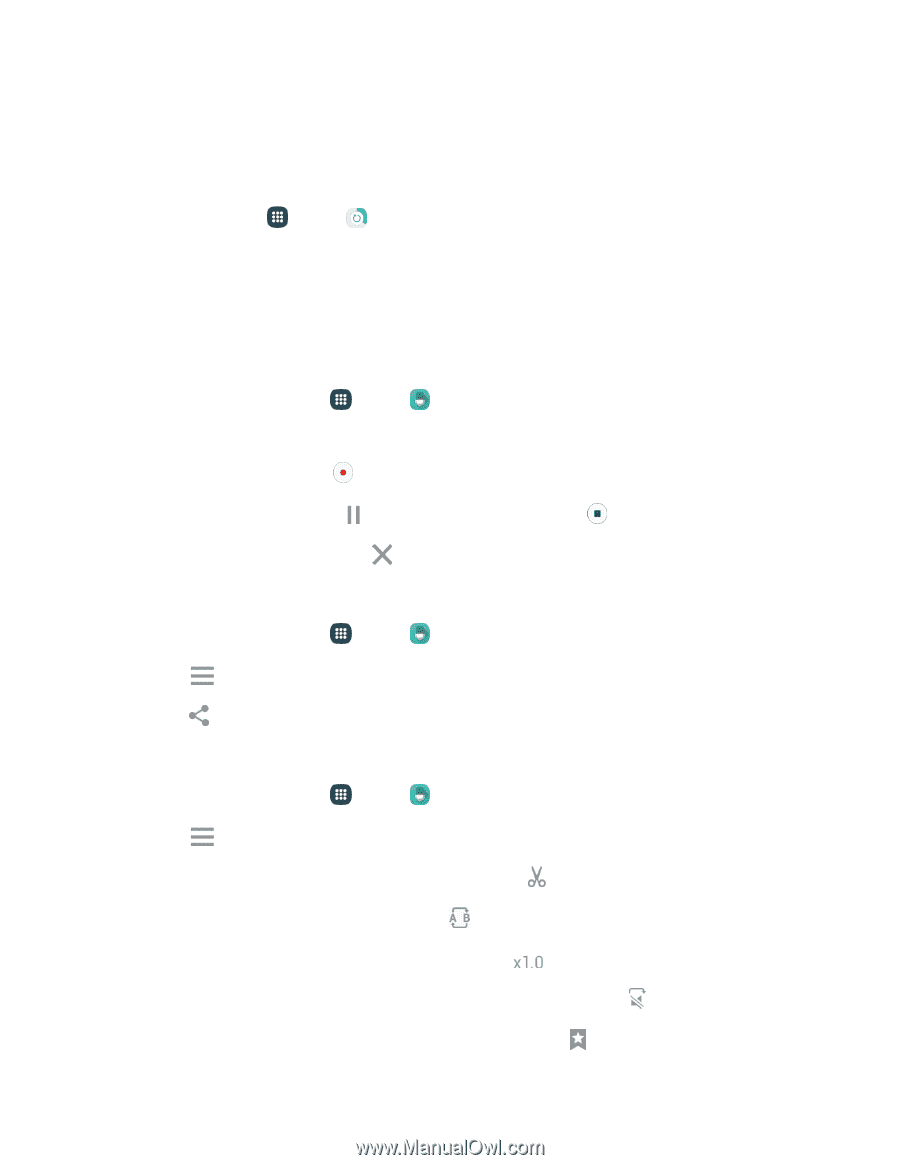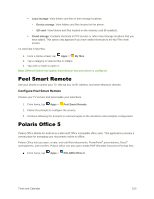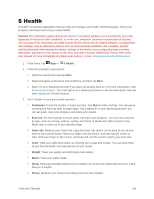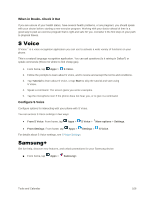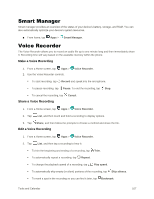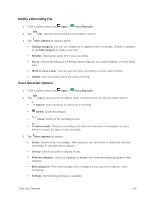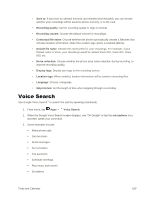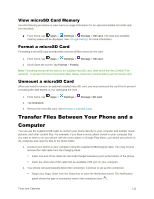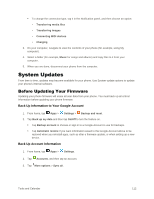Samsung Galaxy S5 User Manual - Page 118
Smart Manager, Voice Recorder, Make a Voice Recording
 |
View all Samsung Galaxy S5 manuals
Add to My Manuals
Save this manual to your list of manuals |
Page 118 highlights
Smart Manager Smart manager provides an overview of the status of your device's battery, storage, and RAM. You can also automatically optimize your device's system resources. ■ From home, tap Apps > Smart Manager. Voice Recorder The Voice Recorder allows you to record an audio file up to one minute long and then immediately share it. Recording time will vary based on the available memory within the phone. Make a Voice Recording 1. From a Home screen, tap Apps > 2. Use the Voice Recorder controls: Voice Recorder. To start recording, tap Record and speak into the microphone. To pause recording, tap Pause. To end the recording, tap Stop. To cancel the recording, tap Share a Voice Recording Cancel. 1. From a Home screen, tap Apps > Voice Recorder. 2. Tap List, and then touch and hold a recording to display options. 3. Tap Share, and then follow the prompts to choose a method and share the file. Edit a Voice Recording 1. From a Home screen, tap Apps > Voice Recorder. 2. Tap List, and then tap a recording to hear it. To trim the beginning and ending of a recording, tap Trim. To automatically repeat a recording, tap Repeat. To change the playback speed of a recording, tap Play speed. To automatically skip empty (or silent) portions of the recording, tap Skip silence. To mark a spot in the recording so you can find it later, tap Bookmark. Tools and Calendar 107