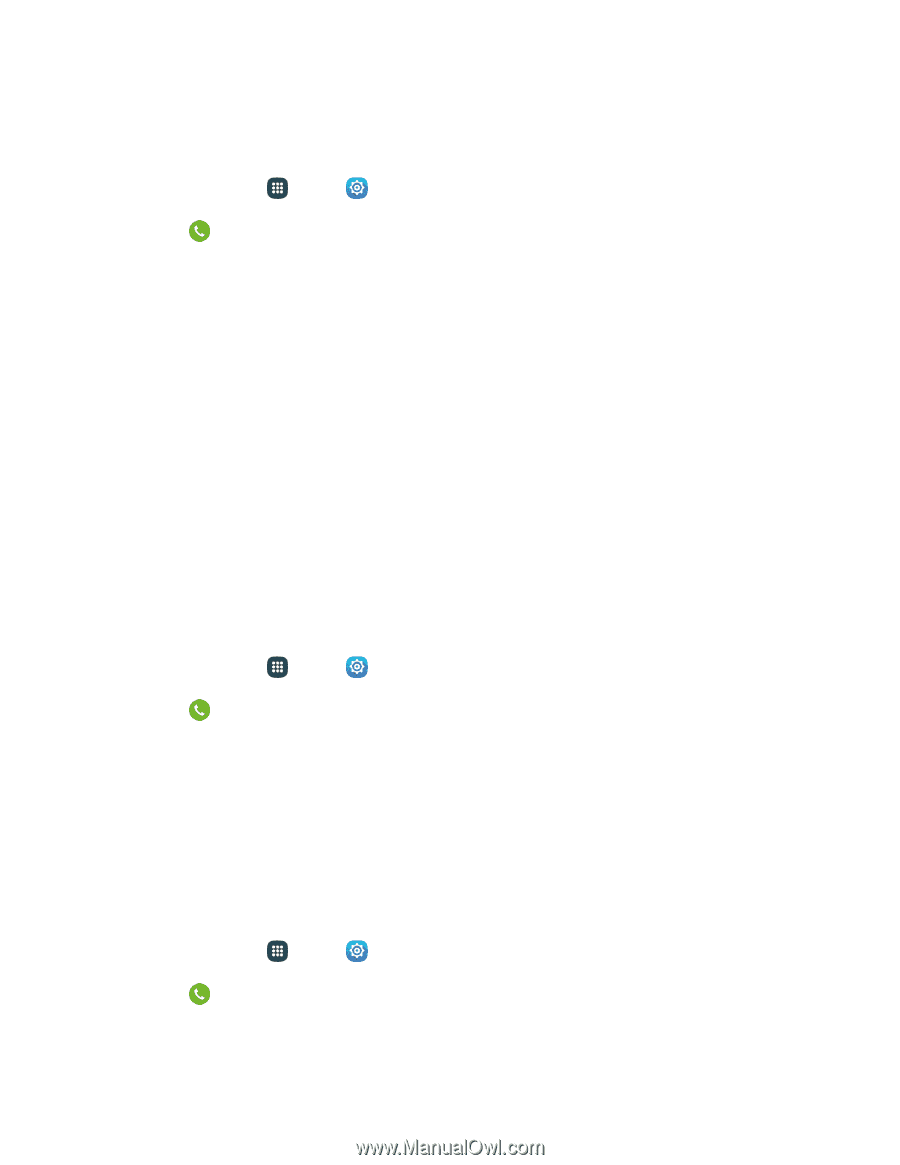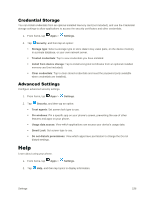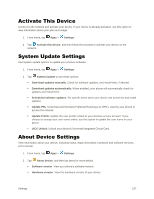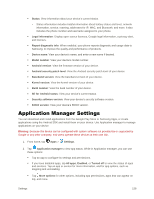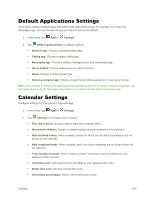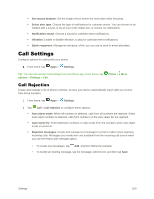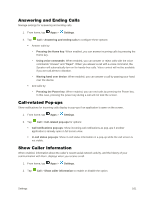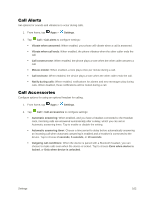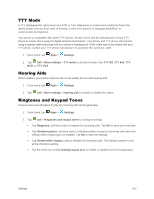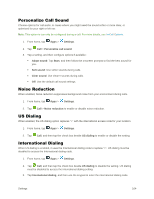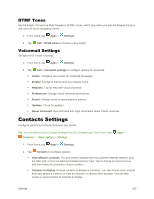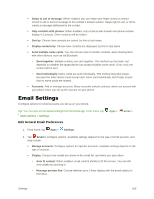Samsung Galaxy S5 User Manual - Page 172
Answering and Ending Calls, Call-related Pop-ups, Show Caller Information, Waving hand over device
 |
View all Samsung Galaxy S5 manuals
Add to My Manuals
Save this manual to your list of manuals |
Page 172 highlights
Answering and Ending Calls Manage settings for answering and ending calls. 1. From home, tap Apps > Settings. 2. Tap Call > Answering and ending calls to configure these options: Answer calls by: • Pressing the Home key: When enabled, you can answer incoming calls by pressing the Home key. • Using voice commands: When enabled, you can answer or reject calls with the voice commands "Answer" and "Reject". When you answer a call with a voice command, the Speaker will automatically turn on for hands-free calls. Voice control will not be available if you set call alerts to vibration. • Waving hand over device: When enabled, you can answer a call by passing your hand over the device. End calls by: • Pressing the Power key: When enabled, you can end calls by pressing the Power key. In this case, pressing the power key during a call will not lock the screen. Call-related Pop-ups Show notifications for incoming calls display in pop-ups if an application is open on the screen. 1. From home, tap Apps > Settings. 2. Tap Call > Call-related pop-ups for options: Call notifications pop-ups: Show incoming call notifications as pop-ups if another application is already open in full screen view. In-call status pop-ups: Show in-call status information in a pop-up while the call screen is not visible. Show Caller Information When enabled, information about the caller's recent social network activity, and the history of your communication with them, displays when you receive a call. 1. From home, tap Apps > Settings. 2. Tap Call > Show caller information to enable or disable the option. Settings 161