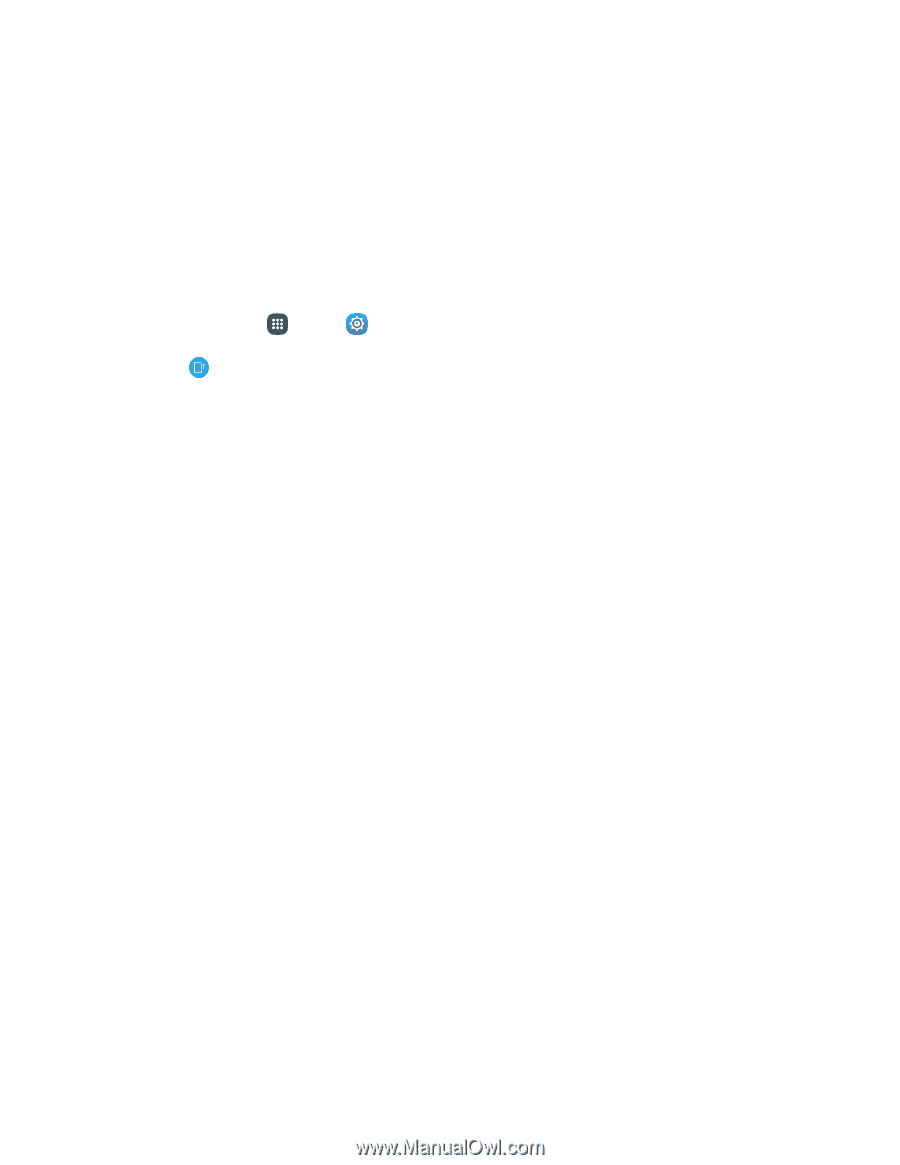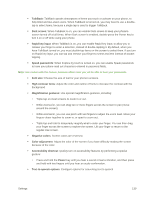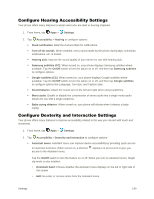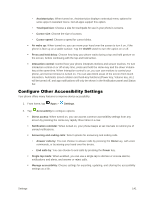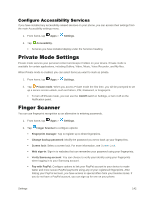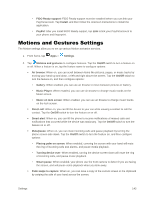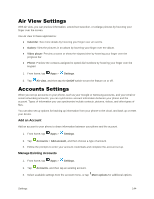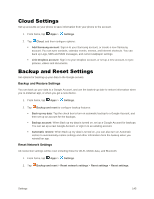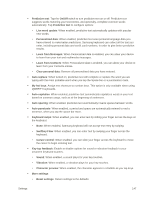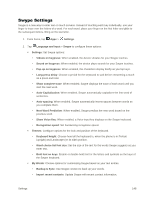Samsung Galaxy S5 User Manual - Page 154
Motions and Gestures Settings
 |
View all Samsung Galaxy S5 manuals
Add to My Manuals
Save this manual to your list of manuals |
Page 154 highlights
• FIDO Ready support: FIDO Ready support must be installed before you can link your PayPal account. Tap Install, and then follow the onscreen instructions to install the application. • PayPal: After you install FIDO Ready support, tap Link to link your PayPal account to your phone and fingerprint. Motions and Gestures Settings The Motion settings allow you to set up various Motion activation services. 1. From home, tap Apps > Settings. 2. Tap Motions and gestures to configure features. Tap the On/Off switch to turn a feature on or off. When a feature is on, tap the feature name to configure options: Air browse: When on, you can scroll between items like pictures, pages, or music tracks by moving your hand up and down, or left and right above the screen. Tap the On/Off switch to turn the feature on, and then configure options: • Gallery: When enabled, you can use air browse to move between pictures in Gallery. • Music Player: When enabled, you can use air browse to change music tracks on the Music screen. • Music on lock screen: When enabled, you can use air browse to change music tracks on the lock screen. Direct call: When on, you can lift the device to your ear while viewing a contact to call the contact. Tap the On/Off switch to turn the feature on or off. Smart alert: When on, you can lift the phone to receive notifications of missed calls and notifications that occurred while the device was stationary. Tap the On/Off switch to turn the feature on or off. Mute/pause: When on, you can mute incoming calls and pause playback by turning the phone screen-side down. Tap the On/Off switch to turn the feature on, and then configure options: • Placing palm on screen: When enabled, covering the screen with your hand will mute the ring of incoming calls and alarms, and pause media playback. • Turning device over: When enabled, turning the device screen-down will mute the ring of incoming calls, and pause music playback. • Smart pause: When enabled, your phone use the front camera to detect if you are facing the screen, and will pause video playback when you look away. Palm swipe to capture: When on, you can save a copy of the current screen to the clipboard by swiping the side of your hand across the screen. Settings 143