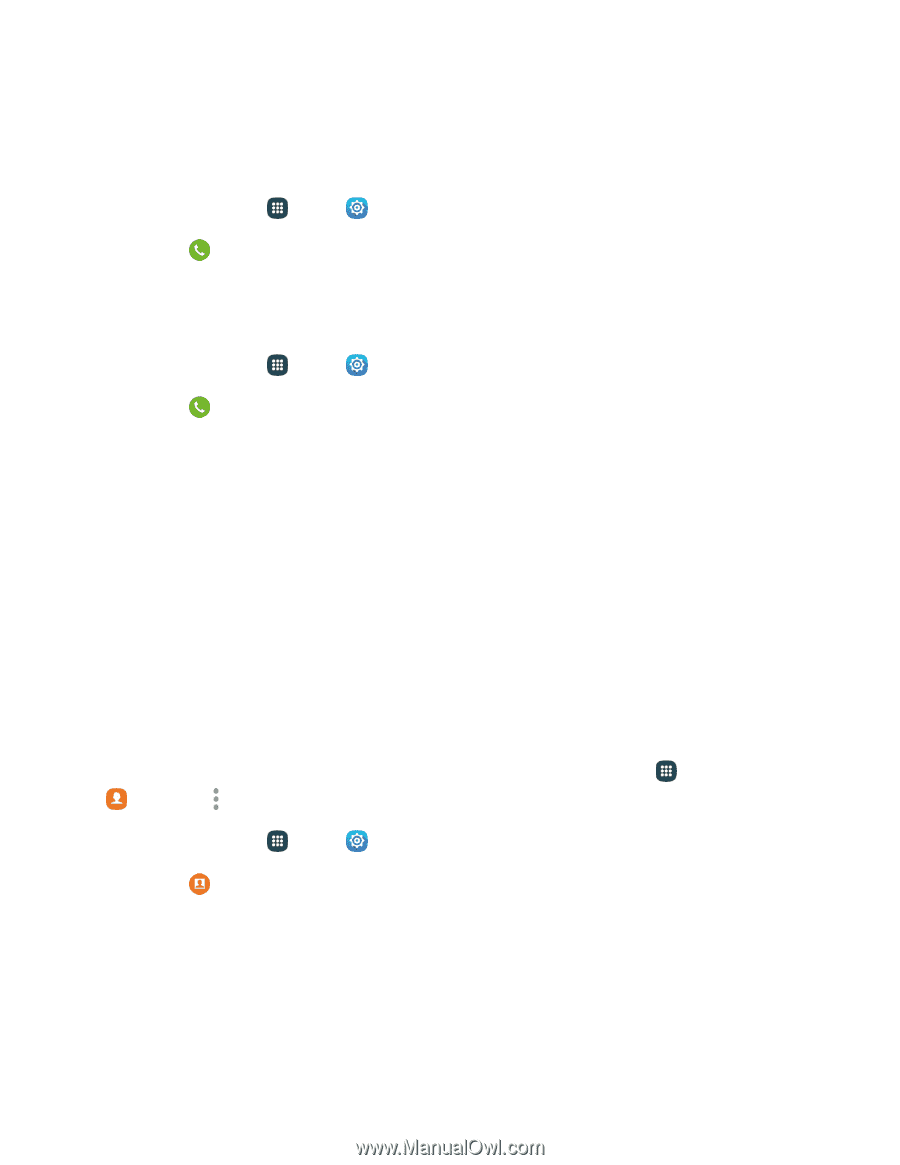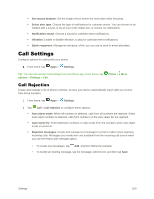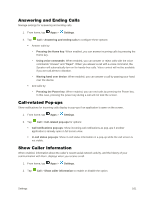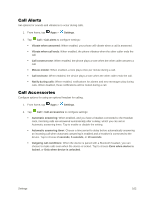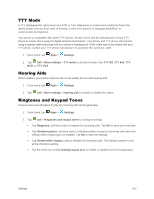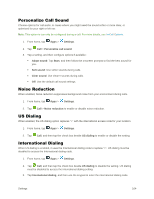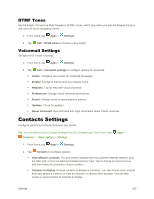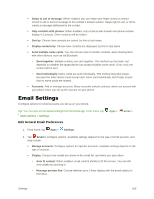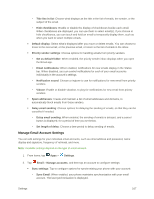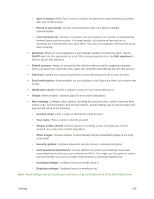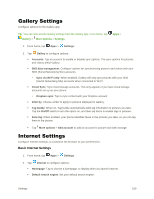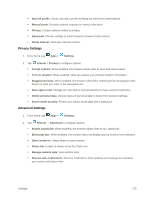Samsung Galaxy S5 User Manual - Page 176
DTMF Tones, Voicemail Settings, Contacts Settings
 |
View all Samsung Galaxy S5 manuals
Add to My Manuals
Save this manual to your list of manuals |
Page 176 highlights
DTMF Tones Set the length of Dual-tone Multi-frequency (DTMF) tones, which play when you use the keypad during a call, such as when navigating menus. 1. From home, tap Apps > Settings. 2. Tap Call > DTMF tones to choose a tone length. Voicemail Settings Set options for Visual voicemail. 1. From home, tap Apps > Settings. 2. Tap Call > Voicemail settings to configure options for voicemail: Avatar: Configure your avatar for voicemail messages. Display: Configure themes and your display name. Help/Info: Tap for help with Visual voicemail. Preferences: Change Visual voicemail preferences. Sound: Change sound or speakerphone options. Updates: Check for updates. About Voicemail: View technical and legal information about Visual voicemail. Contacts Settings Configure options for contacts stored on your phone. Tip: You can also access Contacts Settings from the Contacts app. From home, tap Contacts > More options > Settings. Apps > 1. From home, tap Apps > Settings. 2. Tap Contacts to configure options: Import/Export contacts: You can import contacts from your phone's internal memory, from the SIM card, or from an optional installed memory card. Tap to choose an import source, and then follow the prompts to import contacts. Contacts to display: Choose contacts to display in Contacts. You can choose only contacts from your phone's memory, or from an account, or choose other sources. You can also create a customized list of contacts to display. Settings 165