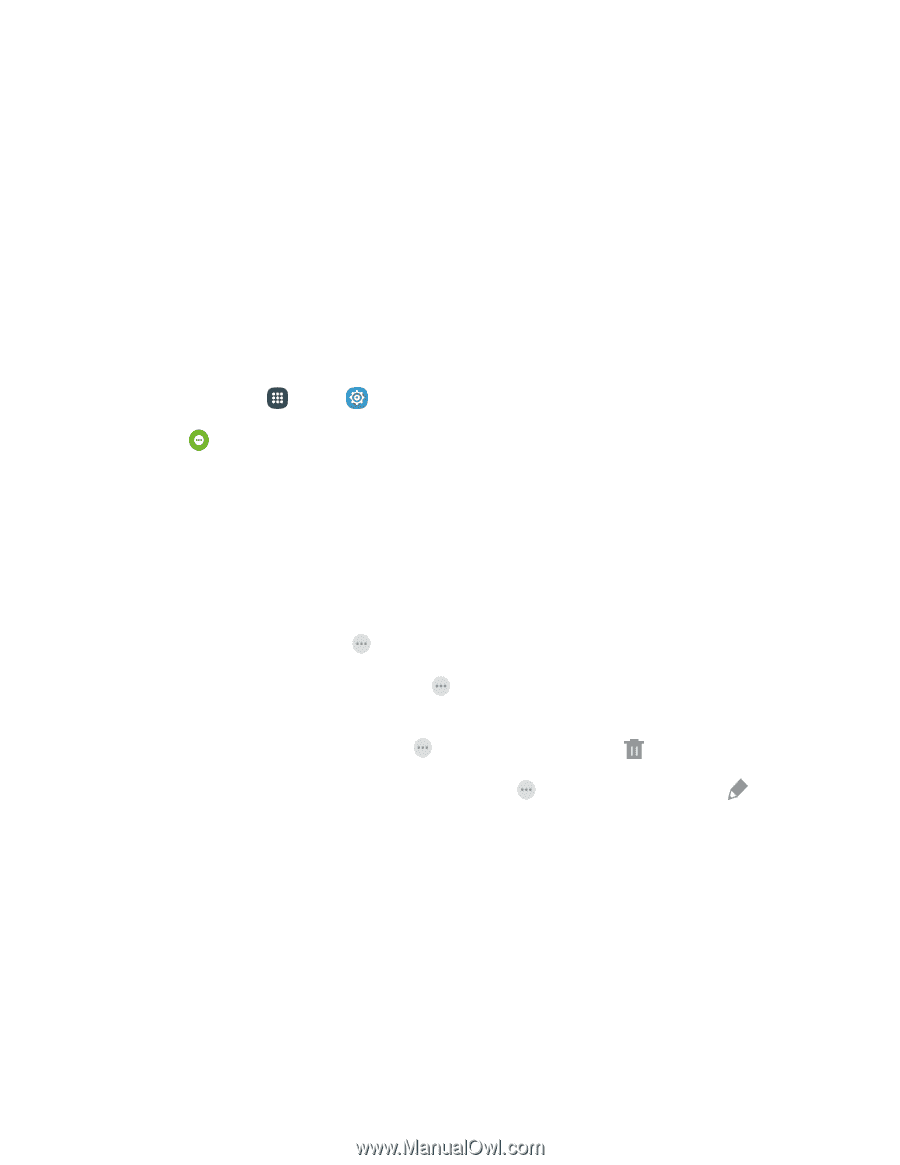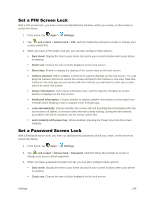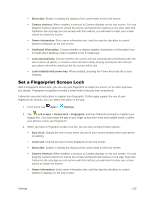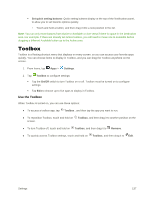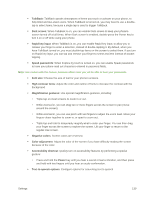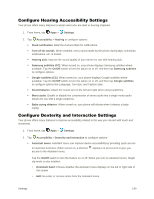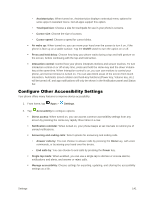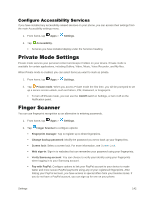Samsung Galaxy S5 User Manual - Page 148
Toolbox, Use the Toolbox
 |
View all Samsung Galaxy S5 manuals
Add to My Manuals
Save this manual to your list of manuals |
Page 148 highlights
Set quick setting buttons: Quick setting buttons display at the top of the Notification panel, to allow you to set favorite options quickly. • Touch and hold a button, and then drag it into a new position in the list. Note: You can only move buttons from Active to Available or vice-versa if there is space in the destination area. For example, if there are already ten Active buttons, you will need to move one to Available before dragging a different Available button up to the Active area. Toolbox Toolbox is a floating shortcut menu that displays on every screen, so you can access your favorite apps quickly. You can choose items to display in Toolbox, and you can drag the Toolbox anywhere on the screen. 1. From home, tap Apps > Settings. 2. Tap Toolbox to configure settings: Tap the On/Off switch to turn Toolbox on or off. Toolbox must be turned on to configure settings. Tap Edit to choose up to five apps to display in Toolbox. Use the Toolbox When Toolbox is turned on, you can use these options: ● To access a toolbox app, tap Toolbox , and then tap the app you want to run. ● To reposition Toolbox, touch and hold on Toolbox, and then drag it to another position on the screen. ● To turn Toolbox off, touch and hold on Toolbox, and then drag it to Remove. ● To quickly access Toolbox settings, touch and hold on Toolbox, and then drag it to Edit. Settings 137