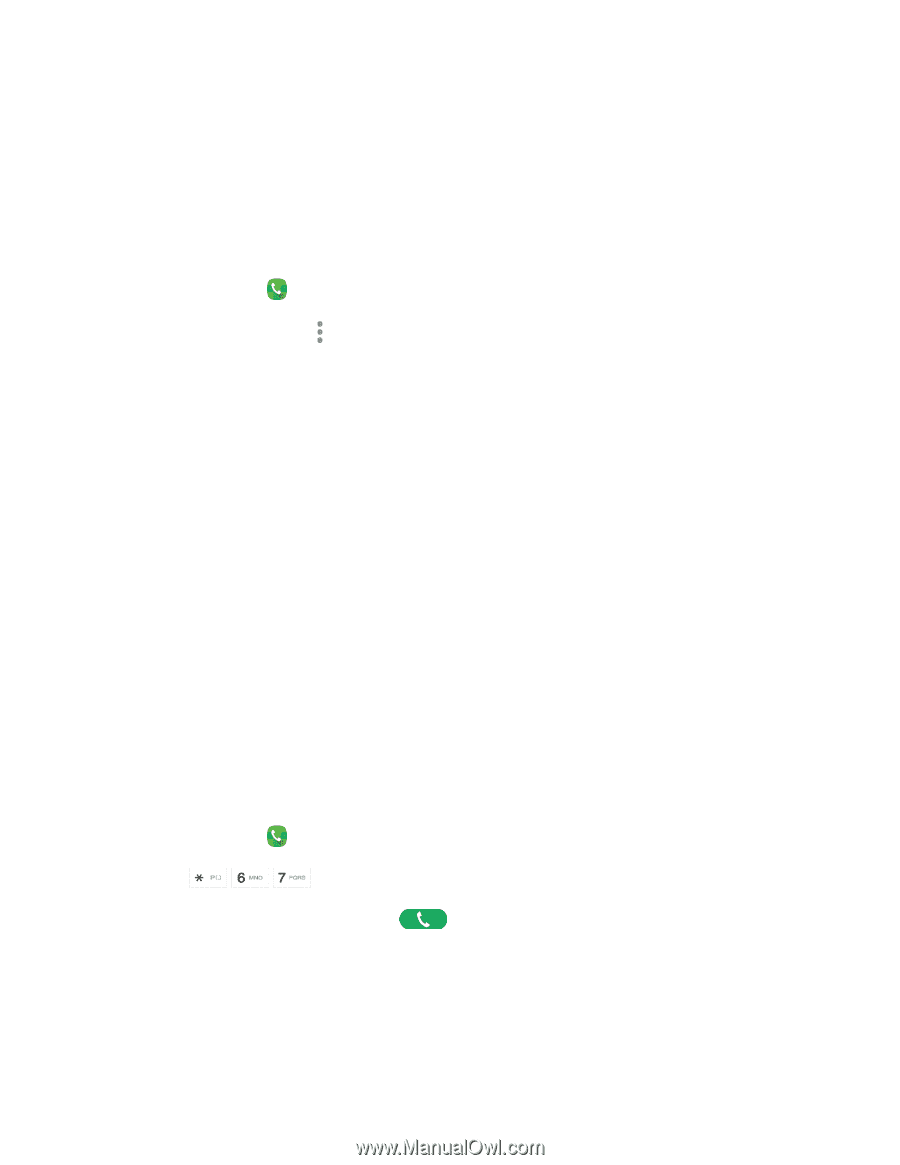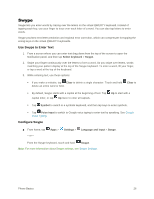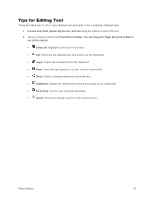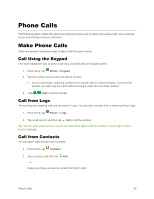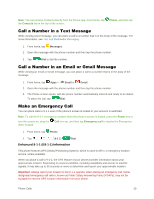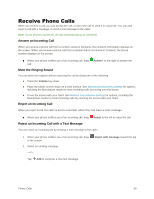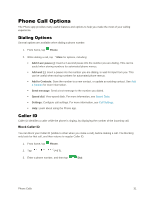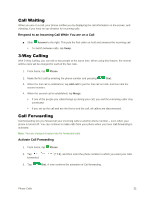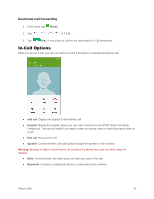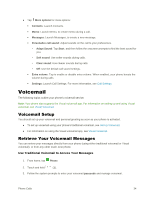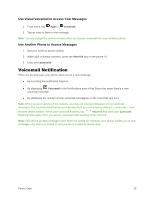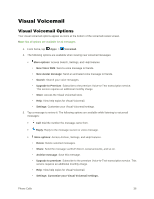Samsung Galaxy S5 User Manual - Page 42
Phone Call Options, Dialing Options, Caller ID
 |
View all Samsung Galaxy S5 manuals
Add to My Manuals
Save this manual to your list of manuals |
Page 42 highlights
Phone Call Options The Phone app provides many useful features and options to help you make the most of your calling experience. Dialing Options Several options are available when dialing a phone number. 1. From home, tap Phone. 2. While dialing a call, tap More for options, including: Add 2-sec pause (,): Insert a 2-second pause into the number you are dialing. This can be useful when storing numbers for automated phone menus. Add wait (;): Insert a pause into the number you are dialing, to wait for input from you. This can be useful when storing numbers for automated phone menus. Add to Contacts: Save the number to a new contact, or update an existing contact. See Add a Contact for more information. Send message: Send a text message to the number you dialed. Speed dial: View speed dials. For more information, see Speed Dials. Settings: Configure call settings. For more information, see Call Settings. Help: Learn about using the Phone app. Caller ID Caller ID identifies a caller while the phone is ringing, by displaying the number of the incoming call. Block Caller ID You can block your Caller ID (visible to other when you make a call), before making a call. The blocking only lasts for that call, and then returns to regular Caller ID. 1. From home, tap Phone. 2. Tap (* 6 7). 3. Enter a phone number, and then tap Dial. Phone Calls 31