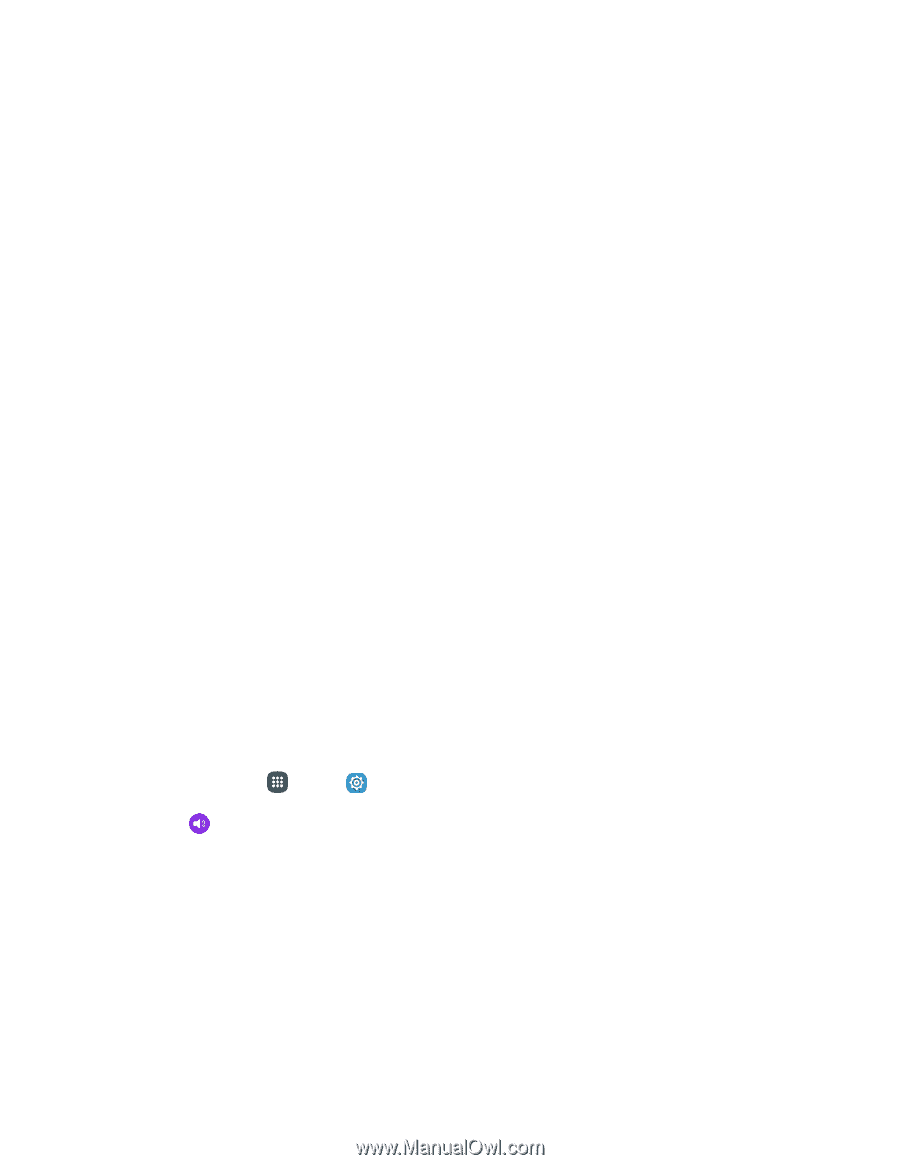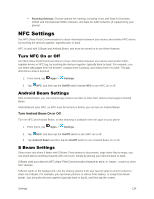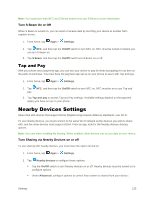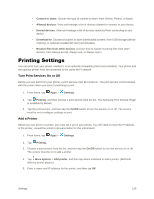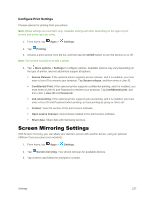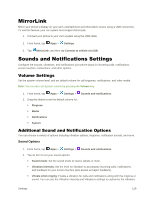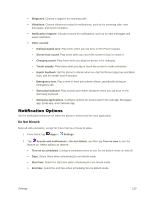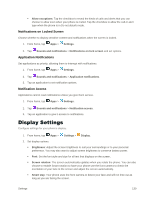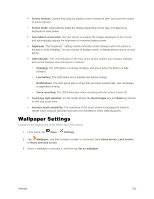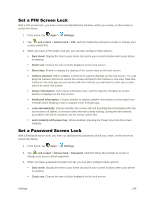Samsung Galaxy S5 User Manual - Page 140
Notification Options, Do Not Disturb
 |
View all Samsung Galaxy S5 manuals
Add to My Manuals
Save this manual to your list of manuals |
Page 140 highlights
Ringtones: Choose a ringtone for incoming calls. Vibrations: Choose vibrations to play for notifications, such as for incoming calls, new messages, and event reminders. Notification ringtone: Choose a sound for notifications, such as for new messages and event reminders. Other sounds: • Dialing keypad tone: Play tones when you tap keys on the Phone keypad. • Screen lock sound: Play tones when you touch the screen to lock or unlock it. • Charging sound: Play tones when you plug the device in for charging. • Touch sounds: Play tones when you tap or touch the screen to make selections. • Haptic feedback: Set the phone to vibrate when you tap the Recent apps key and Back keys, and for certain screen touches. • Emergency tone: Play a tone or have your phone vibrate, periodically during an emergency call. • Samsung keyboard: Play sounds and enable vibrations when you tap keys on the Samsung keyboard. • Samsung applications: Configure options for sound used in the Call app, Messages app, Email app, and Calendar app. Notification Options Set the notification behaviors for when the phone is locked and for each application. Do Not Disturb Mute all calls and alerts, except for those that you choose to allow. 1. From home, tap Apps > Settings. 2. Tap Sounds and notifications > Do not disturb, and then tap Turn on now to turn the feature on. Select options as desired: Turn on as scheduled: Configure scheduled times to turn Do not disturb mode on and off. Days: Select dates when scheduling Do not disturb mode. Start time: Select the start time when scheduling Do not disturb mode. End time: Select the end time when scheduling Do not disturb mode. Settings 129