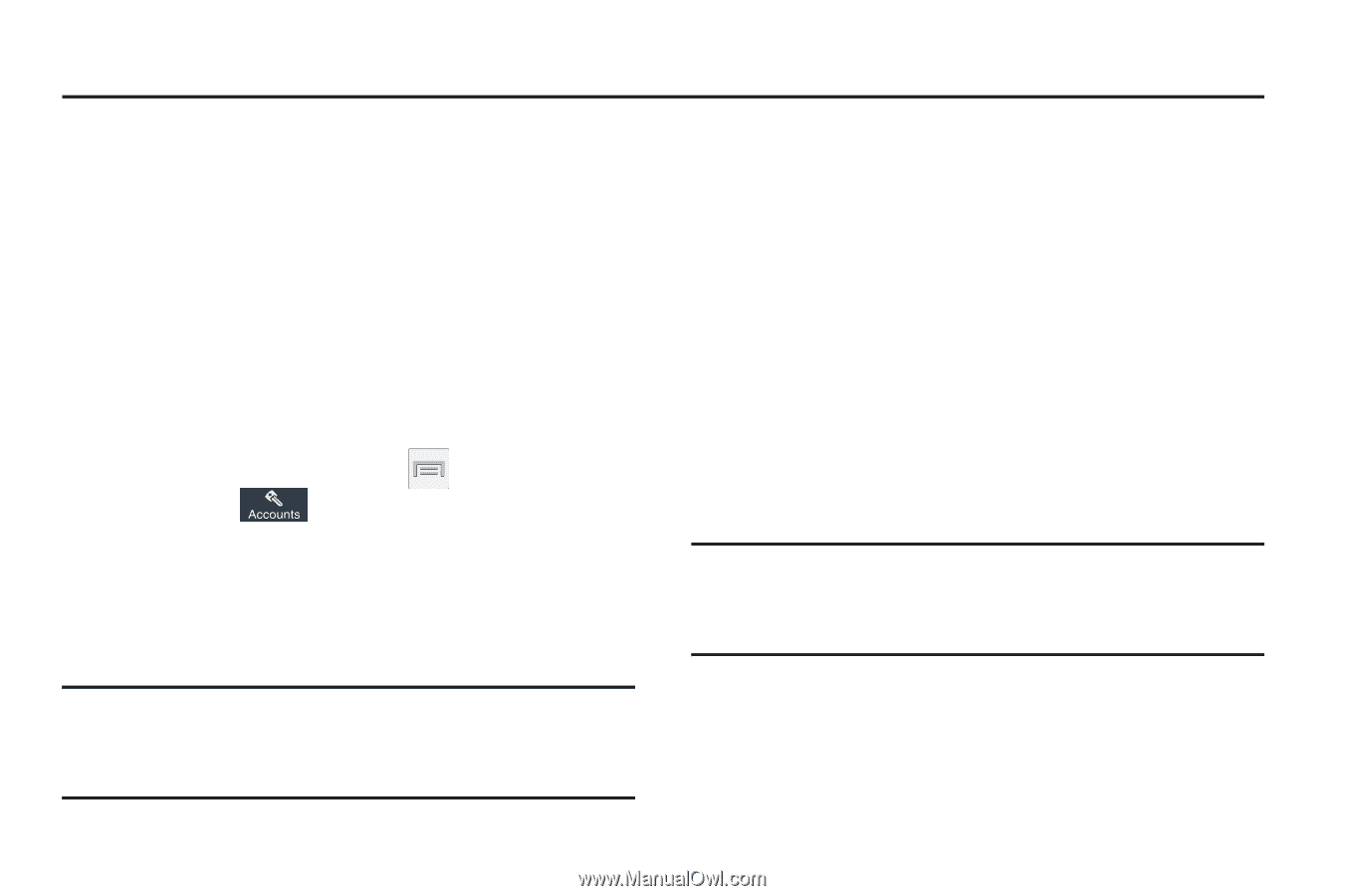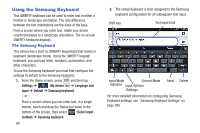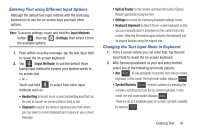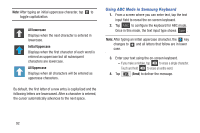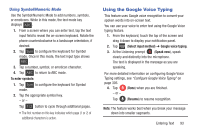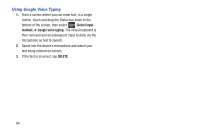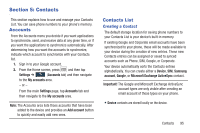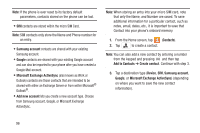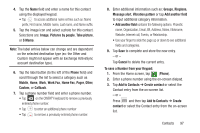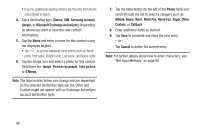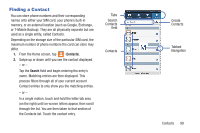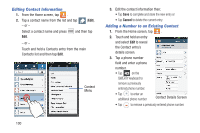Samsung SGH-M919 User Manual T-mobile Sgh-m919 Galaxy S4 English User Manual V - Page 101
Contacts, Accounts, Contacts List
 |
View all Samsung SGH-M919 manuals
Add to My Manuals
Save this manual to your list of manuals |
Page 101 highlights
Section 5: Contacts This section explains how to use and manage your Contacts List. You can save phone numbers to your phone's memory. Accounts From the Accounts menu you decide if you want applications to synchronize, send, and receive data at any given time, or if you want the applications to synchronize automatically. After determining how you want the accounts to synchronize, indicate which account to synchronize with your Contacts list. 1. Sign in to your Google account. 2. From the Home screen, press and then tap Settings ➔ (Accounts tab) and then navigate to the My accounts area. - or - From the main Settings page, tap Accounts tab and then navigate to the My accounts area. Note: The Accounts area lists those accounts that have been added to the device and provides an Add account button to quickly and easily add new ones. Contacts List Creating a Contact The default storage location for saving phone numbers to your Contacts List is your device's built-in memory. If existing Google and Corporate email accounts have been synchronized to your phone, these will be made available to your device during the creation of new entries. These new Contacts entries can be assigned or saved to synced accounts such as Phone, SIM, Google, or Corporate. Your device automatically sorts the Contacts entries alphabetically. You can create either a Device, SIM, Samsung account, Google, or Microsoft Exchange ActiveSync contact. Important! The Google and Microsoft Exchange ActiveSync account types are only visible after creating an email account of those types on your phone. • Device contacts are stored locally on the device. Contacts 95