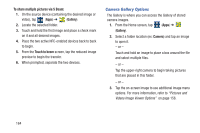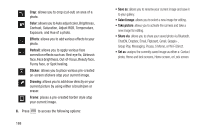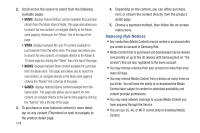Samsung SGH-M919 User Manual T-mobile Sgh-m919 Galaxy S4 English User Manual V - Page 175
The Gallery, Using Video, Opening the Gallery, Viewing a Video within the Gallery, Sharing Videos
 |
View all Samsung SGH-M919 manuals
Add to My Manuals
Save this manual to your list of manuals |
Page 175 highlights
The Gallery The Gallery is where you view photos and play back videos. For photos, you can also perform basic editing tasks, view a slideshow, set photos as wallpaper or caller image, and share as a picture message. Note: If the phone displays a memory full message when accessing the Gallery, access Files and remove some of the media files from the folders, and then open the Gallery. Opening the Gallery Ⅲ From the Home screen, tap (Apps) ➔ (Gallery). For more information, refer to "Camera Gallery Options" on page 164. Note: If you stored your files in folders (directories) on the storage card, Gallery displays these folders as separate albums. The top left album contains all the pictures in the storage card. Viewing a Video within the Gallery 1. From the Home screen, tap (Apps) ➔ (Gallery). 2. Locate your folder and video. 3. Tap (Play) to playback your video. For more information on using the Picture-in-Picture feature for video playback, see "Using Picture-In-Picture" on page 170. Using Video The Video application plays video files stored on the SD card. This device is able to playback DivX videos. 1. From the Home screen, tap (Apps) ➔ (Video). A list of available videos displays in the Video list. 2. Tap a video file to begin viewing. Sharing Videos 1. From the Home screen, tap (Apps) ➔ (Video). After a few seconds, each on-screen video begins to cycle through a preview of the first five seconds of the clip. 2. Press and then tap Share via. Multimedia 169