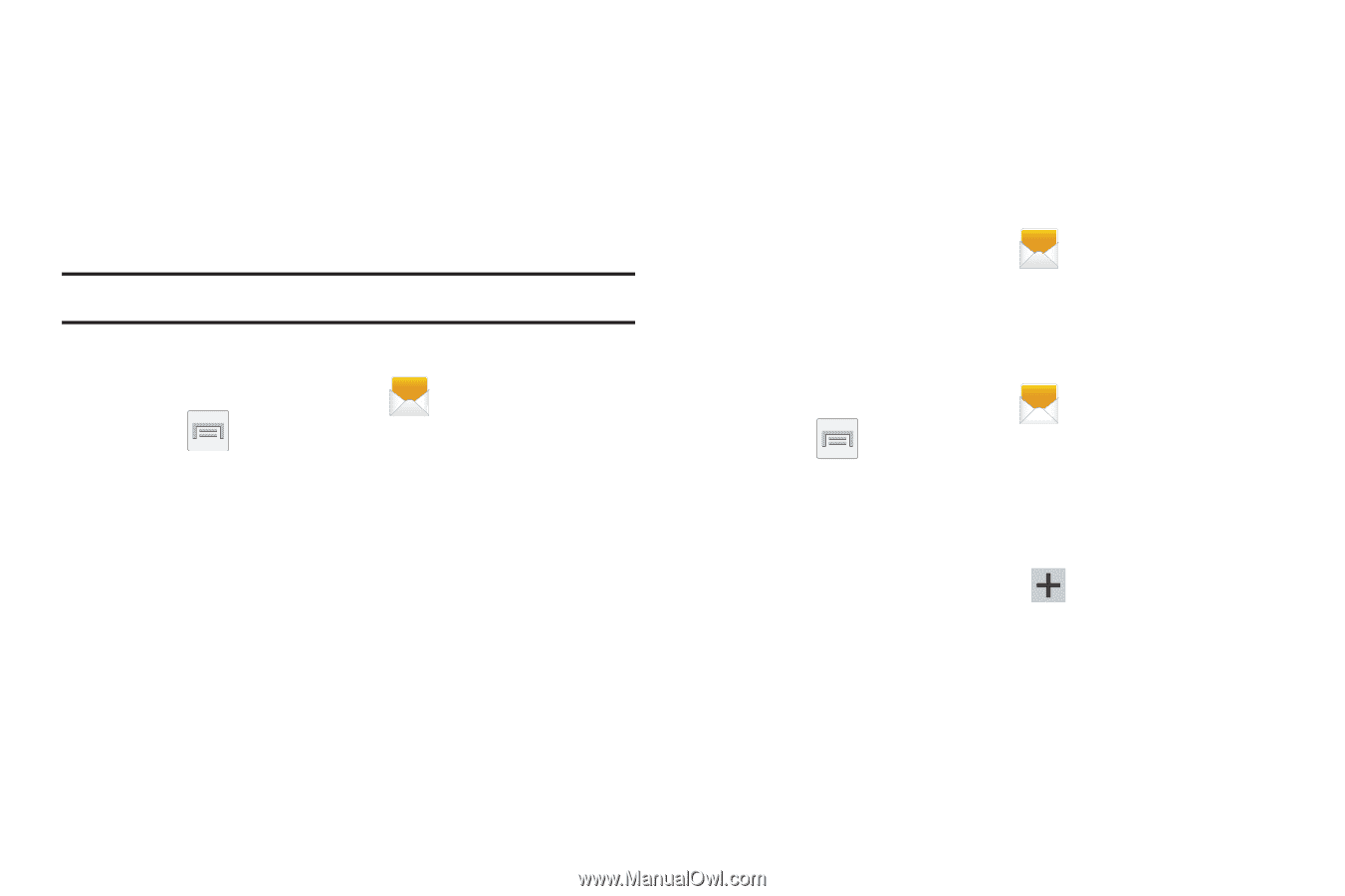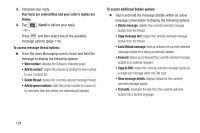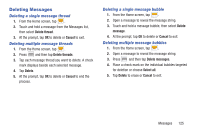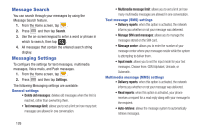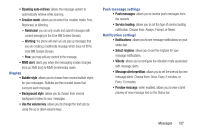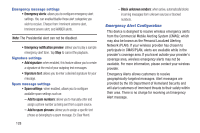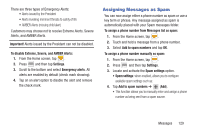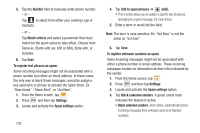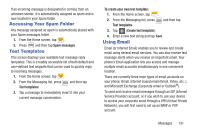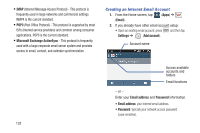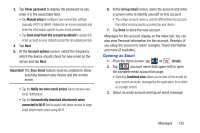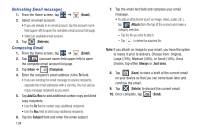Samsung SGH-M919 User Manual T-mobile Sgh-m919 Galaxy S4 English User Manual V - Page 135
Assigning Messages as Spam, To disable Extreme, Severe, and AMBER Alerts
 |
View all Samsung SGH-M919 manuals
Add to My Manuals
Save this manual to your list of manuals |
Page 135 highlights
There are three types of Emergency Alerts: • Alerts issued by the President • Alerts involving imminent threats to safety of life • AMBER Alerts (missing child alert) Customers may choose not to receive Extreme Alerts, Severe Alerts, and AMBER Alerts. Important! Alerts issued by the President can not be disabled. To disable Extreme, Severe, and AMBER Alerts: 1. From the Home screen, tap . 2. Press and then tap Settings. 3. Scroll to the bottom and select Emergency alerts. All alerts are enabled by default (check mark showing). 4. Tap on an alert option to disable the alert and remove the check mark. Assigning Messages as Spam You can now assign either a phone number as spam or use a key term or phrase. Any message assigned as spam is automatically placed with your Spam messages folder. To assign a phone number from Messages list as spam: 1. From the Home screen, tap . 2. Touch and hold a message from a phone number. 3. Select Add to spam numbers and tap OK. To assign a phone number manually as spam: 1. From the Home screen, tap . 2. Press and then tap Settings. 3. Locate and activate the Spam settings option. • Spam settings: when enabled, allows you to configure available spam settings such as: 4. Tap Add to spam numbers ➔ (Add). • This function allows you to manually enter and assign a phone number as being sent from a spam source. Messages 129