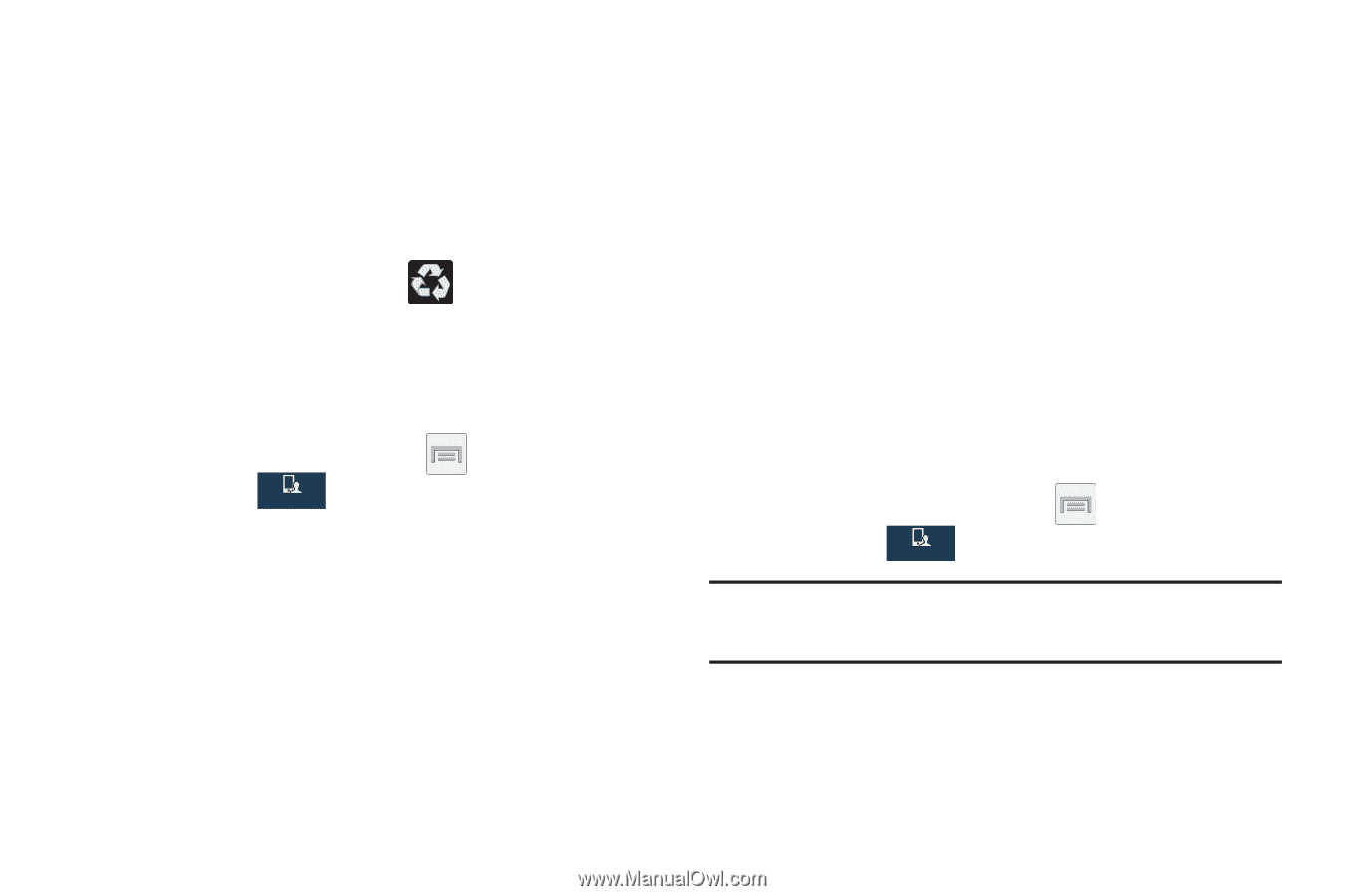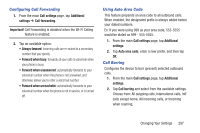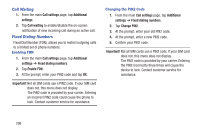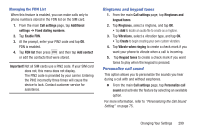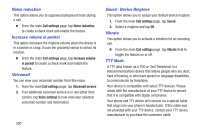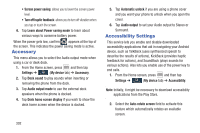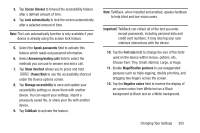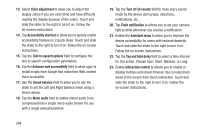Samsung SGH-M919 User Manual T-mobile Sgh-m919 Galaxy S4 English User Manual V - Page 308
Accessory, Accessibility Settings, Audio output mode
 |
View all Samsung SGH-M919 manuals
Add to My Manuals
Save this manual to your list of manuals |
Page 308 highlights
• Screen power saving: allows you to lower the screen power level. • Turn off haptic feedback: allows you to turn off vibration when you tap or touch the screen. 4. Tap Learn about Power saving mode to learn about various ways to conserve battery power. When the power gets low, confirm appears at the top of the screen. This indicates the power saving mode is active. Accessory This menu allows you to select the Audio output mode when using a car or desk dock. 1. From the Home screen, press and then tap Settings ➔ (My device tab) ➔ Accessory. My device 2. Tap Dock sound to play sounds when inserting or removing the phone from the dock. 3. Tap Audio output mode to use the external dock speakers when the phone is docked. 4. Tap Desk home screen display if you wish to show the desk home screen when the device is docked. 302 5. Tap Automatic unlock if you are using a phone cover and you want your phone to unlock when you open the cover. 6. Tap Audio output to set your Audio output to Stereo or Surround. Accessibility Settings This service lets you enable and disable downloaded accessibility applications that aid in navigating your Android device, such as TalkBack (uses synthesized speech to describe the results of actions), KickBack (provides haptic feedback for actions), and SoundBack (plays sounds for various actions). Also lets you enable use of the power key to end calls. 1. From the Home screen, press and then tap Settings ➔ (My device tab) ➔ Accessibility. My device Note: Initially, it might be necessary to download accessibility applications from the Play Store. 2. Select the Auto-rotate screen field to activate this feature which automatically rotates an available screen.