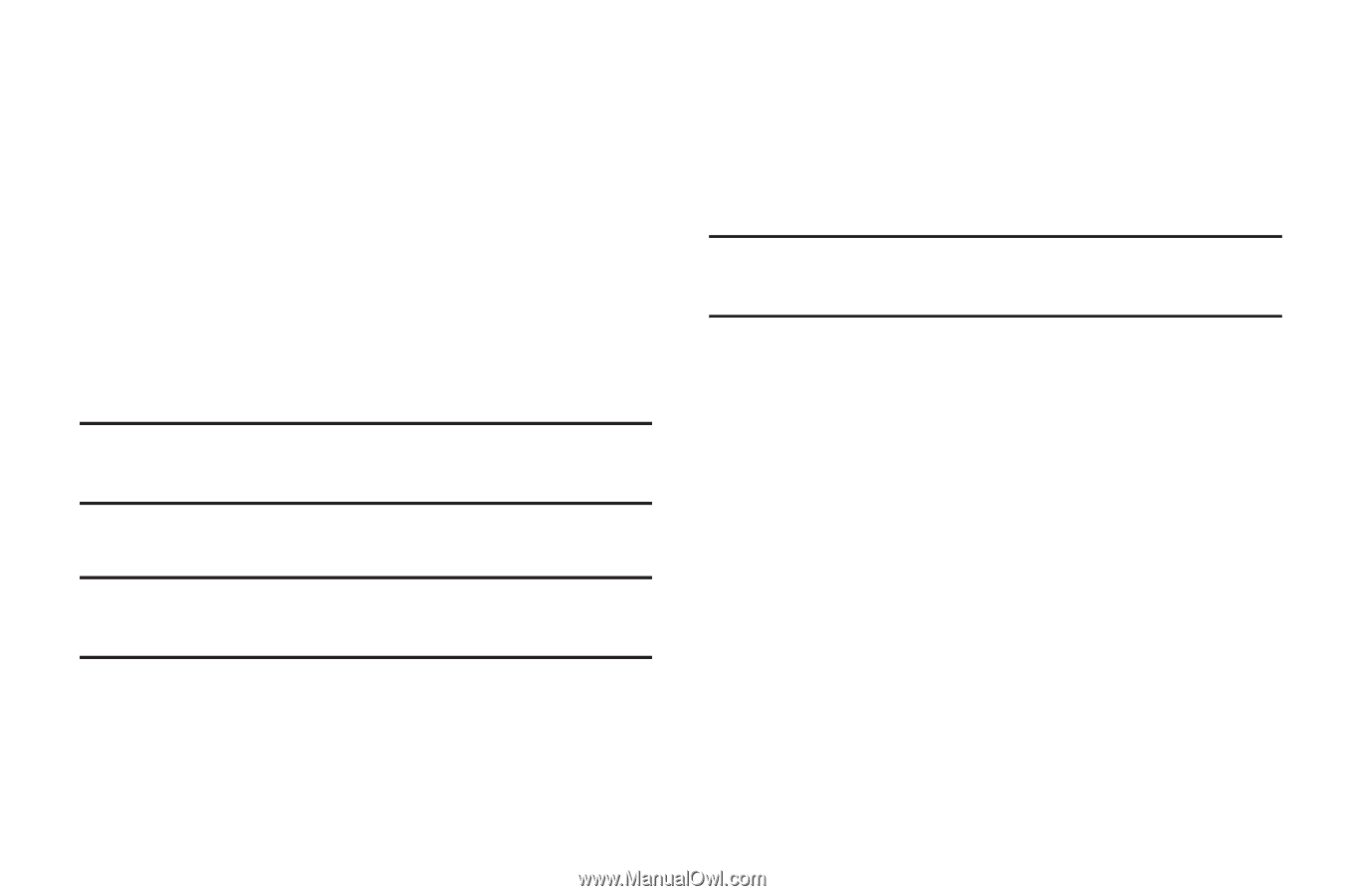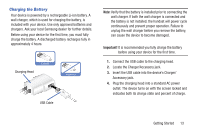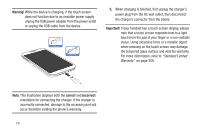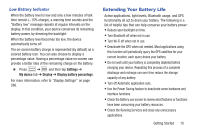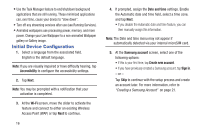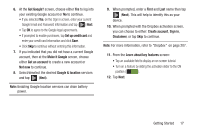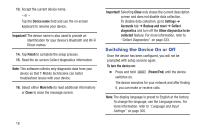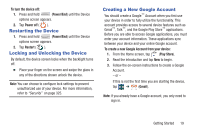Samsung SGH-M919 User Manual T-mobile Sgh-m919 Galaxy S4 English User Manual V - Page 22
Initial Device Configuration, Accessibility, Wi-Fi, Date and time, Samsung account, Create new account
 |
View all Samsung SGH-M919 manuals
Add to My Manuals
Save this manual to your list of manuals |
Page 22 highlights
• Use the Task Manager feature to end/shutdown background applications that are still running. These minimized applications can, over time, cause your device to "slow down". • Turn off any streaming services after use (see Running Services). • Animated wallpapers use processing power, memory, and more power. Change your Live Wallpaper to a non-animated Wallpaper gallery or Gallery image. Initial Device Configuration 1. Select a language from the associated field. English is the default language. Note: If you are visually impaired or have difficulty hearing, tap Accessibility to configure the accessibility settings. 2. Tap Next. Note: You may be prompted with a notification that your activation is completed. 3. At the Wi-Fi screen, move the slider to activate the feature and connect to either an existing Wireless Access Point (WAP) or tap Next to continue. 16 4. If prompted, assign the Date and time settings. Enable the Automatic date and time field, select a time zone, and tap Next. • If you disable the Automatic date and time feature, you can then manually assign this information. Note: The Date and time menu may not appear if automatically detected via your internal microSIM card. 5. At the Samsung account screen, select one of the following options: • If this is your first time, tap Create new account. • If you have previously created a Samsung account, tap Sign in. - or - Tap Skip to continue with the setup process and create an account later. For more information, refer to "Creating a Samsung Account" on page 21.