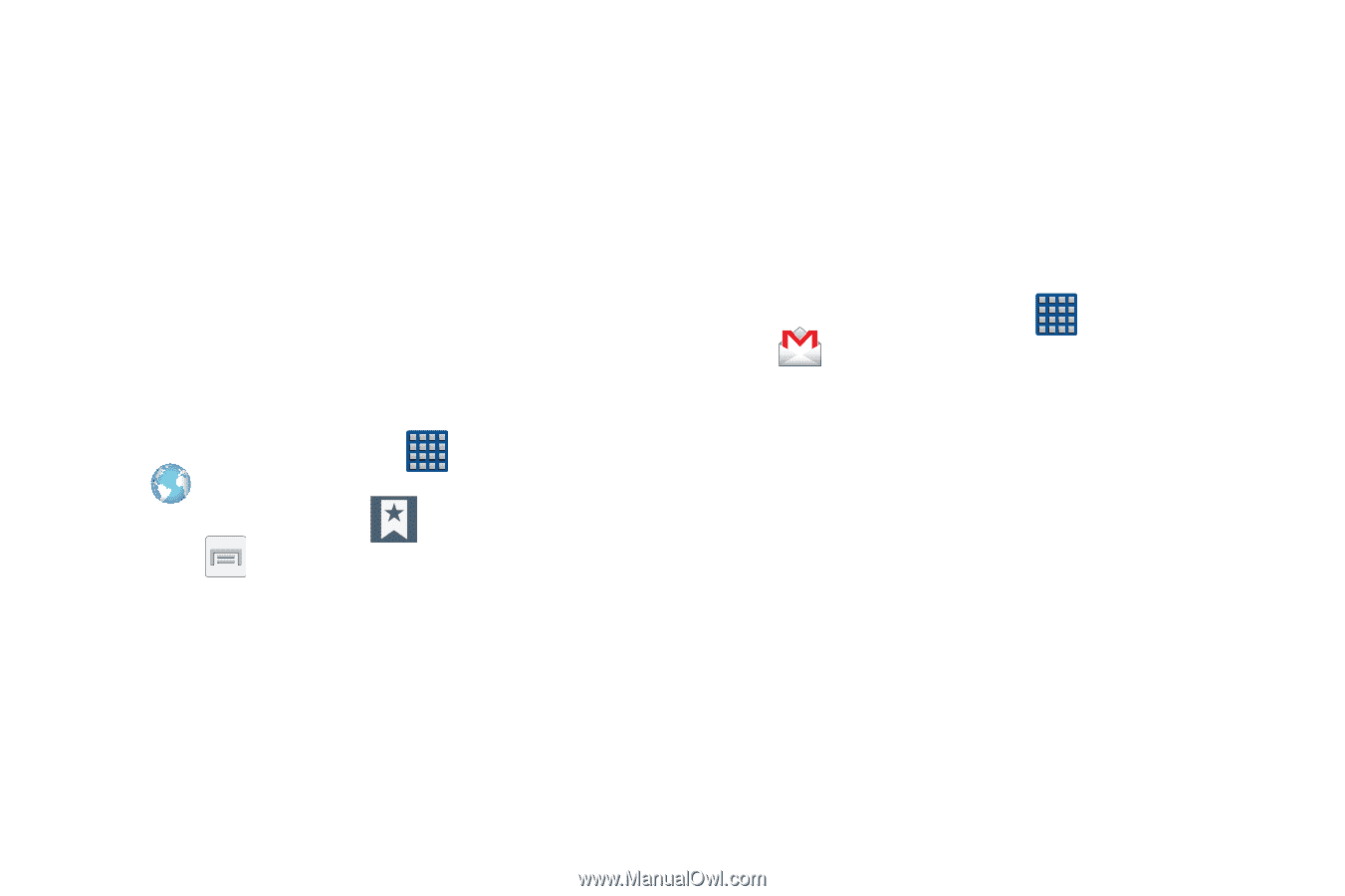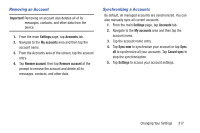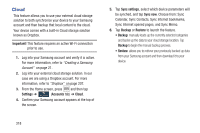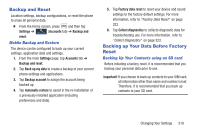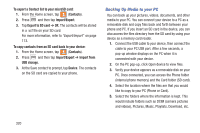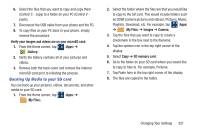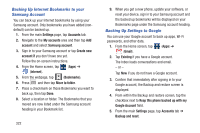Samsung SGH-M919 User Manual T-mobile Sgh-m919 Galaxy S4 English User Manual V - Page 328
Backing Up Internet Bookmarks to your, Samsung Account, Backing Up Settings to Google, Google Account - how to restore software
 |
View all Samsung SGH-M919 manuals
Add to My Manuals
Save this manual to your list of manuals |
Page 328 highlights
Backing Up Internet Bookmarks to your Samsung Account You can back up your Internet bookmarks by using your Samsung account. Only bookmarks you have added (nondefault) can be backed up. 1. From the main Settings page, tap Accounts tab. 2. Navigate to the My accounts area and then tap Add account and select Samsung account. 3. Sign in to your Samsung account or tap Create new account if you don't have one yet. Follow the on-screen instructions. 4. From the Home screen, tap (Apps) ➔ (Internet). 5. From the webpage, tap (Bookmarks). 6. Press and then tap Move to folder. 7. Place a checkmark on those Bookmarks you want to back up, then tap Done. 8. Select a location or folder. The Bookmarks that you moved are now listed under the Samsung account heading in your Bookmark list. 322 9. When you get a new phone, update your software, or reset your device, sign in to your Samsung account and the backed up bookmarks will be displayed on your Bookmarks page under the Samsung account heading. Backing Up Settings to Google You can use your Google account to back up apps, Wi-Fi passwords, and other data. 1. From the Home screen, tap (Apps) ➔ (Gmail). 2. Tap Existing if you have a Google account. The Inbox loads conversations and email. - or - Tap New if you do not have a Google account. 3. Confirm that immediately after signing in to your Google account, the Backup and restore screen is displayed. 4. From within the Backup and restore screen, tap the checkbox next to Keep this phone backed up with my Google Account field. 5. From the main Settings page, tap Accounts tab ➔ Backup and reset.